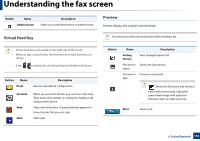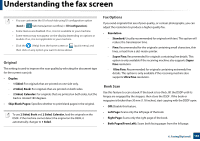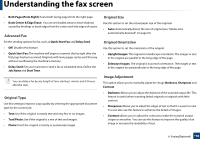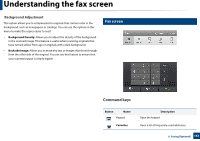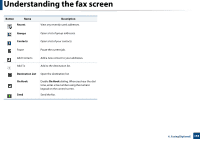Samsung SL-K7500LX User Guide - Page 153
Adjusting the brightness, Selecting the original type, Sub menu Action overflow
 |
View all Samsung SL-K7500LX manuals
Add to My Manuals
Save this manual to your list of manuals |
Page 153 highlights
Understanding the fax screen Adjusting the brightness You can adjust the brightness level of a copy if needed for easier reading if the original contains faint markings or dark images. Adjust the brightness level using the slider. This feature allows you to print dark images lighter, or light images darker. Tap Darkness to show the slider control. Selecting the original type Use the original type setting to improve copy quality by selecting the appropriate document type for a copy job. • Text: Use if the original is mostly text and very few or no images. • Text/Photo: Use if the original is a mix of text and images. • Photo: Use if the original is mostly or exclusively images. Sub menu (Action overflow) • Add to My Program: Add an app to my program list. With this feature, user can set default settings, destinations required for each program. Also can set default options as Auto Launch, add shortcut to Home. • Search: Search for a desired options. • Build Job: This option can be turned on or off. When this option is on: After the scanning is finished, the Scan More window appears to ask if you want to scan another page. If you select Yes, then you can scan another page in the current job. If you select No, then the scanning process is completed and the remainder of the job is performed. • Save as Default: Allows you to save the current Scan & Send settings as the default Scan & Send settings. After you save the default Scan & Send settings, all future send tasks use these settings. Tap this option in the Action Overflow menu to save the current settings as the default Scan & Send settings. • Restore Default: Allows you to restore the Scan & Send settings to the default Scan & Send settings of the machine. This option changes the current Scan & Send settings to the original settings configured at the factory. Tap this option in the Action Overflow menu to restore the default Scan & Send settings. 6. Faxing(Optional) 153