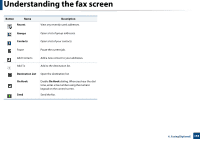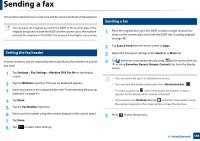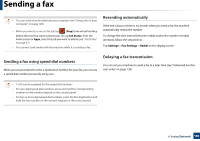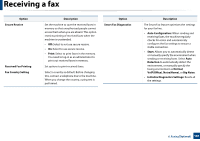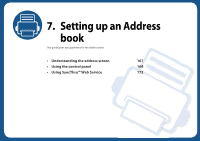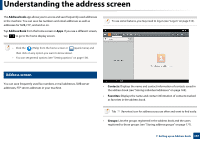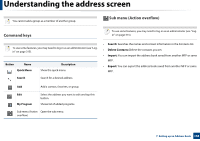Samsung SL-K7500LX User Guide - Page 163
Forwarding faxes, General fax settings
 |
View all Samsung SL-K7500LX manuals
Add to My Manuals
Save this manual to your list of manuals |
Page 163 highlights
Receiving a fax Tap Settings > Fax Settings > Received Fax Printing on the display screen. • Duplex: The machine prints received faxes on both sides of the paper. • Output Tray: Specify the tray where the fax is printed. • Staple: This option allows you to specify the number of staples and the staple position. This option is available only when the optional standard finisher or booklet finisher is installed. • Auto Reduction: Set to reduce the size of incoming pages automatically. When receiving a fax containing pages as long as or longer than the paper loaded in the paper tray, the machine can reduce the size of the original to fit the size of the paper loaded in the machine. If you do not enable this option, the machine cannot reduce the original to fit onto one page. The original will be divided and printed in actual size on two or more pages. • Printing Large Pages: Use to fit where faxes are printed. • Stamp Received Name: Print the received fax information on printouts. • Paper Source: Select a tray as the paper source. 14 General fax settings You can set the default fax options. Set the most frequently-used fax settings. Tap Settings > Fax Settings on the display screen. • Some menus may not appear on the display depending on options or models. If so, it is not applicable to your machine. • Click the (Help) from the home screen or (quick menu) and then click on any option you want to know about. • You can also use this feature from the SyncThru™ Web Service. Open a web browser from a networked computer and type the IP address of your machine. When SyncThru™ Web Service opens, click Settings tab > Machine Settings > Fax (see "Settings tab" on page 187). • May only be available for the administrator depending on the authentication settings selected (see "Authentication" on page 325). 13 Forwarding faxes You can set your machine to forward sent or received faxes to email, SMB, FTP, etc. If you are out of the office but need to receive faxes, this feature may be useful. Option Machine ID & Fax No Description You can set the machine ID and fax number to be printed at the top of each page. 6. Faxing(Optional) 163