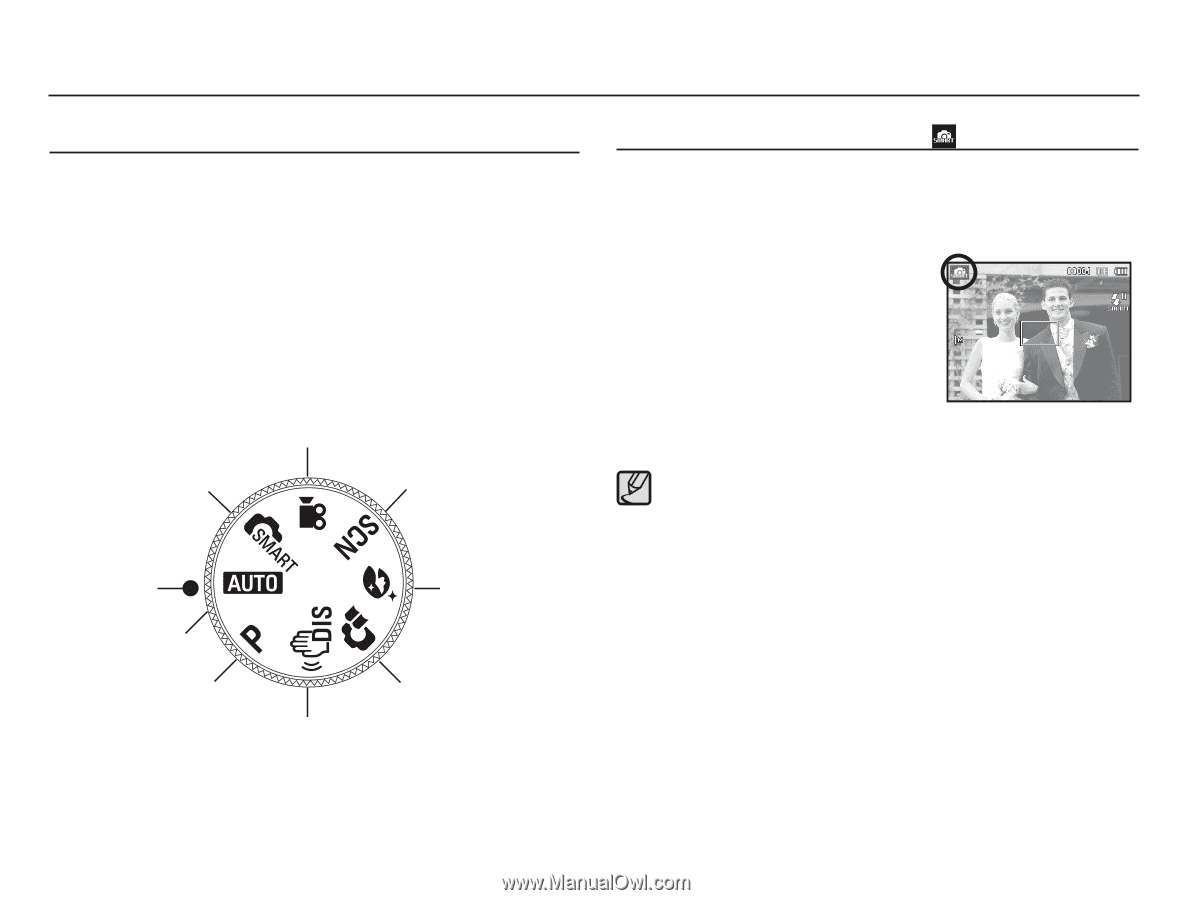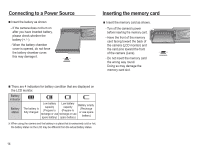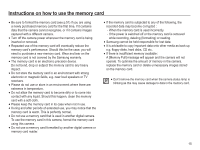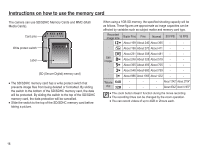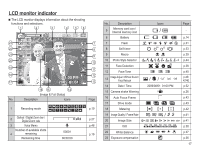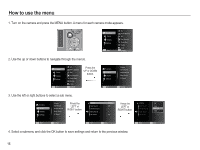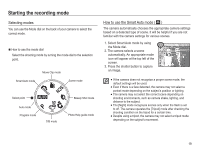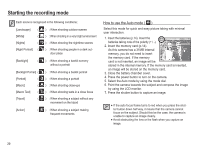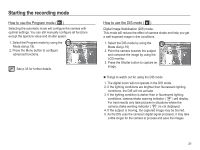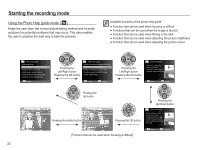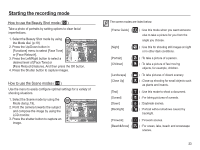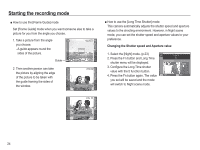Samsung SL502 User Manual (ENGLISH) - Page 20
Starting the recording mode - help
 |
UPC - 044701011958
View all Samsung SL502 manuals
Add to My Manuals
Save this manual to your list of manuals |
Page 20 highlights
Starting the recording mode Selecting modes You can use the Mode dial on the back of your camera to select the correct mode. Ê How to use the mode dial Select the shooting mode by turning the mode dial to the selection point. Smart Auto mode Movie Clip mode Scene mode Select point Auto mode Program mode DIS mode Beauty Shot mode Photo Help guide mode How to use the Smart Auto mode ( ) The camera automatically chooses the appropriate camera settings based on a detected type of scene. It will be helpful if you are not familiar with the camera settings for various scenes. 1. Select Smart Auto mode by using the Mode dial. 2. The camera selects a scene automatically. An appropriate mode icon will appear at the top left of the screen. 3. Press the shutter button to capture an image. å If the camera does not recognize a proper scene mode, the default settings will be used. å Even if there is a face detected, the camera may not select a portrait mode depending on the subject's position or lighting. å The camera may not select the correct scene depending on shooting environments, such as camera shake, lighting, and distance to the subject. å The [Night] mode recognizes scenes only when the flash is set to off. The camera operates the [Tripod] mode after checking the shooting condition on the tripod for a certain time. å Despite using a tripod, the camera may not select a tripod mode depending on the subject's movement. 19