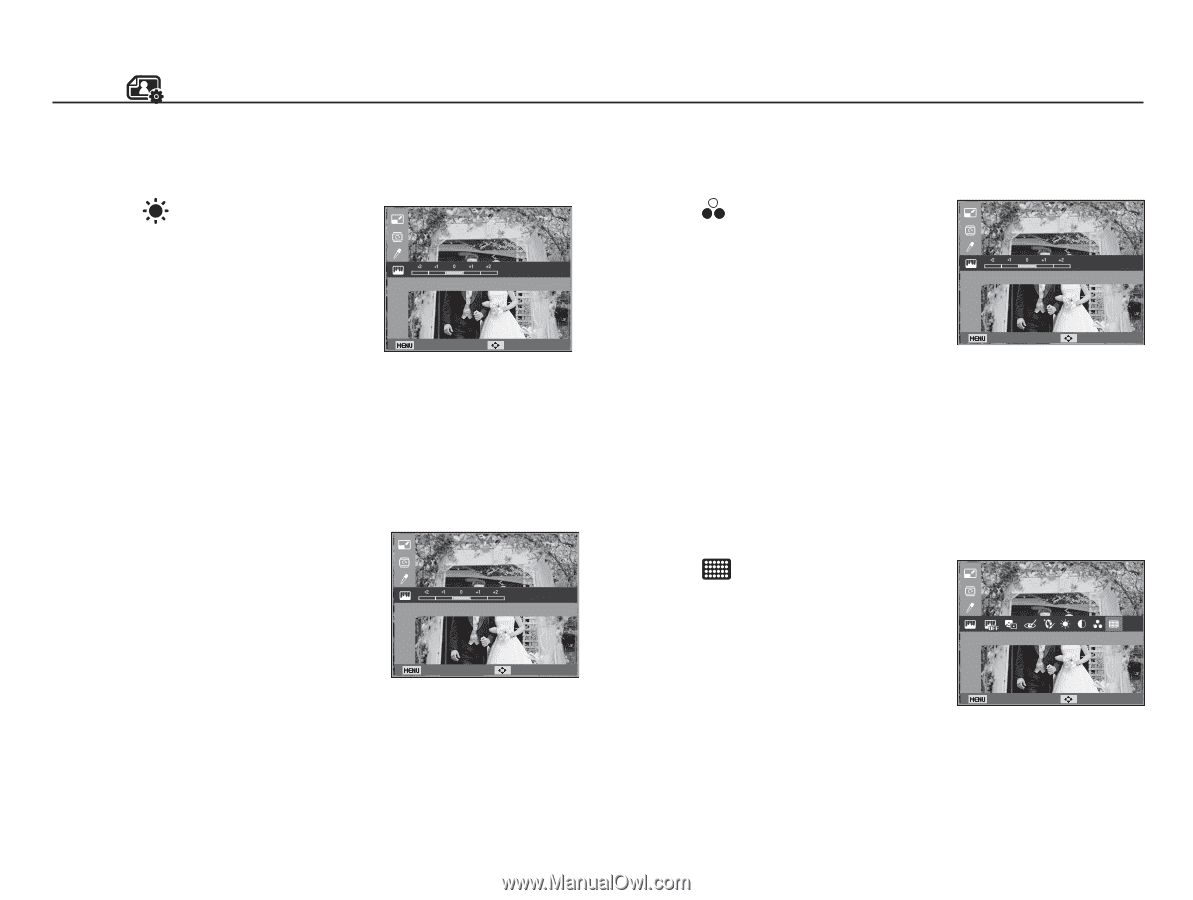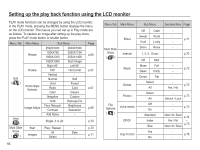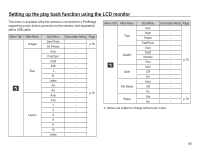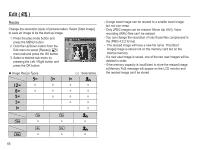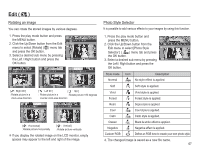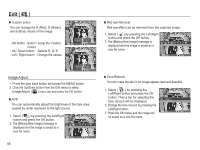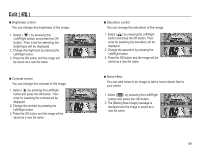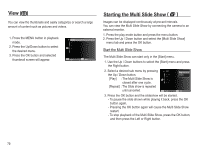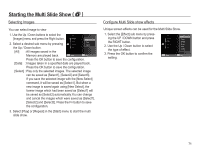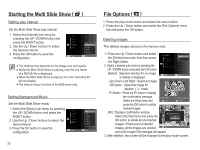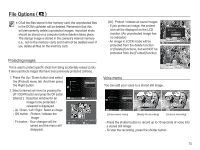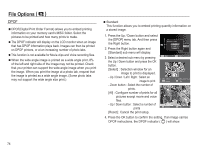Samsung SL502 User Manual (ENGLISH) - Page 70
The [Making New Image] message is
 |
UPC - 044701011958
View all Samsung SL502 manuals
Add to My Manuals
Save this manual to your list of manuals |
Page 70 highlights
Edit ( ) Ê Brightness control You can change the brightness of the image. 1. Select ( ) by pressing the Left/Right button and press the OK button. Then a bar for selecting the brightness will be displayed. Brightness 2. Change the brightness by pressing the Left/Right button. 3. Press the OK button and the image will Back Move be saved as a new file name. Ê Contrast control You can change the contrast of the image. 1. Select ( y ) by pressing the Left/Right button and press the OK button. Then a bar for selecting the contrast will be displayed. Contrast 2. Change the contrast by pressing the Left/Right button. 3. Press the OK button and the image will be Back Move saved as a new file name. Ê Saturation control You can change the saturation of the image. 1. Select ( ) by pressing the Left/Right button and press the OK button. Then a bar for selecting the saturation will be displayed. Saturation 2. Change the saturation by pressing the Left/Right button. 3. Press the OK button and the image will be Back Move saved as a new file name. Ê Noise effect You can add noise to an image to add a more classic feel to your photo. 1. Select ( ) by pressing the Left/Right button and press the OK button. 2. The [Making New Image] message is displayed and the image is saved as a Add Noise new file name. Back Move 69