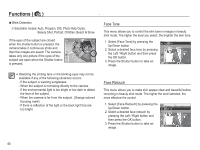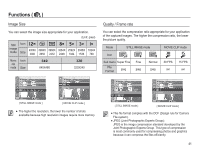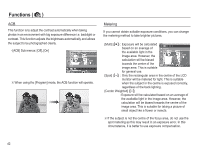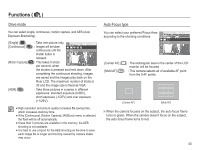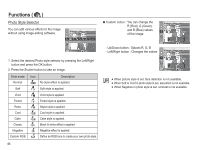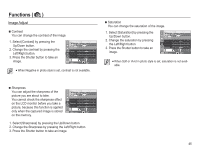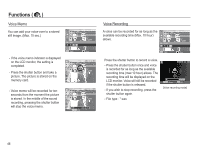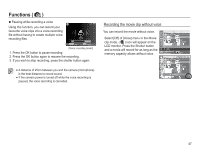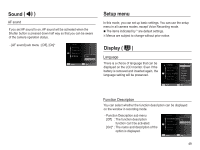Samsung SL502 User Manual (ENGLISH) - Page 45
Photo Style Selector
 |
UPC - 044701011958
View all Samsung SL502 manuals
Add to My Manuals
Save this manual to your list of manuals |
Page 45 highlights
Functions ( ) Photo Style Selector You can add various effects to the image without using image editing software. Ê Custom colour : You can change the R (Red), G (Green) and B (Blue) values of the image. Photo Style Selector Back Move Back Move - Up/Down button : Selects R, G, B - Left/Right button : Changes the values 1. Select the desired Photo style selector by pressing the Left/Right button and press the OK button. 2. Press the Shutter button to take an image. Style mode Normal Icon Description No style effect is applied. Soft Soft style is applied. Vivid Vivid style is applied. Forest Forest style is applied. Retro Sepia style is applied. Cool Cool style is applied. Calm Calm style is applied. Classic Black & white effect is applied. Negative Custom RGB Negative effect is applied. Define an RGB tone to create your own photo style. 44 Back Move å When picture style is set, face detection is not available. å When Soft or Vivid in photo style is set, saturation is not available. å When Negative in photo style is set, contrast is not available.