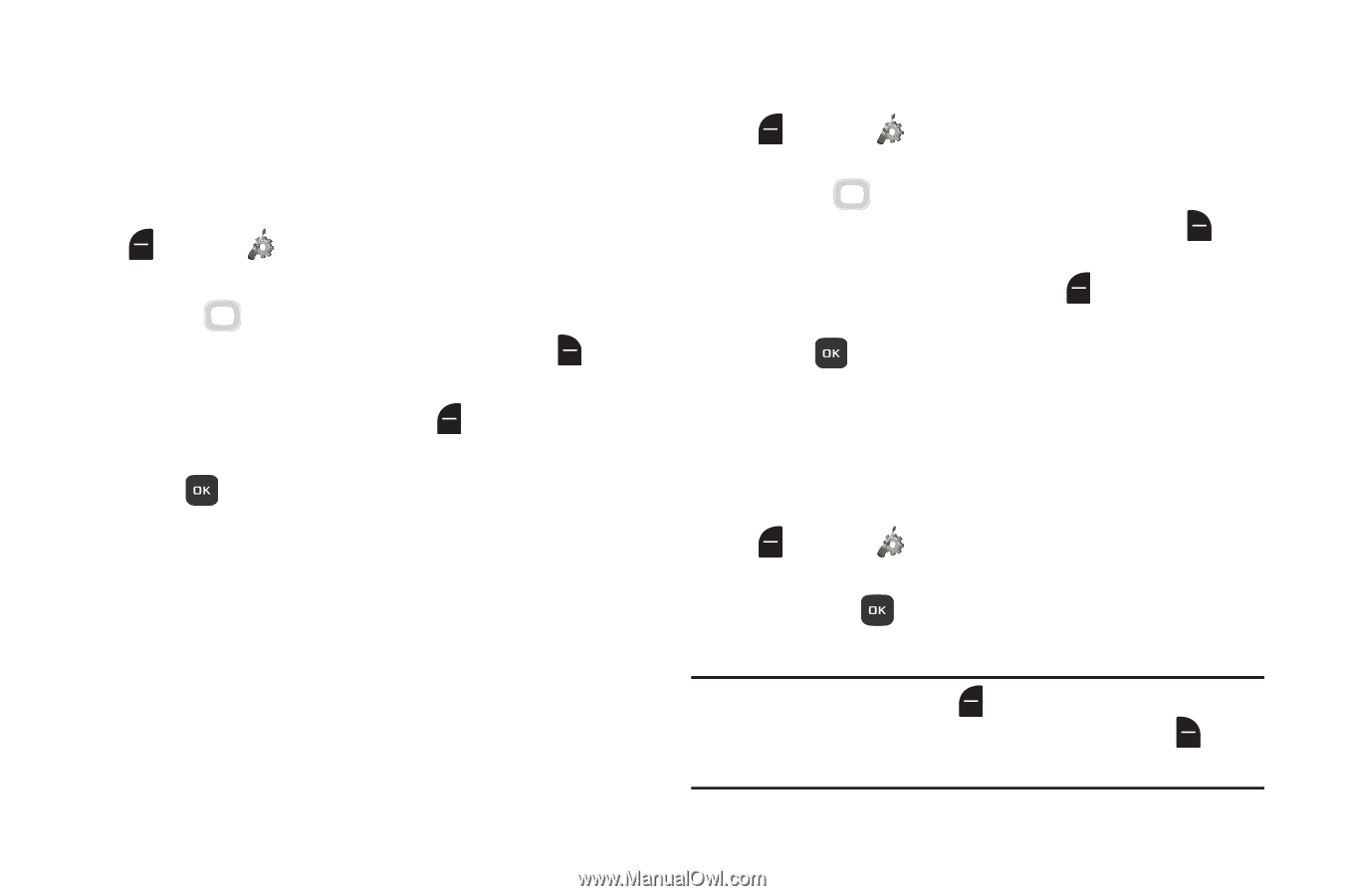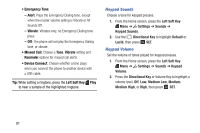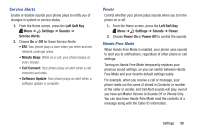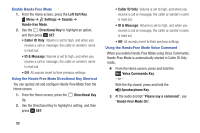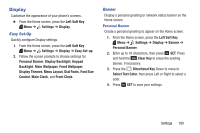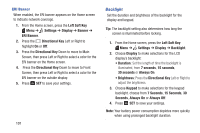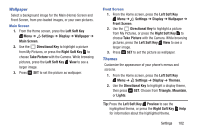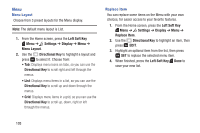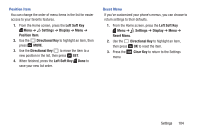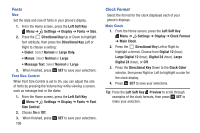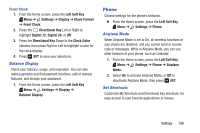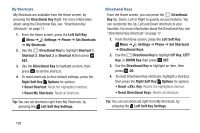Samsung SM-B311V User Guide - Page 108
Wallpaper, Themes
 |
View all Samsung SM-B311V manuals
Add to My Manuals
Save this manual to your list of manuals |
Page 108 highlights
Wallpaper Select a background image for the Main (Home) Screen and Front Screen, from pre-loaded images, or your own pictures. Main Screen 1. From the Home screen, press the Left Soft Key Menu ➔ Settings ➔ Display ➔ Wallpaper ➔ Main Screen. 2. Use the Directional Key to highlight a picture from My Pictures, or press the Right Soft Key to choose Take Picture with the Camera. While browsing pictures, press the Left Soft Key View to see a larger image. 3. Press SET to set the picture as wallpaper. Front Screen 1. From the Home screen, press the Left Soft Key Menu ➔ Settings ➔ Display ➔ Wallpaper ➔ Front Screen. 2. Use the Directional Key to highlight a picture from My Pictures, or press the Right Soft Key to choose Take Picture with the Camera. While browsing pictures, press the Left Soft Key View to see a larger image. 3. Press SET to set the picture as wallpaper. Themes Customize the appearance of your phone's menus and screens. 1. From the Home screen, press the Left Soft Key Menu ➔ Settings ➔ Display ➔ Themes. 2. Use the Directional Key to highlight a display theme, then press SET. Choose from Triangle, Mountain, or Lights. Tip: Press the Left Soft Key Preview to see the highlighted theme, or press the Right Soft Key Help for information about the highlighted theme. Settings 102