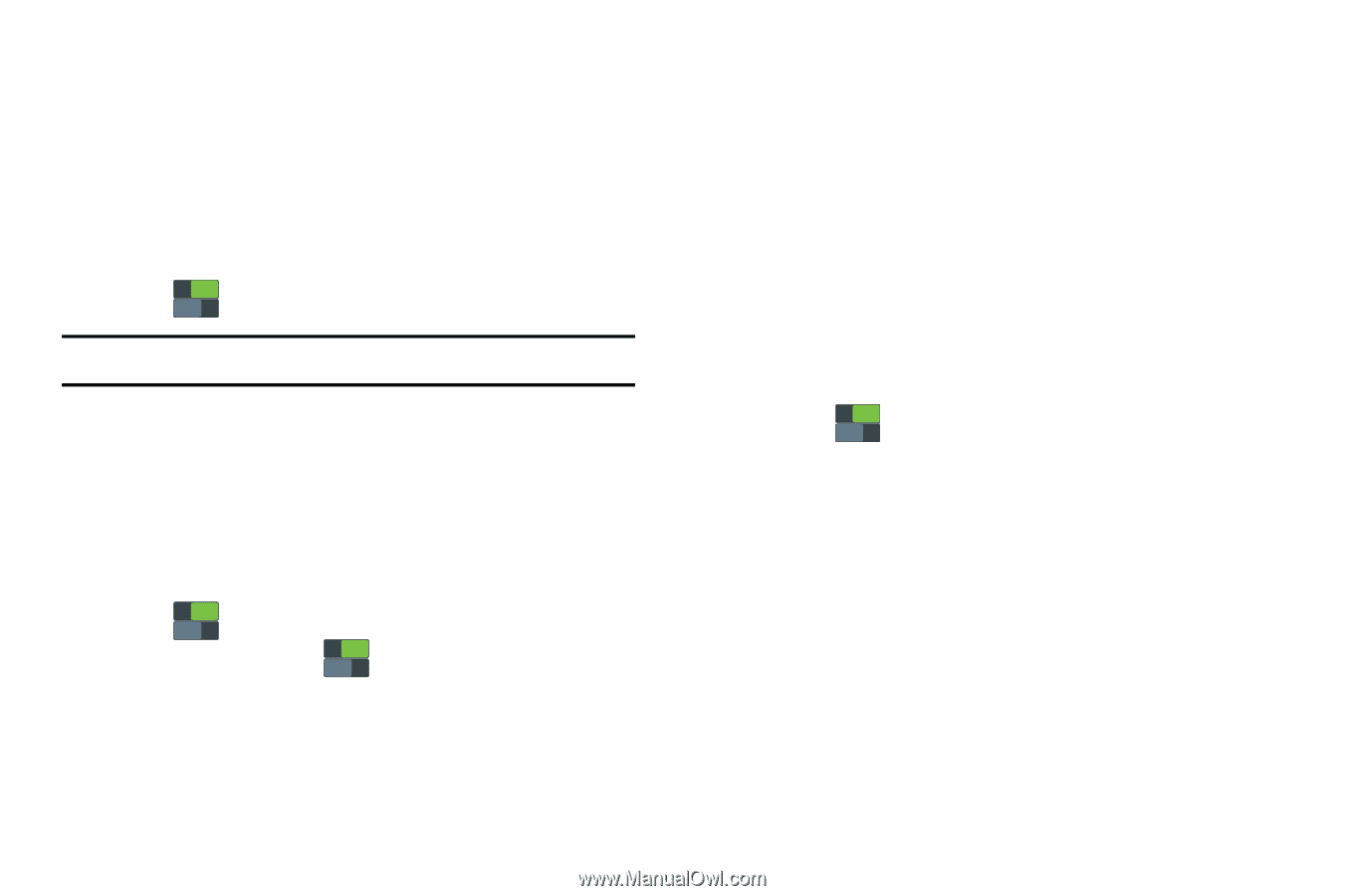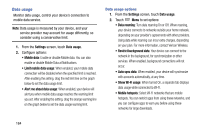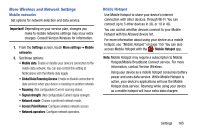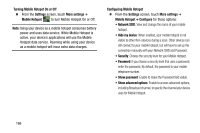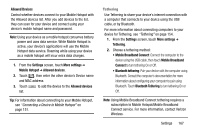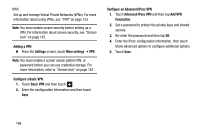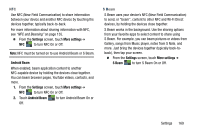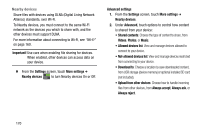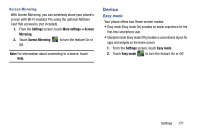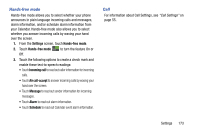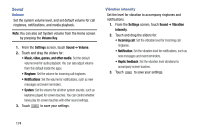Samsung SM-N900V User Manual Verizon Wireless Sm-n900v Galaxy Note 3 Jb Englis - Page 175
NFC, S Beam, S Beam uses your device's NFC Near Field Communication
 |
View all Samsung SM-N900V manuals
Add to My Manuals
Save this manual to your list of manuals |
Page 175 highlights
NFC Use NFC (Near Field Communication) to share information between your device and another NFC device by touching the devices together, typically back-to-back. For more information about sharing information with NFC, see "NFC and Beaming" on page 155. Ⅲ From the Settings screen, touch More settings ➔ NFC ON OFF to turn NFC On or Off. Note: NFC must be turned on to use Android Beam or S Beam. Android Beam When enabled, beam application content to another NFC-capable device by holding the devices close together. You can beam browser pages, YouTube videos, contacts, and more. 1. From the Settings screen, touch More settings ➔ NFC ON OFF to turn NFC On or Off. 2. Touch Android Beam ON OFF to turn Android Beam On or Off. S Beam S Beam uses your device's NFC (Near Field Communication) to send, or "beam", content to other NFC and Wi-Fi Direct devices, by holding the devices close together. S Beam works in the background. Use the sharing options from your favorite apps to select content to share using S Beam. For example, you can beam pictures or videos from Gallery, songs from Music player, notes from S Note, and more. Just bring the devices together (typically back-toback), then tap your screen. Ⅲ From the Settings screen, touch More settings ➔ S Beam ON OFF to turn S Beam On or Off. Settings 169