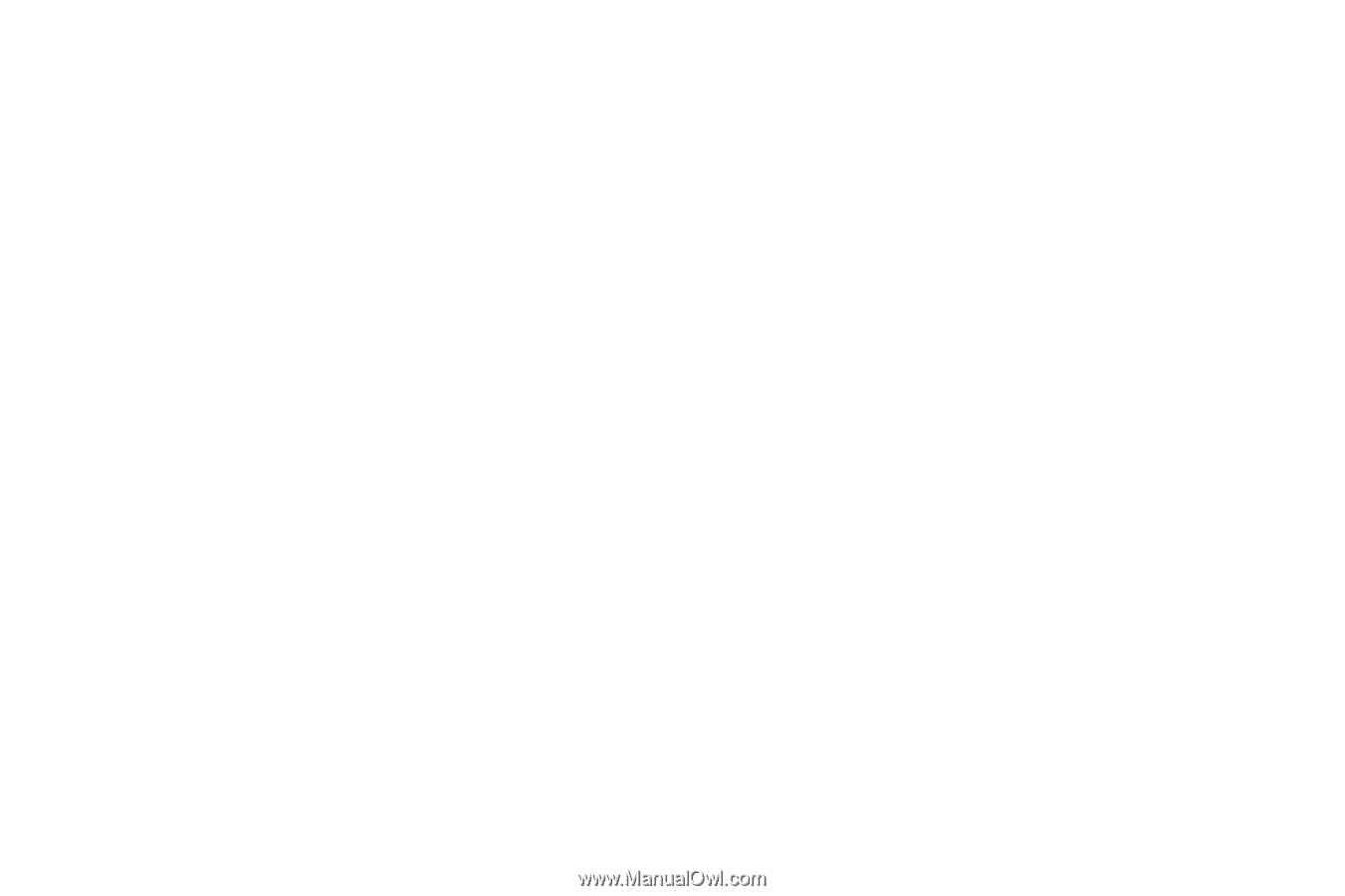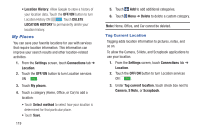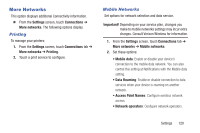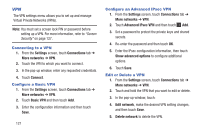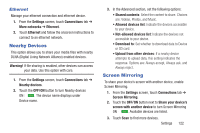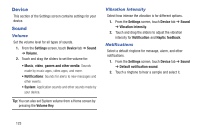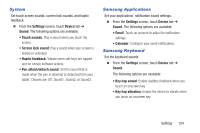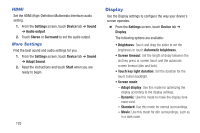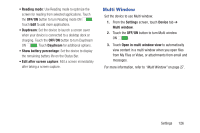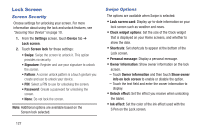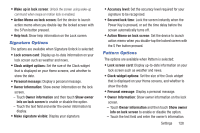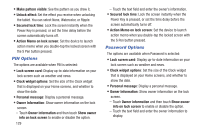Samsung SM-P907A User Manual At&t Note Pro Sm-p907a Kit Kat English User M - Page 129
System, Samsung Applications, Samsung Keyboard, Settings, Device, Sound
 |
View all Samsung SM-P907A manuals
Add to My Manuals
Save this manual to your list of manuals |
Page 129 highlights
System Set touch screen sounds, screen lock sounds, and haptic feedback. Ⅲ From the Settings screen, touch Device tab ➔ Sound. The following options are available: • Touch sounds: Play a sound when you touch the screen. • Screen lock sound: Play a sound when your screen is locked or unlocked. • Haptic feedback: Vibrate when soft keys are tapped and for certain software actions. • Pen attach/detach sound: Set the sound that is made when the pen is attached or detached from your tablet. Choices are: Off, Sound1, Sound2, or Sound3. Samsung Applications Set your applications' notification sound settings. Ⅲ From the Settings screen, touch Device tab ➔ Sound. The following options are available: • Email: Touch an account to adjust its notification settings. • Calendar: Configure your event notifications. Samsung Keyboard Set the keyboard sounds. Ⅲ From the Settings screen, touch Device tab ➔ Sound. The following options are available: • Key-tap sound: Enable auditory feedback when you touch an onscreen key. • Key-tap vibration: Enable the device to vibrate when you touch an onscreen key. Settings 124