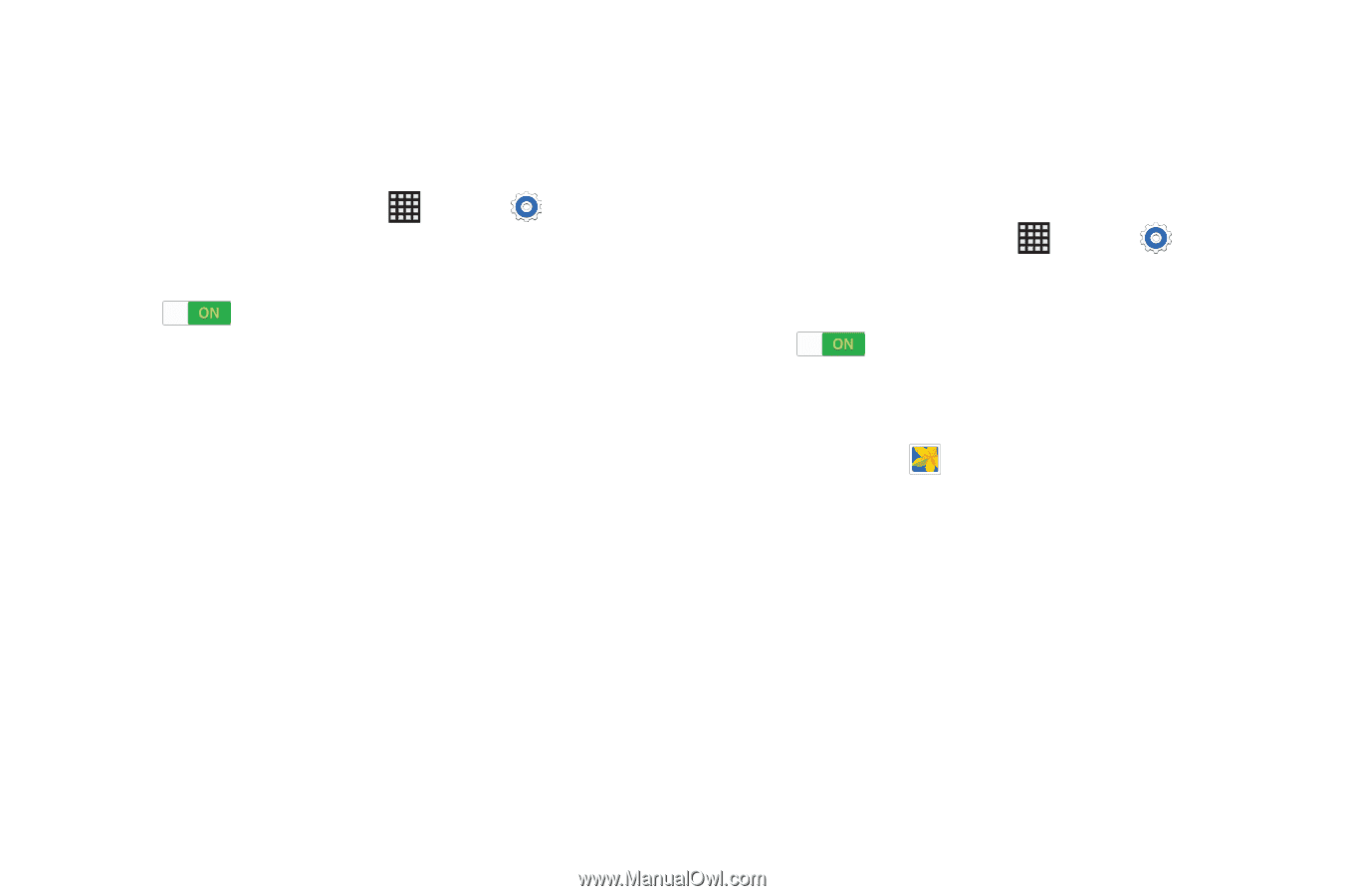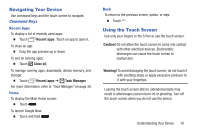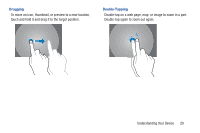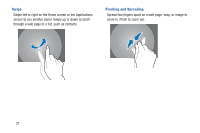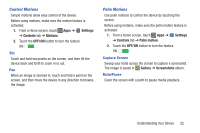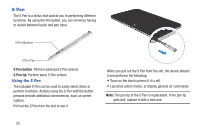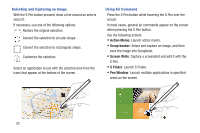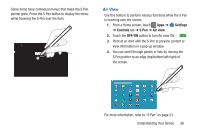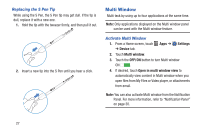Samsung SM-P907A User Manual At&t Note Pro Sm-p907a Kit Kat English User M - Page 27
Control Motions, Palm Motions, Settings, Controls, Motions, OFF/ON, Gallery, Screenshots
 |
View all Samsung SM-P907A manuals
Add to My Manuals
Save this manual to your list of manuals |
Page 27 highlights
Control Motions Simple motions allow easy control of the device. Before using motions, make sure the motion feature is activated. 1. From a Home screen, touch Apps ➔ Settings ➔ Controls tab ➔ Motions. 2. Touch the OFF/ON button to turn the feature ON . Tilt Touch and hold two points on the screen, and then tilt the device back and forth to zoom in or out. Pan When an image is zoomed in, touch and hold a point on the screen, and then move the device in any direction to browse the image. Palm Motions Use palm motions to control the device by touching the screen. Before using motions, make sure the palm motion feature is activated. 1. From a Home screen, touch Apps ➔ Settings ➔ Controls tab ➔ Palm motion. 2. Touch the OFF/ON button to turn the feature ON . Capture Screen Sweep your hand across the screen to capture a screenshot. The image is saved in Gallery ➔ Screenshots album. Mute/Pause Cover the screen with a palm to pause media playback. Understanding Your Device 22