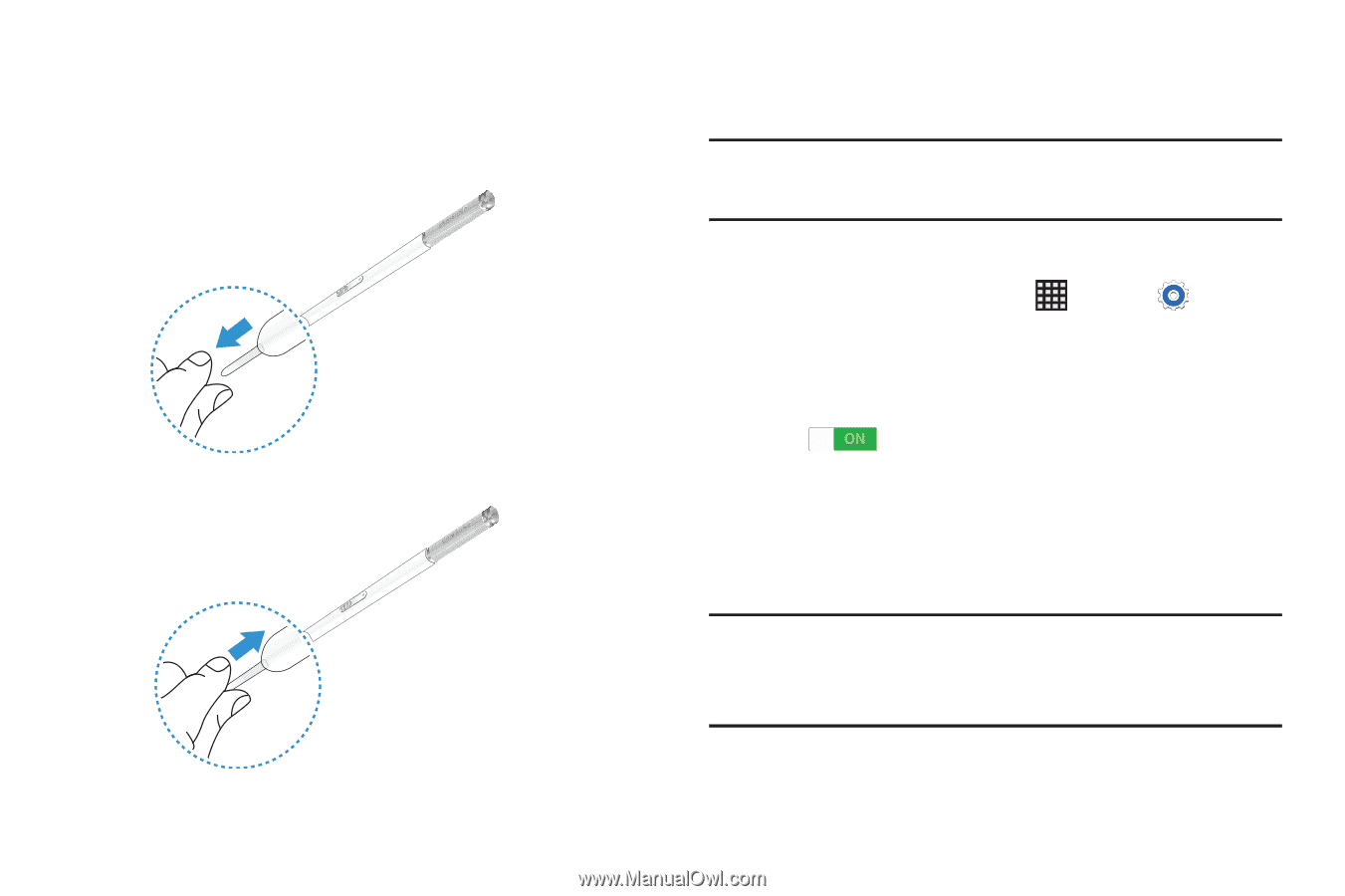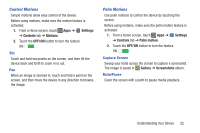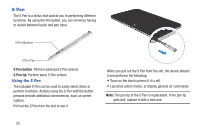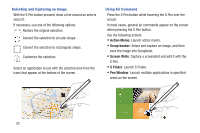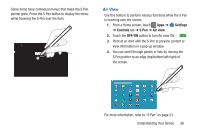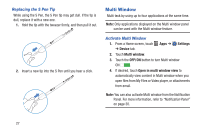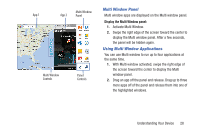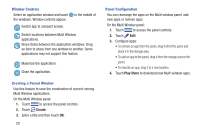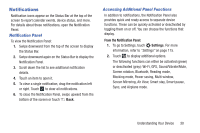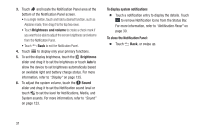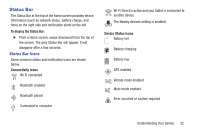Samsung SM-P907A User Manual At&t Note Pro Sm-p907a Kit Kat English User M - Page 32
Multi Window, Replacing the S Pen Tip, Activate Multi Window
 |
View all Samsung SM-P907A manuals
Add to My Manuals
Save this manual to your list of manuals |
Page 32 highlights
Replacing the S Pen Tip While using the S Pen, the S Pen tip may get dull. If the tip is dull, replace it with a new one. 1. Hold the tip with the tweezer firmly, and then pull it out. 2. Insert a new tip into the S Pen until you hear a click. Multi Window Multi task by using up to four applications at the same time. Note: Only applications displayed on the Multi window panel can be used with the Multi window feature. Activate Multi Window 1. From a Home screen, touch Apps ➔ Settings ➔ Device tab. 2. Touch Multi window. 3. Touch the OFF/ON button to turn Multi window ON . 4. If desired, touch Open in multi window view to automatically view content in Multi window when you open files from My Files or Video player, or attachments from email. Note: You can also activate Multi window from the Notification Panel. For more information, refer to "Notification Panel" on page 30. 27