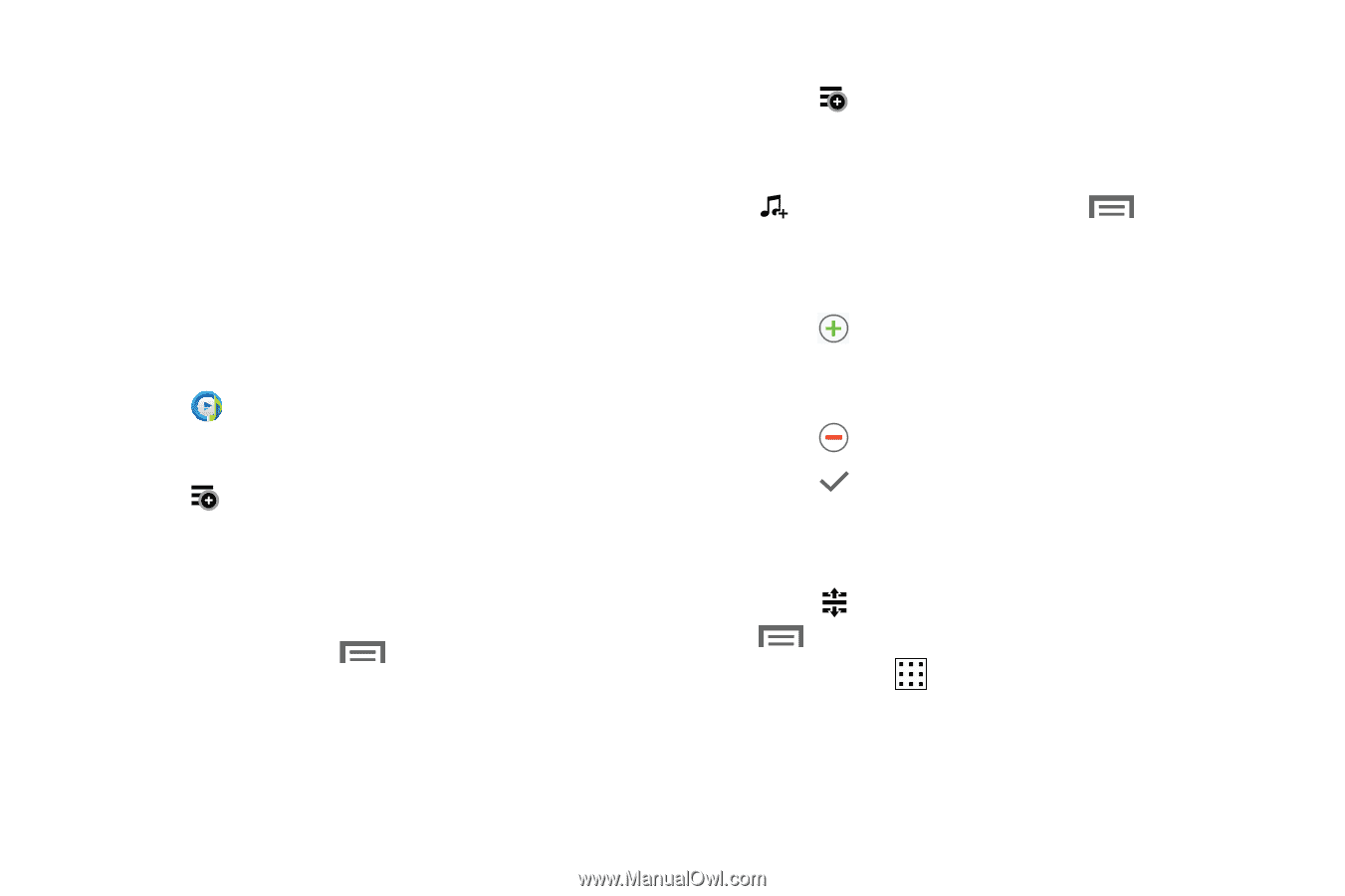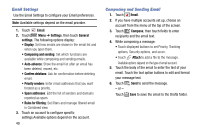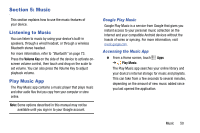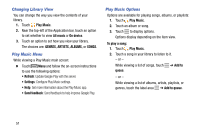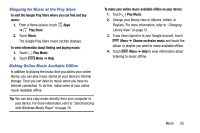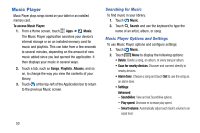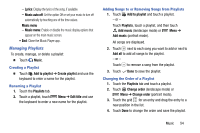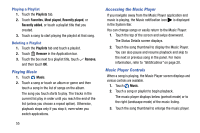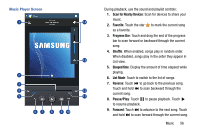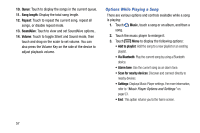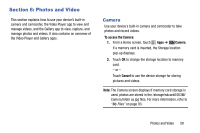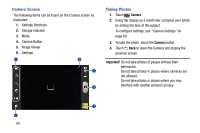Samsung SM-T110 User Manual Generic Wireless Sm-t110 Galaxy Tab 3 Lite Kk Engl - Page 59
Managing Playlists, Lyrics, Music auto off, Music menu, Music, Add to playlist, Create playlist
 |
View all Samsung SM-T110 manuals
Add to My Manuals
Save this manual to your list of manuals |
Page 59 highlights
- Lyrics: Display the lyrics of the song, if available. - Music auto off: Set the option Off or set your music to turn off automatically by touching one of the time values. Music menu - Music menu: Enable or disable the music display options that appear on the main music screen. • End: Close the Music Player app. Managing Playlists To create, manage, or delete a playlist: Ⅲ Touch Music. Creating a Playlist Ⅲ Touch Add to playlist ➔ Create playlist and use the keyboard to enter a name for the playlist. Renaming a Playlist 1. Touch the Playlists tab. 2. Touch a playlist, touch Menu ➔ Edit title and use the keyboard to enter a new name for the playlist. Adding Songs to or Removing Songs from Playlists 1. Touch Add to playlist and touch a playlist. - or - Touch Playlists, touch a playlist, and then touch Add music (landscape mode) or Menu ➔ Add music (portrait mode). All songs are displayed. 2. Touch next to each song you want to add or next to Add all to add all songs to the playlist. - or - Touch to remove a song from the playlist. 3. Touch Done to save the playlist. Changing the Order of a Playlist 1. Touch the Playlists tab and touch a playlist. 2. Touch Change order (landscape mode) or Menu ➔ Change order (portrait mode). 3. Touch the grid for an entry and drag the entry to a new position in the list. 4. Touch Done to change the order and save the playlist. Music 54