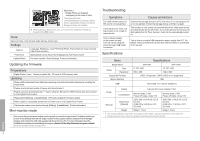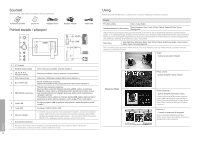Samsung SPF-107H Jun 23, 2009 ( ) - Page 3
Components, Back Overview / Connections, Using - aspect
 |
UPC - 729507808505
View all Samsung SPF-107H manuals
Add to My Manuals
Save this manual to your list of manuals |
Page 3 highlights
Components Please check all items are contained in your delivered package User manual Warranty Card Power Code Back Overview / Connections 1 2 3 Power Adapter 7 8 9 USB cable 4 5 6 10 [ ] Power On/Off button. [MENU] Menu button Enters or exits a menu. ( Displays the menu.) [,, , ] Navigation buttons Moves around the items and adjusts a value. [ ] Enter button Selects a function you want to use. ( Play/Stop during a slide show.) [ ] Back button Returns to the previous screen. (Hold down this button for two seconds to return to the Main screen.) [ ] Slideshow button Starts a slideshow. When playing a slideshow by pressing the [ ] button, the photos in the location of the last played photo are played. If the photos in the location of the last played photo have been removed, they are automatically searched for and then played in a slideshow. If you press the [ ] during slideshow, the slideshow is swicted to different type of Display Mode. (Single, Photo & Clock, etc.) USB Upstream You can Copy and Delete a Frame Memory Photo by connecting the USB cable to a PC. USB Downstream for USB storage devices. Power outlet ※ The product can be operated through a USB cable connection without a power supply. However, when operating through a USB cable connection with a power supply, please make sure that the main USB connector and the sub (DC 5V) USB connector are both connected to the PC. (for model SPF-87H only.) SD memory card slot. ・ If no button is operated for ten minutes, the screensaver starts to protect the monitor. However, the screensaver does not start when in the slideshow mode. Using If you press the Menu button, the menu of the selected item is displayed on the screen. Photo When selecting a folder Open, Copy, Delete The menu displayed when selecting a thumbnail Start Slideshow, Copy, Copy All Files, Delete, Delete All Files, Set as Background If any file is copied to frame memory, the file size is reduced in order to meet the optimal resolution for the panel size. Please note that [EXIF(exchangeable image file format)] information is removed when the copy option is set as "Resized" in the [Settings]- [Options] - [Frame Memory Copy]. If you do not want the reszied copy option, the setttings can be changed as follows [Settings] - [Options] - [Frame Memory Copy] - "Original Size". Slide Show Stop Slideshow, Slideshow Mode, Slide Show Settings, Brightness, Rotate, Zoom, Aspect Ratio, Delete, Set as Background This product can only support up to 4,000 pictures. If there are more than 4,000 pictures, slideshow will not be played for the remaining pictures. Single ・ Shows only one Photo. Slideshow Mode Photo & Clock ・ Shows the Photo, Clock and Date. Photo & Calendar ・ Shows the Photo, Calendar and Clock. Up and Down key will change to Previous Month and Next Month respectively. The following modes [Transition(Slideshow Settings), Zoom, Aspect Ratio, and Set as Background] are not available. Multiview 1 ・ Shows three Photos on one screen. The following modes [Transition(Slideshow Settings), Rotate, Zoom, Aspect Ratio,Delete, and Set as Background] are not available. English 3