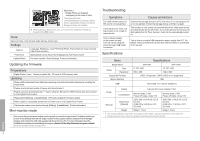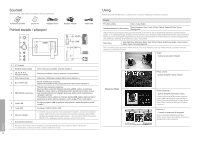Samsung SPF-107H Jun 23, 2009 ( ) - Page 4
Troubleshooting, Mini-monitor mode - 10 inch
 |
UPC - 729507808505
View all Samsung SPF-107H manuals
Add to My Manuals
Save this manual to your list of manuals |
Page 4 highlights
Multiview 2 ・ Multiple Photos are displayed overlapping on the screen in turns. The following modes [Transition(Slideshow Settings), Rotate, Zoom, AspectRatio, Delete, and Set as Background] are not available. ※ While playing a Slideshow, you can switch the Slideshow Mode by pressing the [ ] button. Clock Date and Time, Time Format, Date Format, Clock Type Settings Options Language, Brightness, Auto Fit Portrait Photo, Frame Memory Copy, Activate USB Communication Preference Starting Mode, Screen Saver, Home Background, Auto Picture On/Off Update/Reset Firmware Update, Reset Settings, Product Information Updating the firmware Preparations ・ Digital Photo Frame, Firmware update file, SD card or USB memory stick. Updating ・ Please visit the Download Center (http://www.samsung.com) and download the firmware by searching the model name. ・ Please download appropriate firmware and decompress it. ・ Please copy the decompress file (***.isp) to either an SD card or USB memory stick and connect to the Digital Photo Frame. ・ Please select [Settings] - [Update/Reset] - [Firmware Update] for firmware update. ・ When update is completed, please turn off, then turn on the Digital Photo Frame. ・ The firmware version can be checked through [Settings] - [Update/Reset] - [Product Information] Mini-monitor mode ・ You can use this product as an auxiliary monitor as well as a monitor to view photos.This feature enables you to work more efficiently than that with single monitor.For this purpose, install an additional Frame Manager program and connect the USB cable supplied with the product to a PC. For more information about the installation procedures and downloading the program, please visit the http://www.samsung.com website. (Only one auxiliary monitor is supported.) Troubleshooting Symptoms The USB memory device or SD card is not recognized. I have set the On Timer, but the product is not turned on automatically. Screen blinks steadily or the power abruptly turns off, when using the power through USB Cable connection. Causes and Actions Connect the storage device to a PC and check if it is recognized. If it is not recognized, format the storage device and then try again. This product is only turned on automatically when it has been turned off automatically by the Off Timer. If you manually turn the product off after setting the On Timer function, it will not be automatically turned on. This is due to unstable USB connection power supply from PC. So please make sure that the sub (DC 5V) USB connector is connected to PC as well. Specifications Items Model Name Panel Type Resolution Supported Formats Built-in Memory USB Specifications SPF-87H SPF-107H 8" TFT LCD 10" TFT LCD 800 x 480 1024 x 600 JPEG (Progressiv, CMYK JPEG is not supported) 1GB Host (USB 1.1) / Device (USB 2.0) Power Rating Consumption External DC power adapter (12V) Normal mode: 5.2W Power off mode: Under 1W Normal mode: 5.9W Power off mode: Under 1W General Dimensions (WxHxD) 236.0 (W) x 159.4 (H) x 23.0 (D) mm (9.29 (W) x 6.28 (H) x 0.91 (D) inch) 236.0 (W) x 188.0 (H) x 23.0 (D) mm (9.29 (W) x 7.40 (H) x 0.91 (D) inch) Weight 500g (1.1 lbs) 600g (1.3 lbs) ・ The product design may differ according to the model, and specifications are subject to change without prior notice for product performance enhancement. English 4