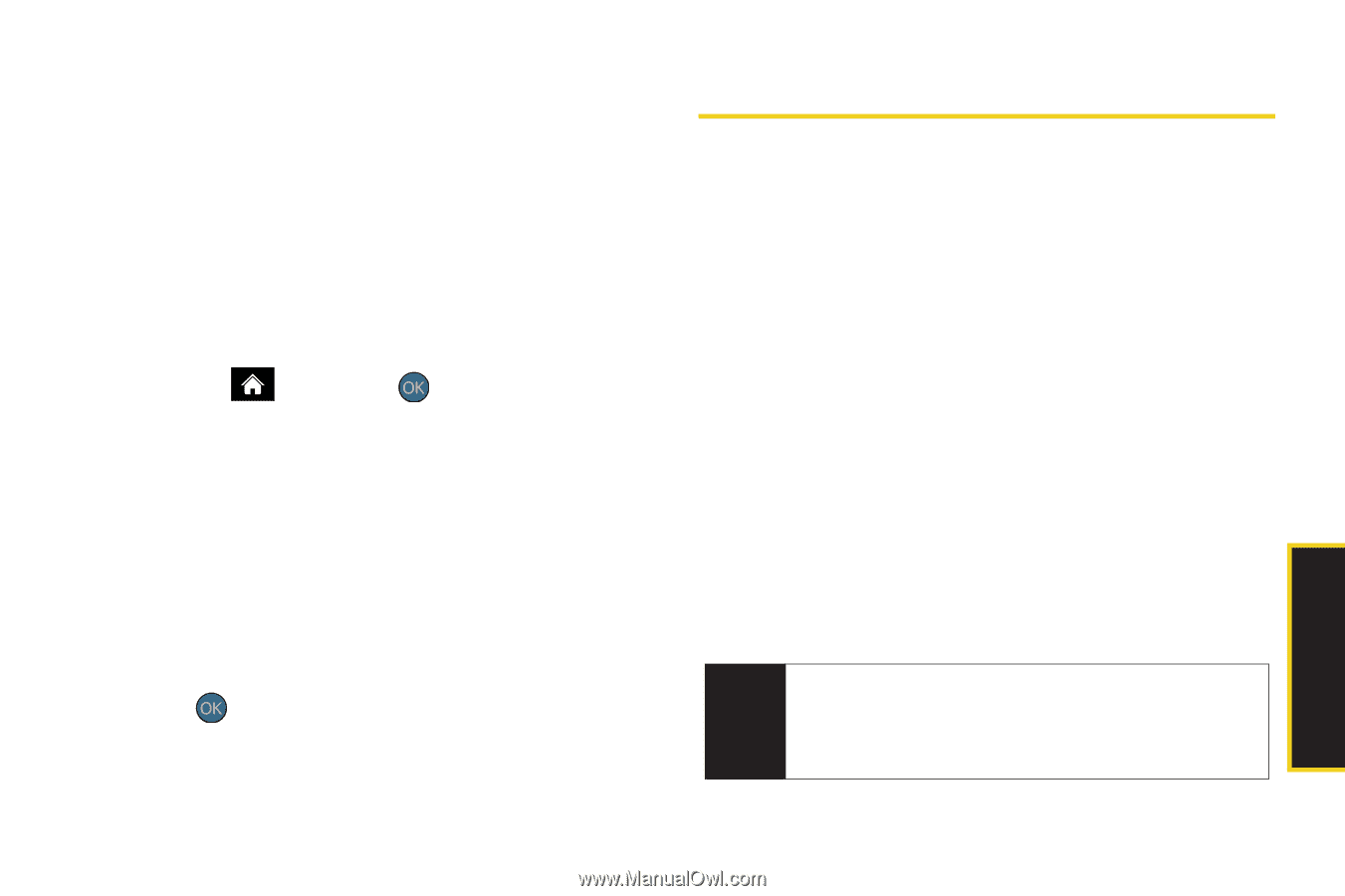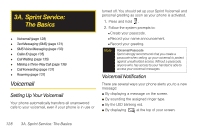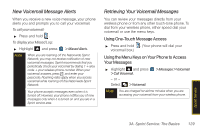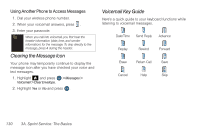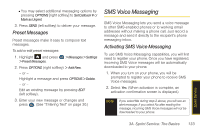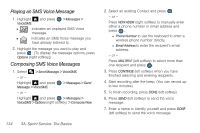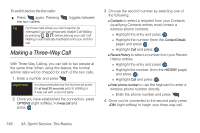Samsung SPH-M560 User Manual (user Manual) (ver.f10) (English) - Page 149
Preset Messages, SMS Voice Messaging, Activating SMS Voice Messaging
 |
View all Samsung SPH-M560 manuals
Add to My Manuals
Save this manual to your list of manuals |
Page 149 highlights
Ⅲ You may select additional messaging options by pressing OPTIONS [right softkey] to Set Callback # or Mark as Urgent. 3. Press SEND (left softkey) to deliver your message. Preset Messages Preset messages make it easy to compose text messages. To add or edit preset messages: 1. Highlight and press > Preset Messages. > Messages > Settings 2. Press OPTIONS (right softkey) > Add New. - or - Highlight a message and press OPTIONS > Delete. - or - Edit an existing message by pressing EDIT (left softkey). 3. Enter your new message or changes and press . (See "Entering Text" on page 30.) SMS Voice Messaging SMS Voice Messaging lets you send a voice message to other SMS-enabled phones or to working email addresses without making a phone call. Just record a message and send it directly to the recipient's phone messaging inbox. Activating SMS Voice Messaging To use SMS Voice Messaging capabilities, you will first need to register your phone. Once you have registered, incoming SMS Voice messages will be automatically downloaded to your phone. 1. When you turn on your phone, you will be prompted to register your phone to receive SMS Voice messages. 2. Select Yes. (When activation is complete, an activation confirmation screen is displayed.) Note If you select No during step 2 above, you will see an alert message. If you select No after reading the message, incoming SMS Voice messages will not be downloaded to your phone. Sprint Service 3A. Sprint Service: The Basics 133