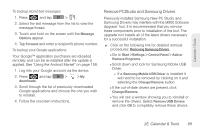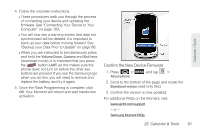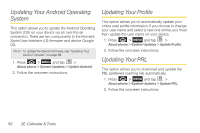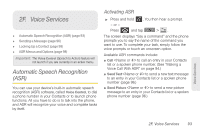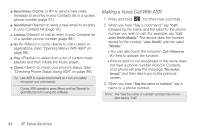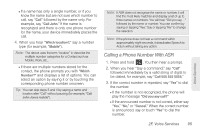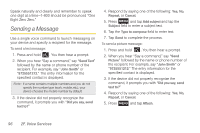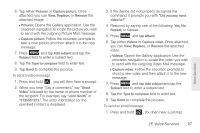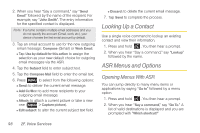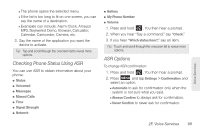Samsung SPH-M900 User Manual (user Manual) (ver.f15) (English) - Page 106
Making a Voice Call With ASR, 2F. Voice Services
 |
View all Samsung SPH-M900 manuals
Add to My Manuals
Save this manual to your list of manuals |
Page 106 highlights
ⅷ Send Video to send a new video message to an entry in your Contacts list or a spoken phone number (page 97.) ⅷ Send Email to send a new email to an entry in your Contacts list (page 97.) ⅷ Lookup to call an entry in your Contacts list or a spoken phone number (page 98.) ⅷ Go To to jump directly to menu items or applications. (See "Opening Menus With ASR" on page 98.) ⅷ Play to select from a list of current music playlists and then initiate the Music player. ⅷ Check to check your phone's status. (See "Checking Phone Status Using ASR" on page 99.) Tip: Use ASR in a quiet environment so it can accurately recognize your commands. During ASR operation, press Menu and tap Tutorial to get instructions for using the software. Making a Voice Call With ASR 1. Press and hold . You then hear a prompt. 2. When you hear "Say a command," say "Call" followed by the name and the label for the phone number you wish to call. For example, say "Call John Smith Mobile." The device dials the number stored for the contact "John Smith" with the label "Mobile." Ⅲ You can also touch the onscreen Call field to activate the function. Ⅲ If the location is not recognized or the name does not have a phone number stored in Contacts, your phone will play the message "No match found," and then return you to the previous screen. 3. When you hear "Say the name or number," say a name or a phone number. Note: The "Say the name or number" prompt only occurs after saying "Call". 94 2F. Voice Services