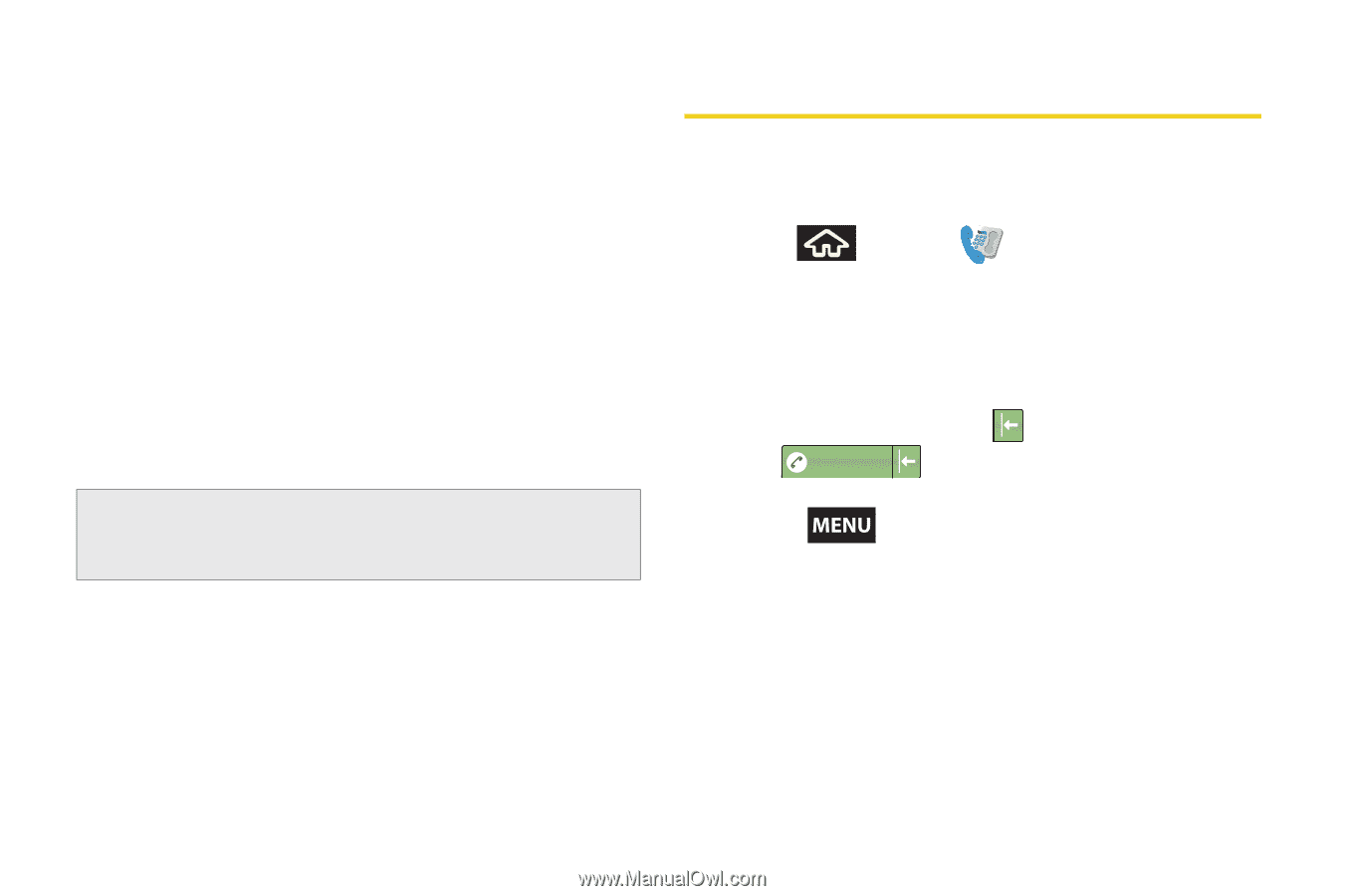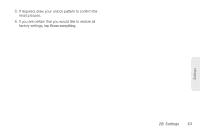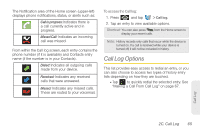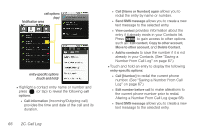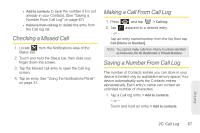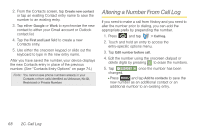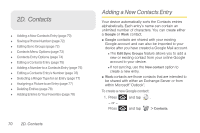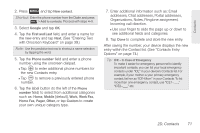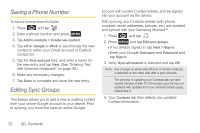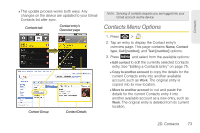Samsung SPH-M900 User Manual (user Manual) (ver.f15) (English) - Page 80
Altering a Number From Call Log
 |
View all Samsung SPH-M900 manuals
Add to My Manuals
Save this manual to your list of manuals |
Page 80 highlights
2. From the Contacts screen, tap Create new contact or tap an existing Contact entry name to save the number to an existing entry. 3. Tap either Google or Work to synchronize the new contact to either your Gmail account or Outlook contact list. 4. Tap the First and Last field to create a new Contacts entry. 5. Use either the onscreen keypad or slide out the keyboard to type in the new entry name. After you have saved the number, your device displays the new Contacts entry in place of the previous number. (See "Contacts Entry Options" on page 74.) Note: You cannot save phone numbers already in your Contacts or from calls identified as Unknown, No ID, Restricted or Private Number. Altering a Number From Call Log If you need to make a call from History and you need to alter the number prior to dialing, you can add the appropriate prefix by prepending the number. 1. Press and tap > Call log. 2. Touch and hold an entry to access the entry-specific options menu. 3. Tap Edit number before call. 4. Edit the number using the onscreen dialpad or delete digits by pressing to erase the numbers. 5. Tap 1234567 once the number has been changed. Ⅲ Press and tap Add to contacts to save the new number as an additional contact or an additional number to an existing entry. 68 2C. Call Log