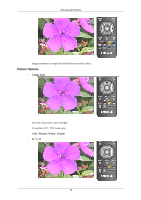Samsung T240HD User Manual (ENGLISH) - Page 41
Picture : TV / DTV / Ext. / Component / HDMI, Mode, Contrast / Brightness / Sharpness / Colour / Tint
 |
UPC - 729507804521
View all Samsung T240HD manuals
Add to My Manuals
Save this manual to your list of manuals |
Page 41 highlights
Adjusting the Monitor Picture : TV / DTV / Ext. / Component / HDMI Mode The Monitor has three automatic picture settings ("Dynamic", "Standard", and "Movie") that are preset at the factory. You can activate either Dynamic, Standard, or Movie. The direct button on the remote control is 'P.MODE' button. • Dynamic Selects the picture for high-definition in a bright room. • Standard Selects the picture for optimum display in a normal environment. • Movie Selects the picture for viewing movies in a dark room. Contrast / Brightness / Sharpness / Colour / Tint You can use the on-screen menus to change the contrast and brightness according to personal preference. • Contrast : Adjust the Contrast. 40

Picture : TV / DTV / Ext. / Component / HDMI
Mode
The Monitor has three automatic picture settings ("
Dynamic
", "
Standard
", and "
Movie
") that are
preset at the factory.
You can activate either
Dynamic
,
Standard
, or
Movie
.
The direct button on the remote control is 'P.MODE' button.
•
Dynamic
Selects the picture for high-definition in a bright room.
•
Standard
Selects the picture for optimum display in a normal environment.
•
Movie
Selects the picture for viewing movies in a dark room.
Contrast / Brightness / Sharpness / Colour / Tint
You can use the on-screen menus to change the contrast and brightness according to personal prefer-
ence.
•
Contrast
: Adjust the Contrast.
Adjusting the Monitor
40