Samsung TX-P1634 User Manual (user Manual) (ver.1.0) (English) - Page 34
Changing the Screen Size
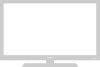 |
View all Samsung TX-P1634 manuals
Add to My Manuals
Save this manual to your list of manuals |
Page 34 highlights
SPECIAL FEATURES Changing the Screen Size 1 Press the MENU button to display menu. Press the ˇ or ˆ button to select "Picture". Mode Adjust Color Tone Size Picture ˇ Dynamic ˆ ˆ : Cool : Normal Move Select Exit 2 Press the ▲ or ▼ button to select "Size". Mode Adjust Color Tone Size Picture ˇ Dynamic ˆ ˆ : Cool : Normal Move Select Exit 3 Press the ˇ or ˆ button repeatedly to select "Normal" or "Zoom". Press the EXIT button to exit. Picture Mode Adjust Color Tone Size ˇ Dynamic ˆ ˆ : Cool : Zoom Move Select Exit • Normal : Sets the picture to 4:3 normal mode. This is a standard TV screen size. • Zoom : Magnifies the size of the picture on screen. 34
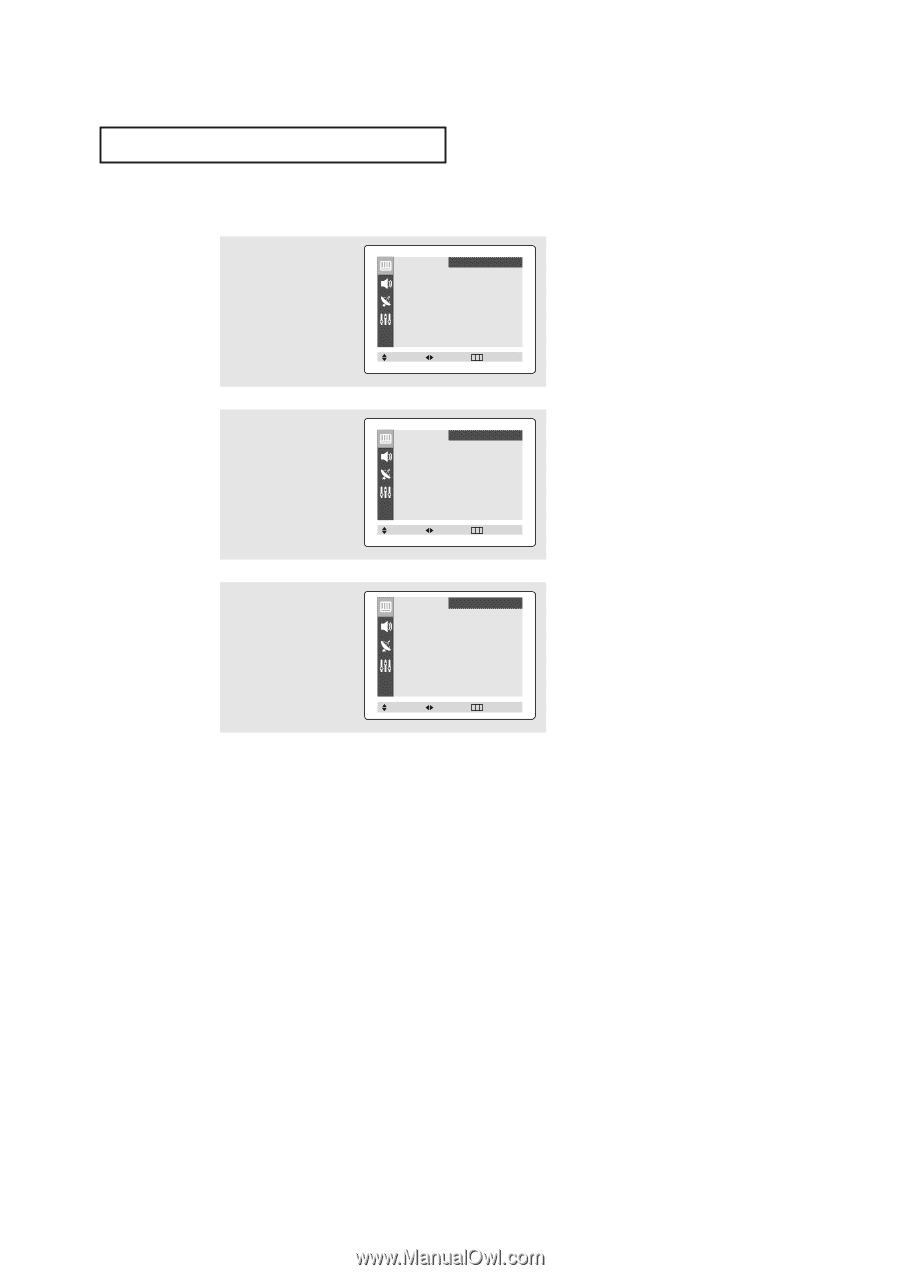
34
S
PECIAL
F
EATURES
Changing the Screen Size
3
Press
the
ˇ
or
ˆ
button
repeatedly to select
“Normal” or “Zoom”.
Press the
EXIT
button to
exit.
•
Normal : Sets the picture to 4:3 normal mode. This is a standard TV screen size.
•
Zoom : Magnifies the size of the picture on screen.
2
Press the
or
button
to select "Size".
1
Press the
MENU
button to
display menu.
Press the
ˇ
or
ˆ
button to
select “Picture”.
Mode
ˇ
Dynamic
ˆ
Adjust
ˆ
Color Tone
:
Cool
Size
:
Normal
Picture
Move
Select
Exit
Mode
ˇ
Dynamic
ˆ
Adjust
ˆ
Color Tone
:
Cool
Size
:
Normal
Picture
Move
Select
Exit
Mode
ˇ
Dynamic
ˆ
Adjust
ˆ
Color Tone
:
Cool
Size
:
Zoom
Picture
Move
Select
Exit














