Samsung TX-P1634 User Manual (user Manual) (ver.1.0) (English) - Page 44
How to Set up Restrictions Using the MPAA Ratings: G, PG, PG-13, R, NC-17, X, NR - code
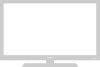 |
View all Samsung TX-P1634 manuals
Add to My Manuals
Save this manual to your list of manuals |
Page 44 highlights
SPECIAL FEATURES 6 How to set the FV, V, S, L and D sub-ratings: First, highlight one of these TV-Ratings: TV-Y7, TV-PG, TV-14 or TV-MA (See Step 4, on previous page). Next, while the TV-Rating is highlighted, repeatedly press the ˆ button. This will cycle through the available sub-ratings (FV,L, S, D or V). A red letter ("U" or "B") will be displayed for each sub-rating. While the "U" or "B" is red, press the ▲ or ▼ button to change the sub-rating. Press the MENU button once to save the TV guidelines. A TV-Rating will be highlighted, and no letters will be selected. To exit this screen, press MENU again. To select a different TV-Rating, press the ▲ or ▼ button and then repeat the process. Note: The V-chip will automatically block certain categories that are "More restrictive". For example, if you block "L" sub-rating in TV-PG, then the "L" sub-ratings in TV-14 and TV-MA will automatically be blocked. 7 Press the EXIT button to clear all the screens (Or proceed to the next section, and set up additional restrictions based on the MPAA codes). How to Set up Restrictions Using the MPAA Ratings: G, PG, PG-13, R, NC-17, X, NR The MPAA rating system uses the Motion Picture Association of America (MPAA) system, and its main application is for movies. (Eventually, movie videocassettes will be encoded with MPAA ratings.) When the V-chip Lock is on, the TV will automatically block any programs that are coded with objectionable ratings (either MPAA or TV-Ratings). 1 Press the MENU button to display the menu. Press the ▲ or ▼ button to select the "Function" menu, then press the ˇ or ˆ button. Language Time Caption V-chip Function ˇ English ˆ ˆ ˆ ˆ Move Select Exit 2 Press the ▲ or ▼ button to select the "V-chip", then press the ˇ or ˆ button. The "Enter Pin" screen will appear. Enter your 4digit PIN number. Function Enter Pin Enter Pin : - - - - 0~9 Select Exit 44















