Samsung TX-P1634 User Manual (user Manual) (ver.1.0) (English) - Page 42
How to Set up Restrictions Using the TV guidelines, How to Enable/Disable the V-Chip
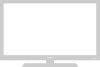 |
View all Samsung TX-P1634 manuals
Add to My Manuals
Save this manual to your list of manuals |
Page 42 highlights
SPECIAL FEATURES How to Enable/Disable the V-Chip 1 Press the MENU button to display the menu. Press the ▲ or ▼ button to select the "Function" menu, then press the ˇ or ˆ button. Language Time Caption V-chip Function ˇ English ˆ ˆ ˆ ˆ Move Select Exit 2 Press the ▲ or ▼ button to select the "V-chip", then press the ˇ or ˆ button. The "Enter Pin" screen will appear. Enter your 4digit PIN number. Function Enter Pin Enter Pin : - - - - 0~9 Select Exit 3 The "V-chip" screen will appear, and "V-chip Lock" will be selected. To enable the V-chip feature, press the ˆ button so that the "V-chip Lock" field is Yes. (Pressing ˆ will alternate between Yes and No.) V-chip Lock TV guidelines MPAA rating Change pin Function : Yes ˆ ˆ ˆ Move Select Exit How to Set up Restrictions Using the "TV guidelines" First, set up a personal identification number (PIN), and enable the V-chip. (See previous section.) Parental restrictions can be set up using either of two methods: The TV guidelines or the MPAA rating. 1 Press the MENU button to display the menu. Press the ▲ or ▼ button to select the "Function" menu, then press the ˇ or ˆ button. Language Time Caption V-chip Function ˇ English ˆ ˆ ˆ ˆ Move Select Exit 42















