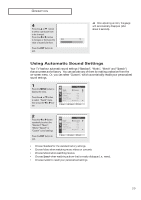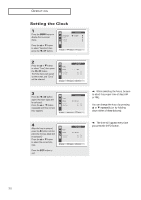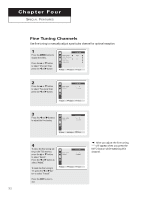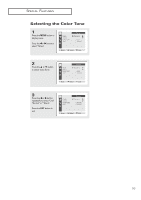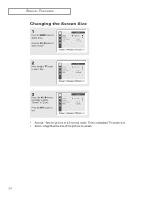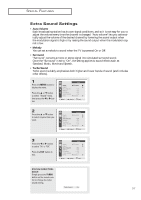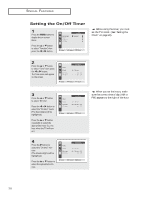Samsung TX-P2034 User Manual (user Manual) (ver.1.0) (English) - Page 33
Selecting the Color Tone, SPECIAL FEATURES
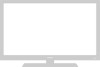 |
View all Samsung TX-P2034 manuals
Add to My Manuals
Save this manual to your list of manuals |
Page 33 highlights
SPECIAL FEATURES Selecting the Color Tone 1 Press the MENU button to display menu. Press the œ or √ button to select "Picture". Mode Adjust Color Tone Size Picture œ Dynamic √ √ : Cool : Normal Move Select Exit 2 Press the L or M button to select "Color Tone". Mode Adjust Color Tone Size Picture œ Dynamic √ √ : Cool : Normal Move Select Exit 3 Press the œ or √ button repeatedly to select "Cool", "Normal" or " Warm". Press the EXIT button to exit. Mode Adjust Color Tone Size Picture œ Dynamic √ √ : Normal : Normal Move Select Exit 33
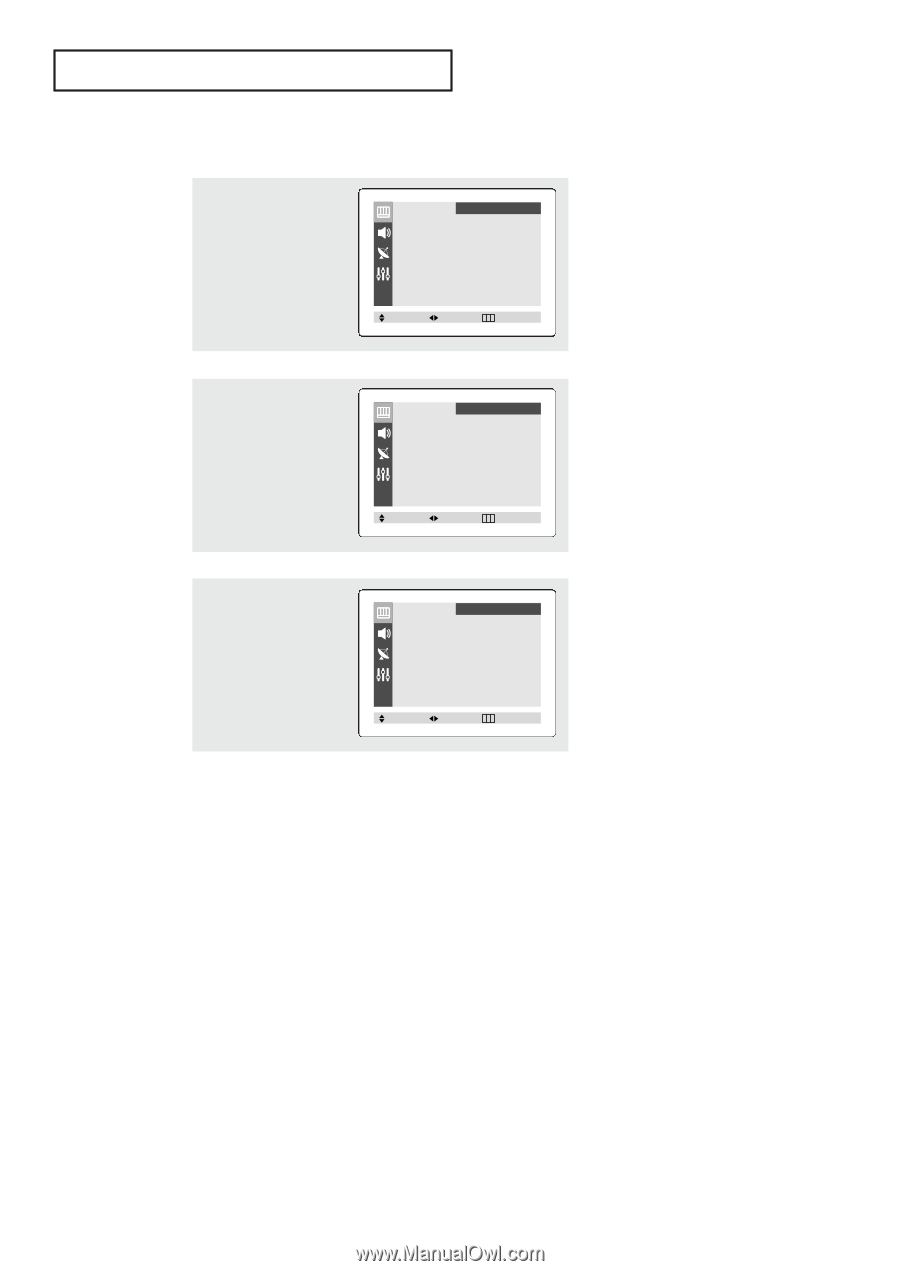
33
S
PECIAL
F
EATURES
Selecting the Color Tone
2
Press the
▲
or
▼
button
to select "Color Tone".
3
Press the
œ
or
√
button
repeatedly to select
“
Cool
”
,
“
Normal
”
or
“
Warm
”
.
Press the
EXIT
button to
exit.
1
Press the
MENU
button to
display menu.
Press the
œ
or
√
button to
select
“
Picture
”
.
Mode
œ
Dynamic
√
Adjust
√
Color Tone
:
Cool
Size
:
Normal
Picture
Move
Select
Exit
Mode
œ
Dynamic
√
Adjust
√
Color Tone
:
Cool
Size
:
Normal
Picture
Move
Select
Exit
Mode
œ
Dynamic
√
Adjust
√
Color Tone
:
Normal
Size
:
Normal
Picture
Move
Select
Exit