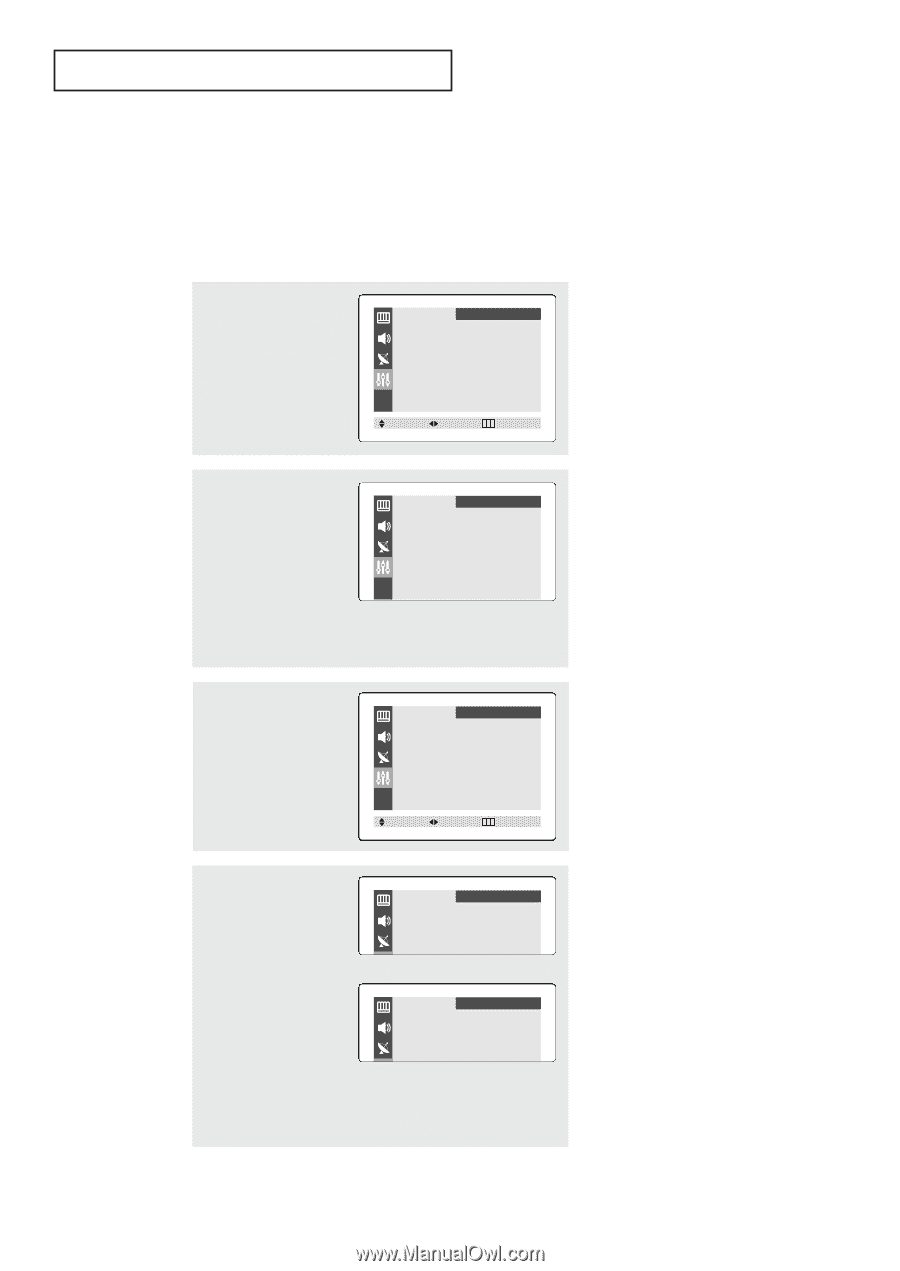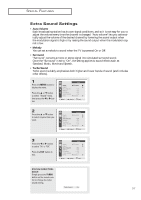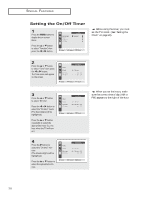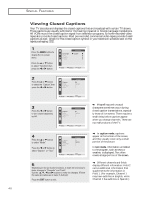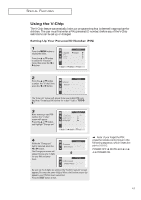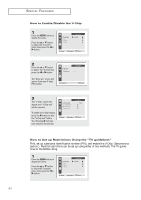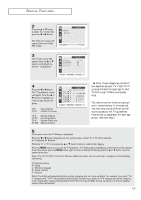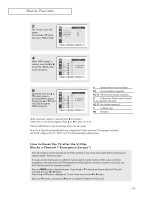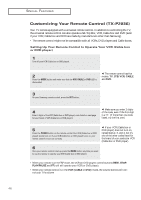Samsung TX-P2034 User Manual (user Manual) (ver.1.0) (English) - Page 41
Using the V-Chip, Setting Up Your Personal ID Number PIN
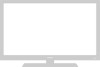 |
View all Samsung TX-P2034 manuals
Add to My Manuals
Save this manual to your list of manuals |
Page 41 highlights
SPECIAL FEATURES Using the V-Chip The V-Chip feature automatically locks out programming that is deemed inappropriate for children. The user must first enter a PIN (personal ID number) before any of the V-Chip restrictions can be set up or changed. Setting Up Your Personal ID Number (PIN) 1 Press the MENU button to display the menu. Press the L or M button to select the "Function" menu, then press the œ or √ button. Language Time Caption V-Chip Function œ English Move Select Exit 2 Press the L or M button to select the "V-chip", then press the œ or √ button. Function Enter pin Enter pin : - - - - The "Enter pin" screen will appear. Enter your 4-digit PIN num- ber. Note: The default PIN number for a new TV set is "0-0-00." 3 After entering a valid PIN number, the "V-chip" screen will appear. Press the L or M button and highlight "Change pin." V-Chip Lock TV guidelines MPAA rating Change pin Function : Yes √ √ √ Move Select Exit 4 While the "Change pin" field is selected, press the œ or √ button. The Change pin screen will appear. Choose any 4-digits for your PIN and enter them. Function Change pin Enter new pin : - - - - Function Confirm new pin Confirm new pin : - - - - M ➜ Note: If you forget the PIN, press the remote-control keys in the following sequence, which resets the pin to 0-0-0-0: POWER OFF ➜ MUTE ➜ 8 ➜ 2 ➜ 4 ➜ POWER ON. As soon as the 4 digits are entered, the "Confirm new pin" screen appears. Re-enter the same 4 digits. When the Confirm screen disappears, your PIN has been memorized. Press the EXIT button to exit. 41