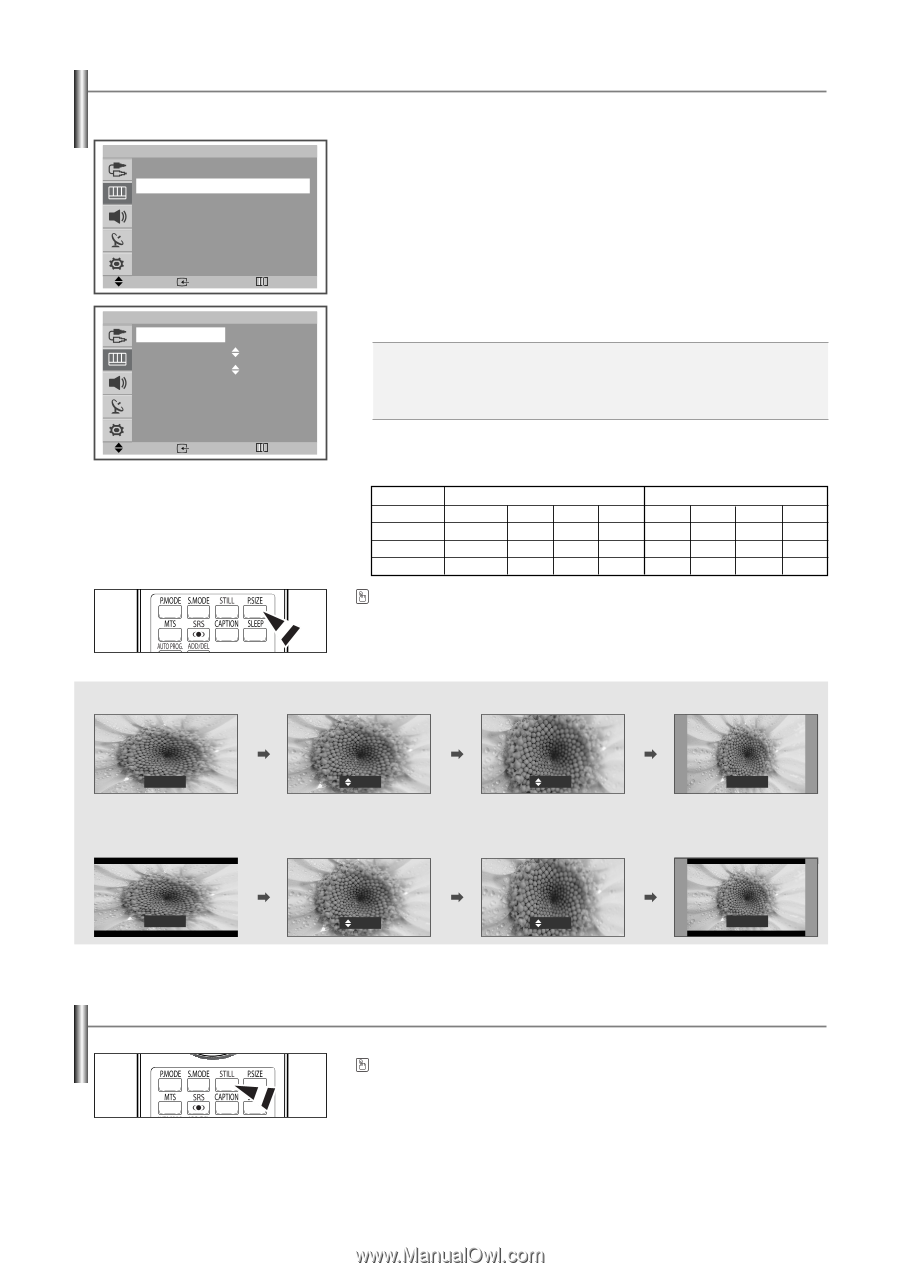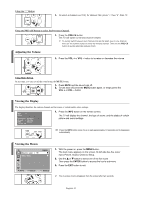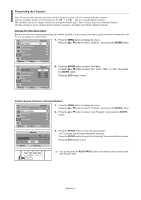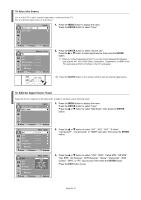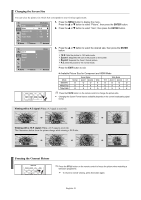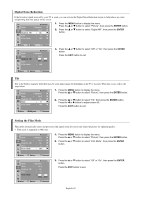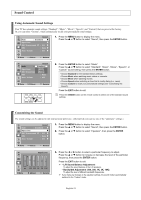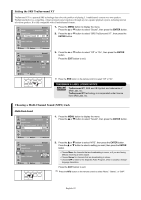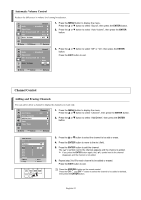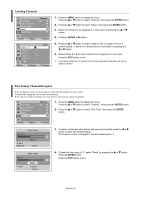Samsung TX-S3064WR User Manual (user Manual) (ver.1.0) (English) - Page 19
Changing the Screen Size, Freezing the Current Picture, ENTER, Zoom1, Viewing with a 16:9 signal
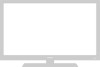 |
View all Samsung TX-S3064WR manuals
Add to My Manuals
Save this manual to your list of manuals |
Page 19 highlights
Changing the Screen Size You can select the picture size which best corresponds to your viewing requirements. TV Picture Mode : Dynamic √ Size : 16:9 √ Digital NR : On √ Tilt :0 √ Film Mode : Off √ 1. Press the MENU button to display the menu. Press the ... or † button to select "Picture", then press the ENTER button. 2. Press the ... or † button to select "Size", then press the ENTER button. Move Enter TV 16:9 Zoom1 Zoom2 4:3 Move Enter Return Size Return 3. Press the ... or † button to select the desired size, then press the ENTER button. 16:9: Sets the picture to 16:9 wide mode. Zoom1: Magnifies the size of the picture on the screen. Zoom2: Expands the Zoom1 format picture. 4:3: Sets the picture to 4:3 normal mode. Press the EXIT button to exit. ✽ Available Picture Size for Component and HDMI Mode Mode 480i/576i 480p/576p 720p/1080i Normal O O O Nomal Model Zoom1 Zoom2 Wide O O X X X X X X O Wide Model 16:9 Zoom1 Zoom2 4:3 O O O O O X X O O X X X Press the P.SIZE button on the remote control to change the picture size. ➢ Changing the Screen Format feature availability depends on the current broadcasting signal format. Viewing with a 4:3 signal (When a 4:3 signal is received) 16:9 Zoom1 Zoom2 4:3 Viewing with a 16:9 signal (When a 16:9 signal is received) The illustrations below show the picture change while viewing a DVD title. 16:9 Zoom1 Zoom2 4:3 Freezing the Current Picture Press the STILL button on the remote control to freeze the picture when watching a television programme. ➢ To return to normal viewing, press this button again. English-19