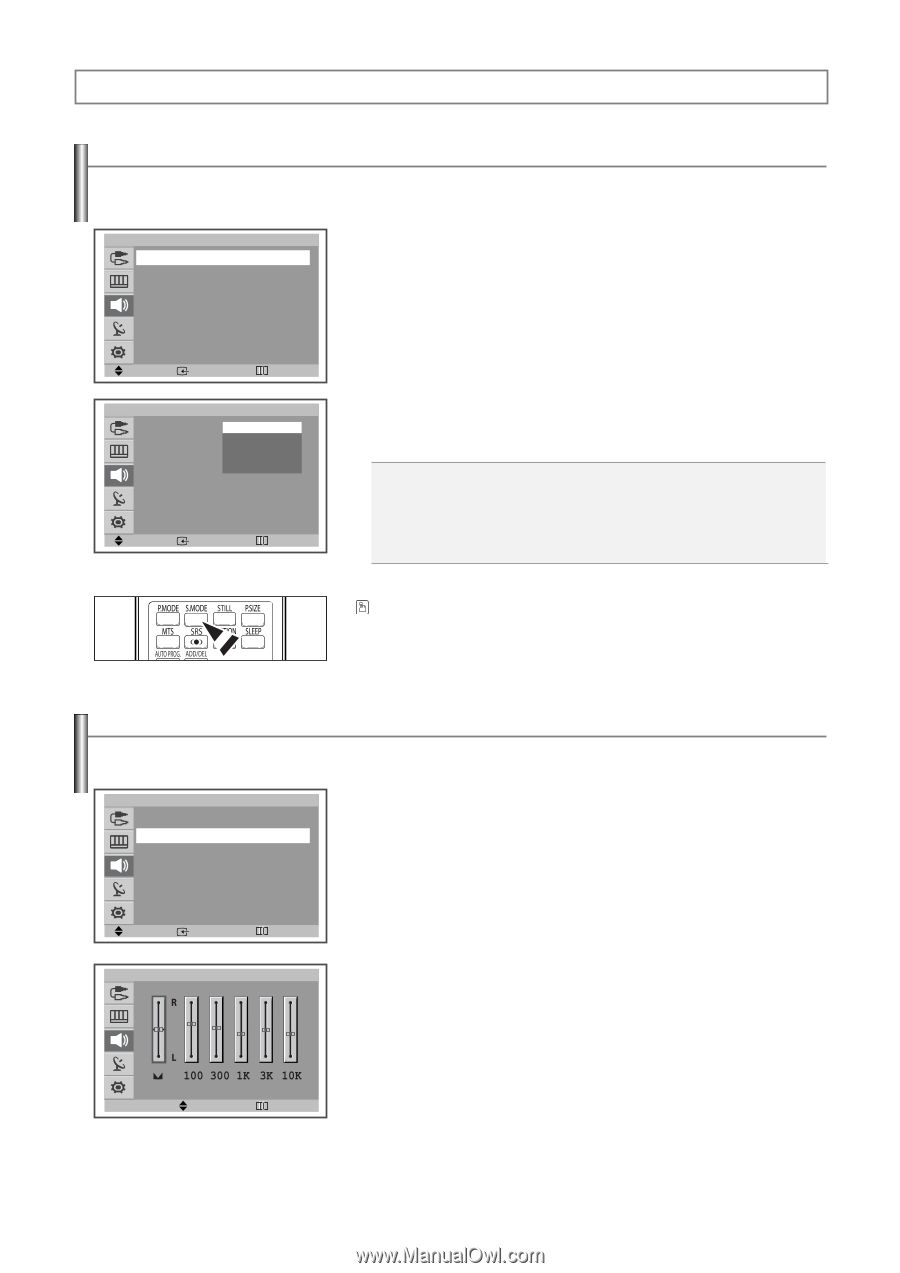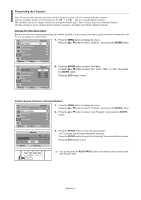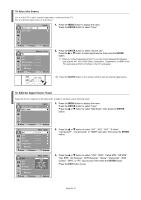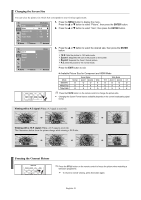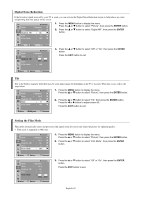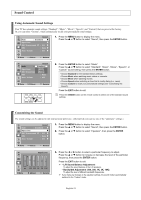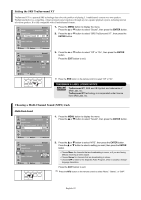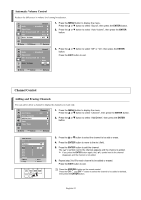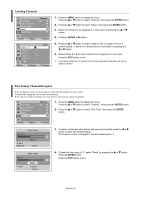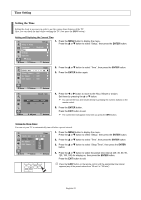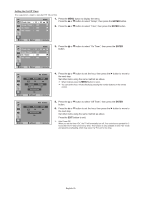Samsung TX-S3064WR User Manual (user Manual) (ver.1.0) (English) - Page 21
Sound Control, Using Automatic Sound Settings, Customizing the Sound
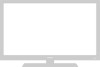 |
View all Samsung TX-S3064WR manuals
Add to My Manuals
Save this manual to your list of manuals |
Page 21 highlights
Sound Control Using Automatic Sound Settings Your TV has automatic sound settings ("Standard", "Music", "Movie", "Speech", and "Custom") that are preset at the factory. Or, you can select "Custom", which automatically recalls your personalized sound settings. TV Sound Mode : Standard √ Equalizer √ SRS Trusurround XT : Off √ MTS : Mono √ Auto Volume : Off √ 1. Press the MENU button to display the menu. Press the ... or † button to select "Sound", then press the ENTER button. Move Enter Return TV Sound Mode : StaSntdaanrddard Music Equalizer Movie SRS Trusurround XTSCpu:esetOcofhmf MTS : Mono Auto Volume : Off Move Enter Return 2. Press the ENTER button to select "Mode". Press the ... or † button to select "Standard", "Music", "Movie", "Speech", or "Custom" sound setting, then press the ENTER button. • Choose Standard for the standard factory settings. • Choose Music when watching music videos or concerts. • Choose Movie when watching movies. • Choose Speech when watching a show that is mostly dialog (i.e., news). • Choose Custom to recall your personalized settings (see "Customizing the Sound"). Press the EXIT button to exit. Press the S.MODE button on the remote control to select one of the standard sound settings. Customizing the Sound The sound settings can be adjusted to suit your personal preference. (Alternatively, you can use one of the "automatic" settings.) TV Sound Mode : Standard √ Equalizer √ SRS Trusurround XT : Off √ MTS : Mono √ Auto Volume : Off √ 1. Press the MENU button to display the menu. Press the ... or † button to select "Sound", then press the ENTER button. 2. Press the ... or † button to select "Equalizer", then press the ENTER button. Move TV √ Move Enter Return Equalizer Adjust Return 3. Press the œ or √ button to select a particular frequency to adjust. Press the ... or † button to increase or decrease the level of the particular frequency, then press the ENTER button. Press the EXIT button to exit. ➢ • L/R Sound Balance Adjustment: To adjust the sound balance of the L/R speakers. • Bandwidth Adjustment (100, 300, 1K, 3K, 10K): To adjust the level of different bandwidth frequencies. ➢ If you make any changes to the equalizer settings, the sound mode is automatically switched to the "Custom" mode. English-21