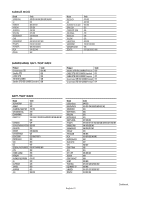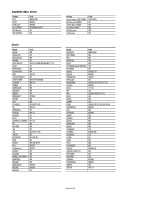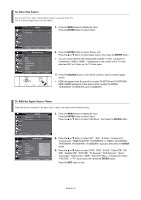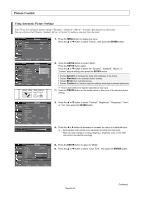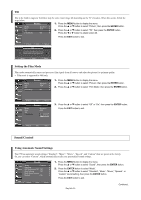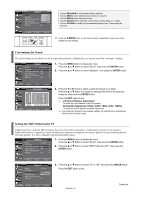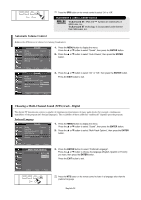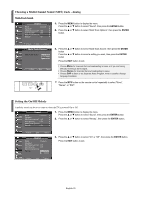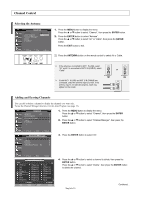Samsung TX-S3082WH User Manual (user Manual) (ver.1.0) (English) - Page 25
Changing the Screen Size, Viewing with a 16:9 signal, ENTER
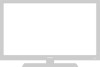 |
View all Samsung TX-S3082WH manuals
Add to My Manuals
Save this manual to your list of manuals |
Page 25 highlights
Mode Mode Contrast Brightness Sharpness Color Tint G 50 Color Tone Reset : Dynamic 100 45 Cool2 75 Cool1 55 Normal R50 : CoWoal1rm1 Warm2 Move Enter Return Mode Mode Contrast Brightness Sharpness Color Tint G 50 Color Tone Reset : Dynamic √ 100 45 75 55 R50 : Cool1 √ Move Enter Return 7. Press the ... or † button to select "Cool2", "Cool1", "Normal", "Warm1", or "Warm2", then press the ENTER button. Resetting the Picture Settings to the Factory Defaults 8. Press the ... or † button to select "Reset", then press the ENTER button. Press the EXIT button to exit. ➢ Each picture mode can be reset. Changing the Screen Size Screen size selection depends on the type of video input. Picture Mode Size Tilt Film Mode : Dynamic √ : 16:9 √ √ : Off √ 1. Press the MENU button to display the menu. Press the ... or † button to select "Picture", then press the ENTER button. 2. Press the ... or † button to select "Size", then press the ENTER button. Move Enter Return Size 16:9 Zoom1 Zoom2 4:3 Move Enter Return 3. Press the ... or † button to select the screen format you want, then press the ENTER button. Press the EXIT button to exit. 16:9: Sets the picture to 16:9 wide mode. Zoom1: Magnifies the size of the picture on the screen. Zoom2: Expands the Zoom1 format picture. 4:3: Sets the picture to 4:3 normal mode. Press the P.SIZE button on the remote control repeatedly to change the picture size. ➢ Changing the Screen Format feature availability depends on the current broadcasting signal format. ➢ Only "16:9" and "4:3" modes are available in DTV, Component (720p,1080i), HDMI (720p, 1080i) modes. Viewing with a 4:3 signal (When a 4:3 signal is received) 16:9 Zoom1 ▲▼ Move Zoom2 ▲▼ Move 4:3 Viewing with a 16:9 signal (When a 16:9 signal is received) The illustrations below show the picture change while viewing a DVD title. 16:9 Zoom1 ▲▼ Move Zoom2 ▲▼ Move 4:3 English-25