Samsung TXL3676 User Manual (user Manual) (ver.1.0) (English) - Page 40
Four - remote code
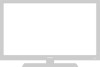 |
View all Samsung TXL3676 manuals
Add to My Manuals
Save this manual to your list of manuals |
Page 40 highlights
Chapter Four SPECIAL FEATURES Customizing Your Remote Control Your TV comes equipped with a "universal" remote control. In addition to controlling the TV, the universal remote can also operate a VCR, DVD and a cable box (even if your VCR, DVD and cable box are made by manufacturers other than Samsung). Setting Up Your Remote Control to Operate Your VCR or DVD 1 Turn off your VCR or DVD. w 2 Press the VCR or DVD button on the top right of your remote control. 3 On your Samsung remote control, press SET. The remote control has four "modes": "TV," "VCR", "DVD" and "Cable" Press the "VCR" or "DVD" button to switch the remote control to the "VCR" or "DVD" mode. 4 Enter three digits of the VCR or DVD code listed on the next page for your brand of VCR or DVD. w Make sure you enter three digits of the code, even if the first digit is a "0." If more than one code listed, try the first one. 5 Press the POWER button on the remote control. Your VCR or DVD should turn on. If your VCR or DVD turns on, your remote control is now set correctly. 6 Once your remote control is set up, press the VCR or DVD button any time you want to use the remote to operate your VCR or DVD. w w If your VCR or DVD does not turn on, repeat steps 2, 3, and 4, but try one of the other codes listed for the brand of your particular VCR or DVD. If no other codes are listed, try each code, 000 through 088. When your remote control is in the "VCR" or "DVD" mode, the volume buttons still control your TV's volume. When your remote is in the "TV" mode, the VCR control buttons (PLAY, STOP, etc.) will still operate your VCR. 4.1 CHAPTER FOUR: SPECIAL FEATURES















