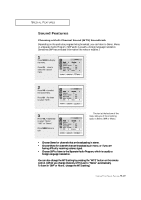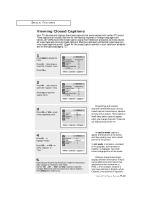Samsung TXL3676 User Manual (user Manual) (ver.1.0) (English) - Page 51
Viewing Closed Captions
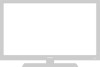 |
View all Samsung TXL3676 manuals
Add to My Manuals
Save this manual to your list of manuals |
Page 51 highlights
SPECIAL FEATURES Viewing Closed Captions Your TV decodes and displays the closed captions that are broadcast with certain TV shows. These captions are usually subtitles for the hearing impaired or foreign-language translations. All VCRs record the closed caption signal from television programs, so home-recorded video tapes also provide closed captions. Most pre-recorded commercial video tapes provide closed captions as well. Check for the closed caption symbol in your television schedule and on the tape's packaging: . 1 Press MENU to display the menu. Press CH w three times to select the "Function" menu. Press VOL+. 2 Press CH w twice times to select the "Caption" menu. Press VOL+ to open the Caption menu. 3 Press VOL+ or VOL - to turn closed captioning on/off. w Misspellings and unusual characters sometimes occur during closed caption transmissions, especially those of live events. There may be a small delay before captions appear when you change channels. These are not malfunctions of the TV. 4 Press CH w to highlight "Mode." Press VOL - or VOL + to select "Caption" or "Text." 5 Depending on the particular broadcast, it might be necessary to make changes to "Channels" and "Field": Use the CH v, CH w, VOL + and VOL - buttons to make the changes. (Follow the same procedure as in steps 3~4 above.) Press MENU three times to exit. w w In caption mode, captions appear at the bottom of the screen, and they usually cover only a small portion of the picture. In text mode, information unrelated to the program, such as news or weather, is displayed. Text often covers a large portion of the screen. Different channels and fields display different information: Field 2 carries additional information that supplements the information in Field 1. (For example, Channel 1 may have subtitles in English, while Channel 2 has subtitles in Spanish.) 4.12 CHAPTER FOUR: SPECIAL FEATURES