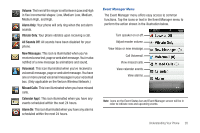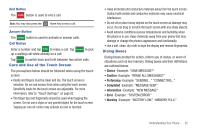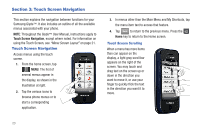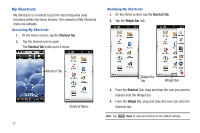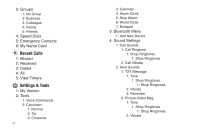Samsung U940 User Manual (ENGLISH) - Page 27
Keyboard Navigation - glyde verizon
 |
UPC - 635753470048
View all Samsung U940 manuals
Add to My Manuals
Save this manual to your list of manuals |
Page 27 highlights
Keyboard Navigation Using a Stylus A Stylus can be used for accessing menu items and may be used for handwriting or drawing on the screen. (Stylus sold seperately.) Note: These instructions are written for Glyde with software version BK14 or later and hardware version 11 or higher. For software upgrades please contact your local Verizon Wireless store. Access menus using the slide-out QWERTY keyboard. 1. From the home screen, tap MENU. The first of MENU several menus appear in the display. 2. Tap the various icons to browse phone menus. 3. Tap the menu item text to enter the menu or sub-menu appearing in the display or press the corresponding number keys to access the sub-menu. You can press the arrow keys or to scroll up or down in a menu or long text screen. 4. Press the Back/Clear key to return to the previous sub-menu or menu. Touch Screen Navigation 24