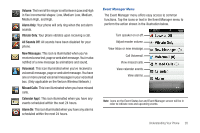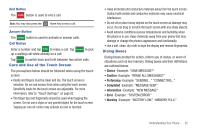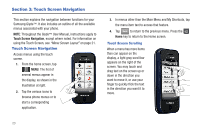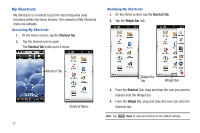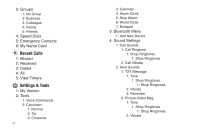Samsung U940 User Manual (ENGLISH) - Page 28
My Shortcuts - reset
 |
UPC - 635753470048
View all Samsung U940 manuals
Add to My Manuals
Save this manual to your list of manuals |
Page 28 highlights
My Shortcuts My Shortcuts is a method to put the most frequently used functions within two touch strokes. The contents of My Shortcuts menu are editable. Accessing My Shortcuts 1. On the Home screen, tap the Shortcut Tab. 2. Tap the desired icon to open. The Shortcut Tab holds up to 9 icons. Modifying My Shortcuts 1. On the Home screen, tap the Shortcut Tab. 2. Tap the Widget Bar Tab. Shortcut Tab Widget Bar Tab Widget Bar Shortcut Menu 3. From the Shortcut Tab, drag and drop the icon you want to replace onto the Widget bar. 4. From the Widget Bar, drag and drop the new icon onto the Shortcut tab. Note: Tap Reset Reset to reset all shortcuts to the default settings. 25

25
My Shortcuts
My Shortcuts is a method to put the most frequently used
functions within two touch strokes. The contents of My Shortcuts
menu are editable.
Accessing My Shortcuts
1.
On the Home screen, tap the
Shortcut Tab
.
2.
Tap the desired icon to open.
The
Shortcut Tab
holds up to 9 icons.
Modifying My Shortcuts
1.
On the Home screen, tap the
Shortcut Tab
.
2.
Tap the
Widget Bar
Tab.
3.
From the
Shortcut
Tab, drag and drop the icon you want to
replace onto the Widget bar.
4.
From the
Widget
Bar, drag and drop the new icon onto the
Shortcut tab.
Note:
Tap
Reset
to reset all shortcuts to the default settings.
Shortcut Tab
Shortcut Menu
Widget Bar
Widget Bar
Tab
Reset