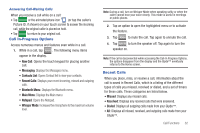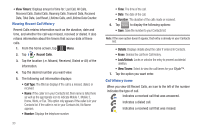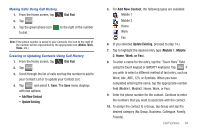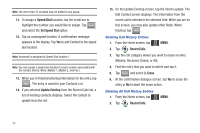Samsung U940 User Manual (ENGLISH) - Page 36
View Timers, Recent Calls, Call Type, Data, Total Data, Last Reset, Lifetime Calls
 |
UPC - 635753470048
View all Samsung U940 manuals
Add to My Manuals
Save this manual to your list of manuals |
Page 36 highlights
• View Timers: Displays amount of time for: Last Call, All Calls, Received Calls, Dialed Calls, Roaming Calls, Transmit Data, Received Data, Total Data, Last Reset, Lifetime Calls, and Lifetime Data Counter. Viewing Recent Call History Recent Calls retains information such as the duration, date and time, and whether the call was missed, received or dialed. It also retains information about the timers that accrue data of these calls. 1. From the home screen, tap Menu. MENU 2. Tap Recent Calls. 3. Tap the location (i.e. Missed, Received, Dialed or All) of the information. 4. Tap the desired number you want view. 5. The following call information displays: • Call Type: The title bar displays if the call is a missed, dialed, or received. • Name: If the caller is in your Contacts list, their name is listed here as well as the appropriate icon to indicate Mobile 1, Mobile 2, Home, Work, or Fax. This option only appears if the caller is in your Contacts list. If the caller is not in your Contacts list, No Name appears. • Number: Displays the telephone number. 33 • Time: The time of the call. • Date: The date of the call. • Duration: The duration of the calls made or received. 6. Tap Options to display the following options: • Save: Save the number to your Contacts list. Note: If the save option doesn't appear, that entry is already in your Contacts list. • Details: Displays details about the caller if entered in Contacts. • Erase: Deletes the call from Call History. • Lock/Unlock: Locks or unlocks the entry to prevent accidental deletion. • View Timers: Select to view the call timers for your Glyde™. 7. Tap the option you want enter. Call History Icons When you view All Recent Calls, an icon to the left of the number indicates the type of call. Indicates a received call that was answered. Indicates a dialed call. Indicates a received call that was missed.