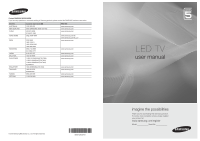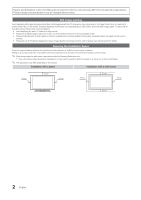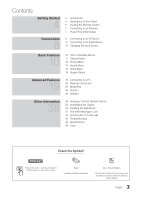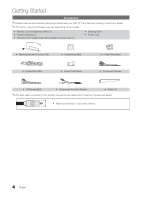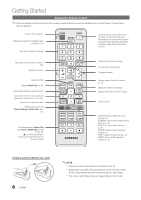Samsung UA46C5000 User Manual
Samsung UA46C5000 Manual
 |
View all Samsung UA46C5000 manuals
Add to My Manuals
Save this manual to your list of manuals |
Samsung UA46C5000 manual content summary:
- Samsung UA46C5000 | User Manual - Page 1
com www.samsung.com www.samsung.com www.samsung.com www.samsung.com www.samsung.com www.samsung.com © 2010 Samsung Electronics Co., Ltd. All rights reserved. BN68-02838A-01 LED TV user manual imagine the possibilities Thank you for purchasing this Samsung product. To receive more complete service - Samsung UA46C5000 | User Manual - Page 2
in this User Manual are provided for reference only and may differ from actual product appearance. Product design and specifications may be changed without notice. Still image warning Avoid displaying still images (like jpeg picture files) or still image element (like TV programme logo, panorama - Samsung UA46C5000 | User Manual - Page 3
Channel Menu 13 Picture Menu 15 Sound Menu 16 Setup Menu 18 Support Menu Advanced Features 19 19 Connecting to a PC 20 Network Connection 26 Mount 41 Anti-theft Kensington Lock 42 Securing the TV to the wall 43 Troubleshooting 46 Specifications 48 Index Check the Symbol! t TOOLS This - Samsung UA46C5000 | User Manual - Page 4
the following items are included with your LED TV. If any items are missing, contact your dealer. ✎✎The items' colours and shapes may vary depending on the models. yy Remote Control & Batteries (AAA x 2) yy Owner's Instructions yy Warranty Card / Safety Guide (Not available in some locations) yy - Samsung UA46C5000 | User Manual - Page 5
Indicator P (Power) Aim the remote control towards this spot on the TV. Toggles between all the available input sources. In the on-screen menu remote control. Displays an on-screen menu, the OSD (on screen display) of your TV's features. Adjusts the volume. In the OSD, use the y buttons as you - Samsung UA46C5000 | User Manual - Page 6
and Anynet+ (HDMI-CEC) modes (p. 26, 33). (�: Controls recording for Samsung recorders that have the Anynet+ feature) TTX/MIX PRE-CH CHLIST MEDIA.P MENU 6 English ✎✎NOTE xx Use the remote control within 23 feet from the TV. xx Bright light may affect the performance of the remote control. Avoid - Samsung UA46C5000 | User Manual - Page 7
the number buttons on the remote control. 6 Viewing the The connection method for the best HD screen quality is displayed. HD Connection Guide. 7 Enjoy your TV. Press the ENTERE button. If You Want to Reset This Feature... Select Setup - Plug & Play (Initial Setup). Enter your 4 digit PIN - Samsung UA46C5000 | User Manual - Page 8
jacks for audio. xx If an external device such as a DVD / Blu-ray player / cable box / STB satellite receiver supporting a HDMI versions older than 1.3 is connected, the TV may operate abnormally (e.g. no screen display / no sound / annoying flicker / abnormal colour). xx If there is no sound after - Samsung UA46C5000 | User Manual - Page 9
Audio System is connected to the DIGITAL AUDIO OUT (OPTICAL) jack, decrease the volume of both the TV and the system. xx 5.1 CH (channel) audio is available when the TV is connected to an external device supporting 5.1 CH. xx When the receiver (amplifier or DVD home theatre) is set to on, you can - Samsung UA46C5000 | User Manual - Page 10
STB / AV Receiver / Game / Camcorder / PC / DVI PC / DVI Devices / TV / IPTV / Blu-ray / HD DVD / DMA: Name the device connected to the menu options appear on the screen: Picture, Sound, Channel, Setup, Input, Application, Support. Select an icon with the ▲ or ▼ button. Press ENTERE to access the sub - Samsung UA46C5000 | User Manual - Page 11
mode ¦¦ Returning Channels Area You can change the area for channels. Auto Store Scans for a channel automatically and stores in the TV. ✎✎Automatically allocated programme numbers may not correspond to actual or desired programme numbers. If a channel is locked using the Child Lock function - Samsung UA46C5000 | User Manual - Page 12
Store Scans for a channel manually and stores in the TV. ✎✎If a channel is locked using the Child Lock function, the PIN input If the signal is weak or distorted, fine tune the channel manually. ✎✎Fine tuned channels are marked with an asterisk "*." ✎✎To reset the fine-tuning, select Reset. - Samsung UA46C5000 | User Manual - Page 13
the minimum screen brightness can be adjusted manually. ✎✎ If Eco Sensor is On, unnecessary energy consumption, set how long you want the TV to remain on if it's not receiving a signal. to Dynamic Contrast, Gamma, White Balance and LED Motion Plus. Advanced Settings Black Tone Dynamic Contrast - Samsung UA46C5000 | User Manual - Page 14
"Flesh Tone." ■■ Edge Enhancement (Off / On): Emphasize object boundaries. ■■ LED Motion Plus (Off / On): Removes drag from fast scenes with a lot of be adjusted and stored for each external device connected to an input on the TV. ■■ Size: Your cable box/satellite receiver may have its own set of - Samsung UA46C5000 | User Manual - Page 15
settings. Using Your TV as a Computer (PC) Display Setting Up Your PC Software (Based on Windows box, the correct value is "60" or "60 Hz." Otherwise, just click "OK" and exit the dialog 10kHz (Bandwidth Adjustment): Adjusts the level of specific bandwidth frequencies. ■■ Reset: Resets the equalizer - Samsung UA46C5000 | User Manual - Page 16
. ✎✎ By connecting to 5.1ch speakers in a Dolby Digital setup, maximize your interactive 3D sound experience. ■■ Audio Delay: Correct audio-video sync problems, when watching TV or video, and when listening to digital audio output using an external device such as an AV receiver (0ms ~ 250ms). Sound - Samsung UA46C5000 | User Manual - Page 17
Mon~Sat, Sat~Sun or Manual to set at you convenience. If you select Manual, you can set up the TV tuner and one external video source simultaneously. PIP (Picture-in-Picture) does not function in the same mode. ✎✎NOTE xx For PIP sound, refer to the Sound Select instructions. xx If you turn the TV - Samsung UA46C5000 | User Manual - Page 18
or the sound is muted by pressing the MUTE button. ■■ Troubleshooting: If the TV seems to have a problem, refer to this description. ✎✎ If none of these troubleshooting tips apply, contact the Samsung customer service centre. Software Upgrade Current Version 2010/01/18_000001 By USB ► By - Samsung UA46C5000 | User Manual - Page 19
Modes (D-Sub and HDMI/DVI Input) Optimal resolution is 1920 X 1080 @ 60 Hz. Mode IBM MAC VESA CVT VESA DMT VESA GTF VESA DMT / DTV CEA 469 37.861 37.500 37.879 48.077 46.875 48.363 56.476 60.023 67.500 The interlace mode is not supported. xx The set might operate abnormally if a non-standard video - Samsung UA46C5000 | User Manual - Page 20
Dynamic Host Configuration Protocol (DHCP). Modems and routers that support DHCP automatically provide the IP address, subnet mask, gateway, and DNS values your TV needs to access the Internet so you don't have to enter them manually. Most home networks are Dynamic Networks. Some networks require - Samsung UA46C5000 | User Manual - Page 21
click Status. 3. On the dialog that appears, click the Support tab. 4. On the Support Tab, click the Details button. The Network connection values are displayed. How to set up manually To set up your TV's cable network connection manually, follow these steps: 1. Follow Steps 1 through 6 in the "How - Samsung UA46C5000 | User Manual - Page 22
for your AP, Samsung TVs will not support a connection in compliance with new Wi-Fi certification specifications. xx If your AP supports WPS (Wi-Fi -- Manual Setup -- Ad-Hoc xx All of Samsung Wireless LAN Adapter should be connected directly to the TV's USB port. USB HUB are not supported. - Samsung UA46C5000 | User Manual - Page 23
The picture may appear corrupted or have static for some channels when the TV is connected to the Samsung Wireless LAN Adapter. In such a case, establish a connection using one of the following methods or connect the Samsung Wireless LAN Adapter using a USB cable in a place that is not affected by - Samsung UA46C5000 | User Manual - Page 24
. Network Setup (Ad-Hoc) You can connect to a mobile device without an access point through the "Samsung Wireless LAN Adapter" by using a peer to peer network. ✎✎This function is available when SWL(Samsung Wireless Link) is set to Off. How to connect to new Ad-hoc device 1. Follow Steps 1 through - Samsung UA46C5000 | User Manual - Page 25
, your ISP can not authenticate its MAC address, and your TV can not connect. To resolve this problem, ask your ISP about the procedures required to connect devices other than a PC (such as your TV) to the Internet. If your Internet service provider requires an ID or password to connect to the - Samsung UA46C5000 | User Manual - Page 26
Media Play through saved file on your PC, you should download "PC Share Manager" and users manual from "www.samsung.com." PC TV Rear Panel LAN or External Modem (ADSL/VDSL/Cable TV) Samsung Wireless LAN Adapter Wireless IP sharer LAN Cable Modem Cable LAN Cable LAN Cable LAN Cable 1. For - Samsung UA46C5000 | User Manual - Page 27
, Flash Card Readers and USB HDD (USB HUB are not supported). Devices should be connected directly to the TV's USB port. xx Before connecting your device to the TV, please back up your files to prevent them from damage or loss of data. SAMSUNG is not responsible for any data file damage or data - Samsung UA46C5000 | User Manual - Page 28
can search using the ◄ and ► button. ✎✎In this mode, you can enjoy movie clips contained on a Game, but you cannot play the Game itself. yy Supported Subtitle Formats 00:04:03 / 00:07:38 1/1 Movie 01.avi Name MPEG-4 time-based text SAMI SubRip SubViewer Micro DVD File extension .ttxt .smi - Samsung UA46C5000 | User Manual - Page 29
AC3 / MPEG / LPCM AC3 / MPEG / LPCM / AAC AC3 / AAC / MP3 / DD+ / HE-AAC Other Restrictions ✎✎ NOTE xx If there are problems with the contents of a codec, the codec will not be supported. xx If the information for a Container is incorrect and the file is in error, the Container will not be able - Samsung UA46C5000 | User Manual - Page 30
device. ✎✎If the sound is strange when playing MP3 files, adjust the Equalizer in the Sound menu. (An over-modulated MP3 file may cause a sound problem.) Photos Viewing a Photo (or Slide Show) 1. Press the ◄ or ► button to select Photos, then press the ENTERE button in the Media Play menu. 2. Press - Samsung UA46C5000 | User Manual - Page 31
04 Advanced Features ¦¦ Playing the Multiple Files Playing the selected video/music/photo files 1. Press the Yellow button in the file list to select the desired file. 2. Repeat the above operation to select multiple files. ✎✎ NOTE xx The c mark appears to the left of the selected files. xx To - Samsung UA46C5000 | User Manual - Page 32
enjoy video in one of supported languages as required. The function is only enabled when stream-type files which support multiple audio formats are played. DivX® VOD registration code: Shows the registration code authorized for the TV. If you connect to the DivX web site and register the - Samsung UA46C5000 | User Manual - Page 33
t Anynet+ is a function that enables you to control all connected Samsung devices that support Anynet+ with your Samsung TV's remote. The Anynet+ system can be used only with Samsung devices that have the Anynet+ feature. To be sure your Samsung device has this feature, check if there is an Anynet - Samsung UA46C5000 | User Manual - Page 34
using the recorder. (This is only available for devices that support the recording function.) Stops recording. Sound is played through List. ¦¦ Recording You can make a recording of a TV Programme using a Samsung recorder. 1. Select Recording. ✎✎ When there are more than users manual. 34 English - Samsung UA46C5000 | User Manual - Page 35
Troubleshooting for Anynet+ Problem Possible Solution Anynet+ does not work. • Check if the device is an Anynet+ device. The Anynet+ system supports removing the HDMI cable, please make sure to search devices again or turn your TV off and on again. • Check if the Anynet+ Function of Anynet+ - Samsung UA46C5000 | User Manual - Page 36
TV as a monitor for your mobile when browsing a web page. ✎✎For more information, visit "www.samsung.com" or contact the Samsung call centre. Mobile devices may need additional software installation. For details, refer to each device's user's guide to the mobile phone manual. ✎✎ Some types of characters - Samsung UA46C5000 | User Manual - Page 37
media playing. For details, refer to each mobile's user's guide. xx When you want to play media contents from your PC, select Samsung phone to control your TV Simply Before you can use this feature, you must connect to a Samsung mobile phone that supports ScreenShare functions. When operating the TV - Samsung UA46C5000 | User Manual - Page 38
Other Information Analogue Channel Teletext Feature The index page of the Teletext service gives you information on how to use the service. For Teletext information to be displayed correctly, channel reception must be stable. Otherwise, information may be missing or some pages may not be displayed. - Samsung UA46C5000 | User Manual - Page 39
05 Other Information Assembling the Cables Stand Type Enclose the cables in the Cable Tie so that the cables are not visible through the transparent stand. 1 1 2 2 3 3 Wall-Mount Type ✎✎Do not pull the cables too hard when arranging them. This may cause damage to the product's connection terminals. - Samsung UA46C5000 | User Manual - Page 40
kit (sold separately) allows you to mount the TV on the wall. For detailed information on installing the wall mount, see the instructions provided with the wall mount. Contact a technician for assistance when installing the wall mount bracket. Samsung Electronics is not responsible for any damage to - Samsung UA46C5000 | User Manual - Page 41
mount is used or the consumer fails to follow the product installation instructions. xx Do not mount the TV at more than a 15 degree tilt. Product Family inches LED-TV [Ultra-Slim] 19~22 23~29 32~37 40~55 56~65 VESA Spec. (A * B) Standard Screw Quantity 75 X 75 200 X 100 200 X 200 400 X 400 - Samsung UA46C5000 | User Manual - Page 42
not be supplied with the product. In this case, please purchase the screws of the following specifications. ✎✎ Screw specifications xx For a 19 ~ 22 inch : M4 xx For a 23 ~ 65 inch : M8 3. Connect the clamps fixed onto the TV and the clamps fixed onto the wall with a strong cable and then tie the - Samsung UA46C5000 | User Manual - Page 43
If you have any questions about the TV, first refer to this list. If none of these troubleshooting tips apply, please visit "www. samsung.com," then click on Support, or contact the call centre listed on the back-cover of this manual. Issues Solutions and Explanations Picture Quality First - Samsung UA46C5000 | User Manual - Page 44
button on the TV to make sure the problem is not the remote. If the TV turns on, refer to "The remote control does not work" below. The TV turns off automatically to operate the TV. Refer to the Cable/Set user manual for the SAMSUNG TV code. • Check the supported resolution of the TV, and adjust the - Samsung UA46C5000 | User Manual - Page 45
TV off 45 minutes ago, and • It is normal. The TV operates the OTA (Over The Aerial) function itself to upgrade firmware it turned on again. downloaded whilst your watching TV pads on any surface of the TV that comes in direct contact with furniture. ✎✎This TFT LED panel uses a panel consisting of - Samsung UA46C5000 | User Manual - Page 46
Name Screen Size Sound (Output) Dimensions (WxDxH) Body With stand Weight Without Stand With Stand UA40C5000 40 inches 972 X 30 X 596 mm 972 X 255 X 656 mm 12 kg 16 kg 10W x 2 UA46C5000 46 inches 1107 X 30 X 671 mm 1107 X 275 X 736 mm 16 kg 20 kg ✎✎Design and specifications are subject to change - Samsung UA46C5000 | User Manual - Page 47
Without producing harmful VOC (Volatile Organic Compounds), Samsung's Eco-friendly "Crystal Design" expresses colour gradation Certified device that plays DivX video. Visit www.divx. com for more information and software tools to convert your files into DivX video. ABOUT DIVX VIDEO-ON-DEMAND: - Samsung UA46C5000 | User Manual - Page 48
Repeat Mode 8, 33 9, 33 2 47 17 12 S Sleep Timer Slide Show Software Upgrade Source List Speaker Select Standby mode Select All Self Diagnosis Sharpness Specifications Symbol T 26 17 Timer 30 Title 17 Tools Troubleshooting TV Speaker 20 U 21 10 USB Drive V 6 Videos 19 Volume VCR Video Formats
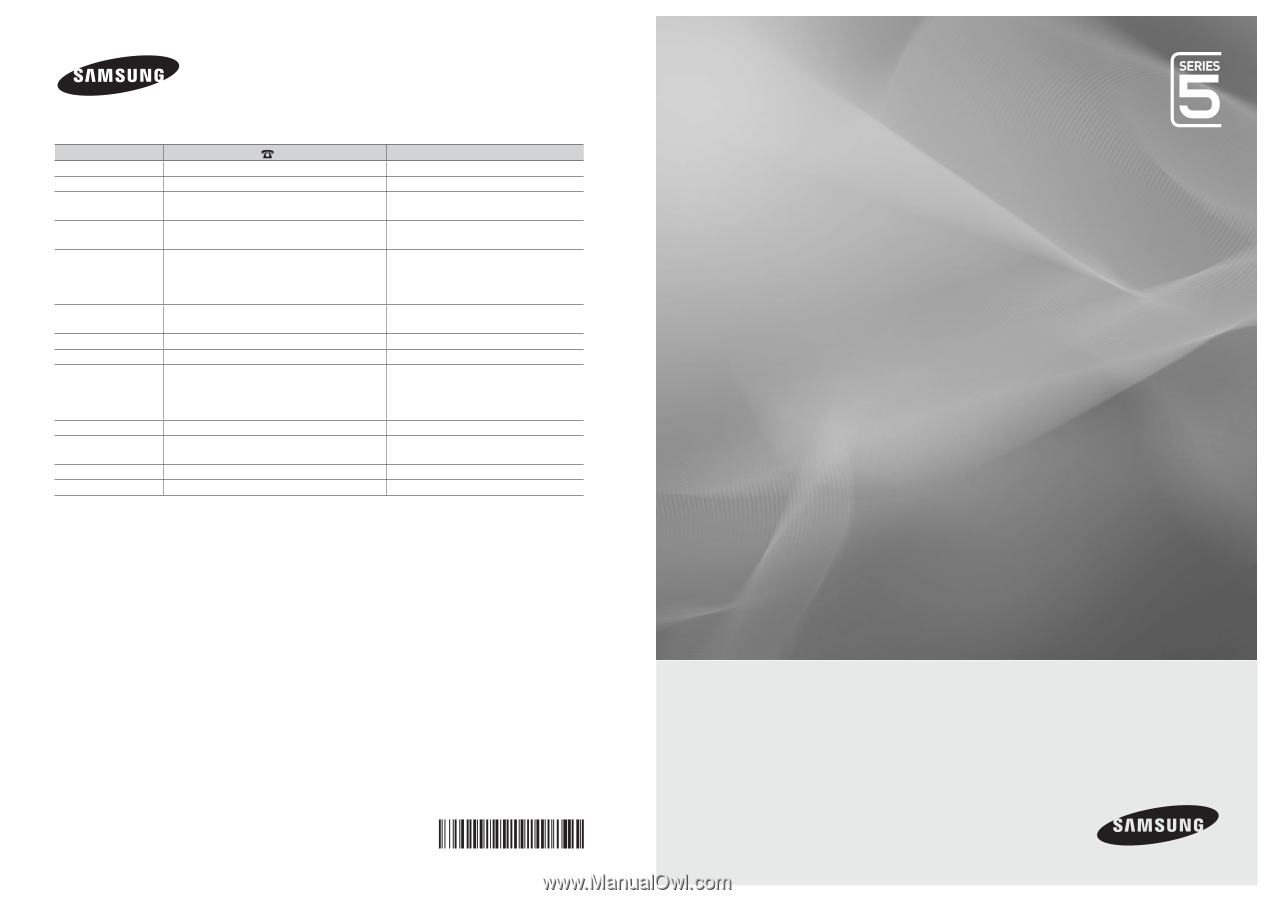
© 2010 Samsung Electronics Co., Ltd. All rights reserved.
BN68-02838A-01
LED TV
user manual
imagine the possibilities
Thank you for purchasing this Samsung product.
To receive more complete service, please register
your product at
www.samsung.com/register
Model _____________Serial No. _____________
Contact SAMSUNG WORLDWIDE
If you have any questions or comments relating to Samsung products, please contact the SAMSUNG customer care centre.
Country
Customer Care Centre
Web Site
AUSTRALIA
1300 362 603
www.samsung.com
NEW ZEALAND
0800 SAMSUNG (0800 726 786)
www.samsung.com
CHINA
400-810-5858
010-6475 1880
www.samsung.com
HONG KONG
(852) 3698-4698
www.samsung.com/hk
www.samsung.com/hk_en/
INDIA
3030 8282
1800 110011
1800 3000 8282
1800 266 8282
www.samsung.com
INDONESIA
0800-112-8888
021-5699-7777
www.samsung.com
JAPAN
0120-327-527
www.samsung.com
MALAYSIA
1800-88-9999
www.samsung.com
PHILIPPINES
1-800-10-SAMSUNG(726-7864)
1-800-3-SAMSUNG(726-7864)
1-800-8-SAMSUNG(726-7864)
02-5805777
www.samsung.com
SINGAPORE
1800-SAMSUNG(726-7864)
www.samsung.com
THAILAND
1800-29-3232
02-689-3232
www.samsung.com
TAIWAN
0800-329-999
www.samsung.com
VIETNAM
1 800 588 889
www.samsung.com