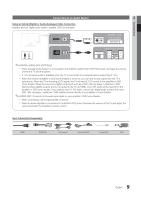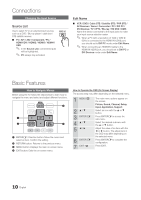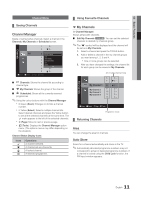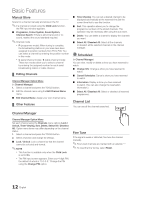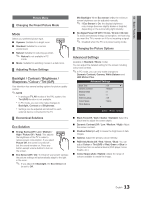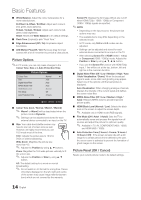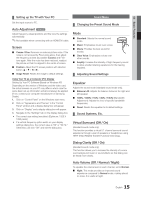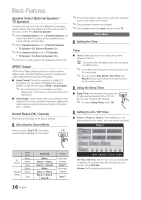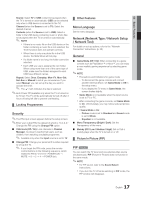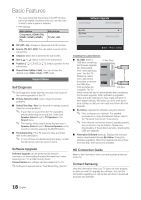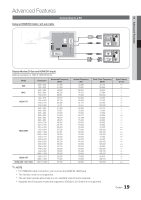Samsung UA46C5000 User Manual - Page 14
Picture Options
 |
View all Samsung UA46C5000 manuals
Add to My Manuals
Save this manual to your list of manuals |
Page 14 highlights
Basic Features ■■ White Balance: Adjust the colour temperature for a more natural picture. R-Offset / G-Offset / B-Offset: Adjust each colour's (red, green, blue) darkness. R-Gain / G-Gain / B-Gain: Adjust each colour's (red, green, blue) brightness. Reset: Resets the White Balance to it's default settings. ■■ Flesh Tone: Emphasize pink "Flesh Tone." ■■ Edge Enhancement (Off / On): Emphasize object boundaries. ■■ LED Motion Plus (Off / On): Removes drag from fast scenes with a lot of movement to provide a clear picture. Picture Options ✎✎In PC mode, you can only make changes to the Colour Tone, Size and Auto Protection Time. Picture Options Colour Tone Size Digital Noise Filter MPEG Noise Filter HDMI Black Level Film Mode Auto Protection Time : Normal ► : 16:9 : Auto : Auto : Normal : Off : 2 hours ▼ U Move E Enter R Return ■■ Colour Tone (Cool / Normal / Warm1 / Warm2) ✎✎ Warm1 or Warm2 will be deactivated when the picture mode is Dynamic. ✎✎ Settings can be adjusted and stored for each external device connected to an input on the TV. ■■ Size: Your cable box/satellite receiver may have its own set of screen sizes as well. However, we highly recommend you use 16:9 mode most of the time. P.SIZE 16:9 : Adjusts the picture size to 16:9 for DVDs or wide broadcasting. Wide Zoom: Magnifies the picture size more than 4:3. ✎✎ Adjusts the Position by using ▲, ▼ buttons. Zoom: Magnifies the 16:9 wide pictures vertically to fit the screen size. ✎✎ Adjusts the Position or Size by using ▲, ▼ button. 4:3: The default setting for a movie or normal broadcasting. ✎✎ Do not watch in 4:3 format for a long time. Traces of borders displayed on the left, right and centre of the screen may cause image retention(screen burn) which are not covered by the warranty. Screen Fit: Displays the full image without any cut-off when HDMI (720p / 1080i / 1080p) or Component (1080i / 1080p) signals are inputted. ✎✎NOTE xx Depending on the input source, the picture size options may vary. xx The available items may differ depending on the selected mode. xx In PC mode, only 16:9 and 4:3 modes can be adjusted. xx Settings can be adjusted and stored for each external device connected to an input on the TV. xx After selecting Screen Fit in HDMI (1080i / 1080p) or Component (1080i / 1080p) mode: Adjusts the Position or Size by using button. xx If you use the Screen Fit function with HDMI 720p input, 1 line will be cut at the top, bottom, left and right as in the overscan function. ■■ Digital Noise Filter (Off / Low / Medium / High / Auto / Auto Visualisation / Demo): When the broadcast signal is weak, some static and ghosting may appear. Select one of the options until the best picture is displayed. Auto Visualisation: When changing analogue channels, displays the intensity of the current signal and defines the screen noise filter. ■■ MPEG Noise Filter (Off / Low / Medium / High / Auto): Reduces MPEG noise to provide improved picture quality. ■■ HDMI Black Level (Normal / Low): Selects the black level on the screen to adjust the screen depth. ✎✎ Available only in HDMI mode (RGB signals). ■■ Film Mode (Off / Auto1 / Auto2): Sets the TV to automatically sense and process film signals from all sources and adjust the picture for optimum quality. ✎✎ Available in TV, AV, COMPONENT (480i / 1080i) and HDMI (480i / 1080i). ■■ Auto Protection Time (2 hours / 4 hours / 8 hours / 10 hours / Off): If the screen remains idle with a still image for a certain period of time defined by the user, the screen saver is activated to prevent the formation of ghost images on the screen. Picture Reset (OK / Cancel) Resets your current picture mode to its default settings. 14 English