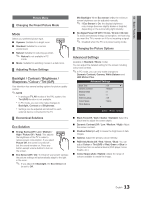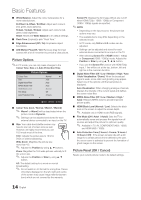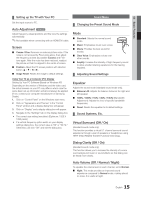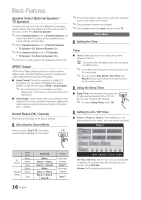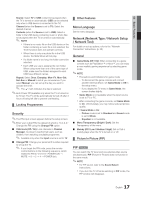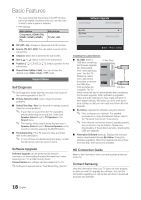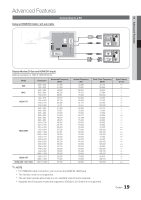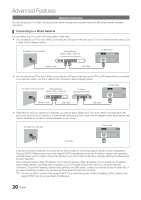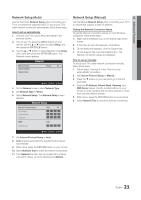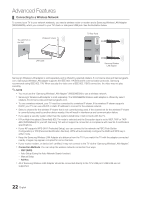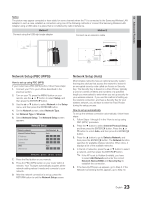Samsung UA46C5000 User Manual - Page 18
Software Upgrade
 |
View all Samsung UA46C5000 manuals
Add to My Manuals
Save this manual to your list of manuals |
Page 18 highlights
Basic Features xx You may notice that the picture in the PIP window becomes slightly unnatural when you use the main screen to view a game or karaoke. xx PIP settings Main picture Component, HDMI1/DVI, HDMI2, HDMI3, HDMI4, PC Sub picture TV, AV1, AV2 ■■ PIP (Off / On): Activate or deactivate the PIP function. ■■ Source (TV, AV1, AV2): You can select a source of the sub-picture. ■■ Channel: Select the channel for the sub-screen. ■■ Size (Õ / Ã): Select a size for the sub-picture. ■■ Position Select a position for the sub-picture. ■■ Sound Select (Main / Sub): You can choose the desired sound (Main / Sub) in PIP mode. Support Menu Self Diagnosis ✎✎Self Diagnostic might take few seconds, this is part of the normal operation of the TV. ■■ Picture Test (Yes / No): Use to check for picture problems. ■■ Sound Test (Yes / No): Use the built-in melody sound to check for sound problems. ✎✎ If you hear no sound from the TV's speakers, before performing the sound test, make sure Speaker Select is set to TV Speaker in the Sound menu. ✎✎ The melody will be heard during the test even if Speaker Select is set to External Speaker or the sound is muted by pressing the MUTE button. ■■ Troubleshooting: If the TV seems to have a problem, refer to this description. ✎✎ If none of these troubleshooting tips apply, contact the Samsung customer service centre. Software Upgrade Current Version 2010/01/18_000001 By USB ► By Online Alternative Software 2010/01/15_00321 U Move E Enter R Return Installing the Latest Version ■■ By USB: Insert a USB drive containing TV Rear Panel the firmware upgrade file, downloaded from "www.samsung. com," into the TV. Please be careful or not to disconnect the power or remove the USB drive until upgrades are USB Drive complete. The TV will be turned off and on automatically after completing the firmware upgrade. When software is upgraded, video and audio settings you have made will return to their default settings. We advise you to to write down your settings so that you can easily reset them after the upgrade. ■■ By Online: Upgrade the software using the Internet. ✎✎ First, configure your network. For detailed procedures on using the Network Setup, refer to the "Network Connection" instructions. ✎✎ If the internet connection doesn't operate properly, the connection may be broken. Please retry downloading. If the problem persists, download by USB and upgrade. ■■ Alternative Software (backup): Displays the software version downloaded through By Online. During the software upgrading, When the Upgrade will discontinue from last step, this function be activated. Software Upgrade Software Upgrade can be performed by network connection or downloading the latest firmware from "www. samsung.com," to a USB memory device. Current Version the software already installed in the TV. ✎✎Software is represented as "Year/Month/Day_Version." HD Connection Guide Refer to this information when connecting external devices to the TV. Contact Samsung View this information when your TV does not work properly or when you want to upgrade the software. You can find information regarding our call centres and how to download products and software. 18 English