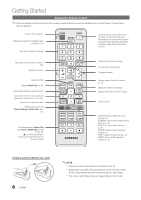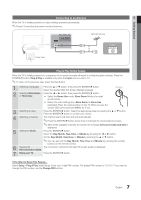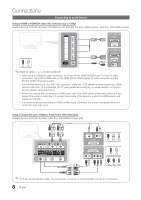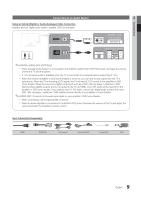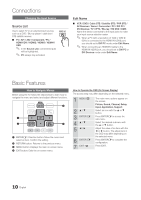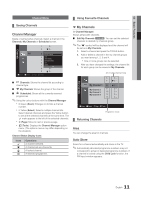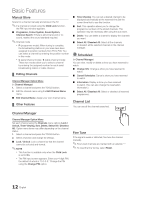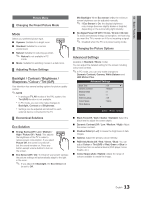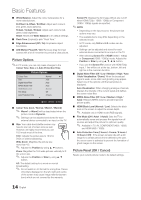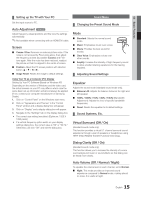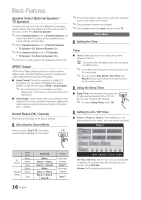Samsung UA46C5000 User Manual - Page 11
My Channel 1
 |
View all Samsung UA46C5000 manuals
Add to My Manuals
Save this manual to your list of manuals |
Page 11 highlights
03 Basic Features My Channels Channels Channel Menu ¦¦ Using Favourite Channels ¦¦ Seeing Channels Channel Manager Delete or set favourites channels. Select a channel in the Channels, My Channels or Scheduled screen. 1 C-- 2 * C-- Zoom All 3 Edit My CCha-n-nels 4 Lock C-- Timer Viewing 5 Edit ChanCne-l-Name 6 Sort C-- 7 Delete C-- ▼ 8 C-- 9 \ C-- Select k Page T Tools ■■ Channels: Shows the channel list according to channel type. ■■ * My Channels: Shows the group of the channel. ■■ Scheduled: Shows all the currently reserved programmes. ✎✎Using the colour buttons with the Channel Manager xx Green (Zoom): Enlarges or shrinks a channel number. xx Yellow (Select): Selects multiple channel lists. Select desired channels and press the Yellow button to set all the selected channels at the same time. The c mark appears to the left of the selected channels. xx k (Page): Move to next or previous page. xx T (Tools): Displays the Channel Manager option menu. (The options menus may differ depending on the situation.) Channel Status Display Icons Icons c * \ ) Operations A channel selected. A channel set as a Favourite. A locked channel. A reserved programme. * My Channels (In Channel Manager) Shows all favourite channels. ■■ Edit My Channels t: You can set the selected channels to desired my channels group. ✎✎The "*" symbol will be displayed and the channel will be set as a My Channels. 1. Select a channel and press the TOOLS button. 2. Add or delete a channel in the my channel groups you want among 1, 2, 3 and 4. xx One or more groups can be selected. 3. After you have changed the settings, the channel list for each group can be viewed in My Channels. Air or Cable channel mode 6 C -- 7 * C -- My Channel 1 8 * C -- My Channel 2 9 C -- My Channel 3 10 C -- My Channel 4 12 C -- 13 C -- Zoom Select k Page T Tools Programme mode ¦¦ Returning Channels Area You can change the area for channels. Auto Store Scans for a channel automatically and stores in the TV. ✎✎Automatically allocated programme numbers may not correspond to actual or desired programme numbers. If a channel is locked using the Child Lock function, the PIN input window appears. 11 English