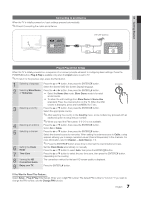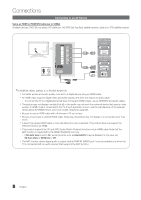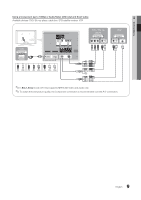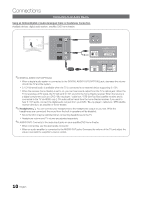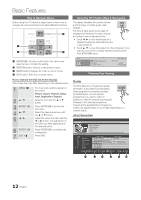Samsung UE40C7000WW User Manual - Page 7
Connecting to an Antenna, Plug & Play Initial Setup
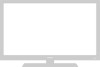 |
View all Samsung UE40C7000WW manuals
Add to My Manuals
Save this manual to your list of manuals |
Page 7 highlights
01 Getting Started Connecting to an Antenna When the TV is initially powered on, basic settings proceed automatically. ✎✎Preset: Connecting the mains and antenna. VHF/UHF Antenna Cable or ANT OUT Plug & Play (Initial Setup) When the TV is initially powered on, a sequence of on-screen prompts will assist in configuring basic settings. Press the POWERP button. Plug & Play is available only when the Input source is set to TV. ✎✎To return to the previous step, press the Red button. 1 Selecting a language Press the ▲ or ▼ button, then press the ENTERE button. Select the desired OSD (On Screen Display) language. 2 Selecting Store Demo Press the ◄ or ► button, then press the ENTERE button. or Home Use yy Select the Home Use mode. Store Demo mode is for retail environments. POWER P yy To return the unit's settings from Store Demo to Home Use (standard): Press the volume button on the TV. When the OSD volume is displayed, press and hold MENU for 5 sec. 3 Selecting a country Press the ▲ or ▼ button, then press the ENTERE button. Select the appropriate country. ✎✎After selecting the country in the Country menu, some models may proceed with an additional option to setup the pin number. ✎✎When you input the PIN number, 0-0-0-0 is not available. 4 Selecting an antenna Press the ▲ or ▼ button, then press the ENTERE button. Select Air or Cable. 5 Selecting a channel Press the ▲ or ▼ button, then press the ENTERE button. Select the channel source to memorise. When setting the antenna source to Cable, a step appears allowing you to assign numerical values (channel frequencies) to the channels. For more information, refer to Channel → Auto Store (p. 14). ✎✎Press the ENTERE button at any time to interrupt the memorisation process. 6 Setting the Clock Mode Set the Clock Mode automatically or manually. Press the ▲ or ▼ button to select Auto, then press the ENTERE button. 7 Time Zone Press the ▲ or ▼ button to select the your time zone, then press the ENTERE button. (depending on the country) 8 Viewing the HD Connection Guide. The connection method for the best HD screen quality is displayed. 9 Enjoy your TV. Press the ENTERE button. If You Want to Reset This Feature... Select Setup - Plug & Play (Initial Setup). Enter your 4 digit PIN number. The default PIN number is "0-0-0-0." If you want to change the PIN number, use the Change PIN function. 7 English