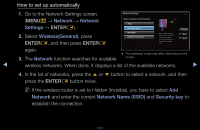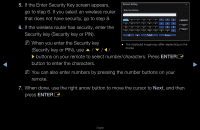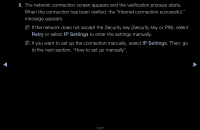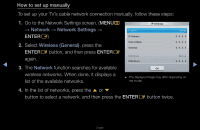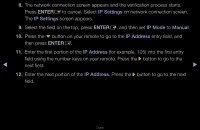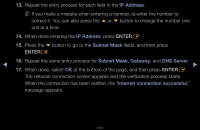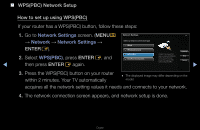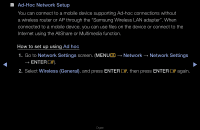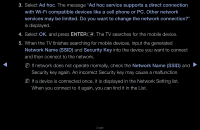Samsung UN40D5550RF User Manual (user Manual) (ver.1.0) (English) - Page 91
You should be able to find the Pass Phrase on one of the set up screens
 |
View all Samsung UN40D5550RF manuals
Add to My Manuals
Save this manual to your list of manuals |
Page 91 highlights
5. If the Enter Security key screen appears, go to step 6. If you selected an AP that does not have security, go to step 8. 6. Enter the Security key (Security key or PIN). NN When you enter the Security key (Security key or PIN), use u / d / l / r buttons on your remote to select number/characters. Press ENTERE to enter the characters. NN You can also enter numbers by pressing the number buttons on your remote. ◀ NN You should be able to find the Pass Phrase on one of the set up screens ▶ you used to set up your router or modem. 7. When done, use the r button to move the cursor to Next, and then press the ENTERE button. English
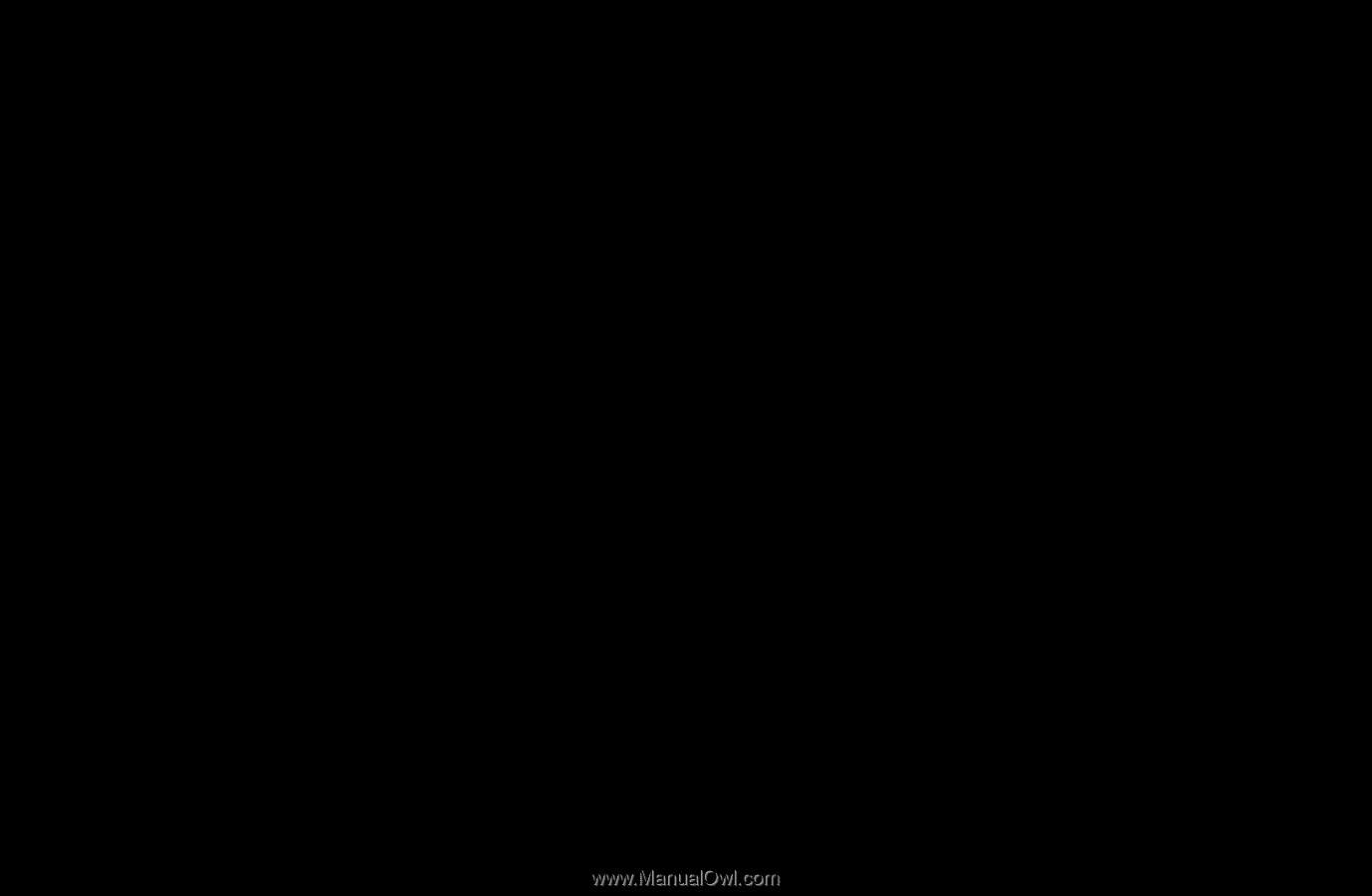
◀
▶
English
5.
If the Enter Security key screen appears, go to step 6. If you selected an AP
that does not have security, go to step 8.
6.
Enter the Security key (Security key or PIN).
N
When you enter the Security key (Security key or PIN), use
u
/
d
/
l
/
r
buttons on your remote to select number/characters. Press
ENTER
E
to
enter the characters.
N
You can also enter numbers by pressing the number buttons on your
remote.
N
You should be able to find the Pass Phrase on one of the set up screens
you used to set up your router or modem.
7.
When done, use the
r
button to move the cursor to
Next
, and then press the
ENTER
E
button.