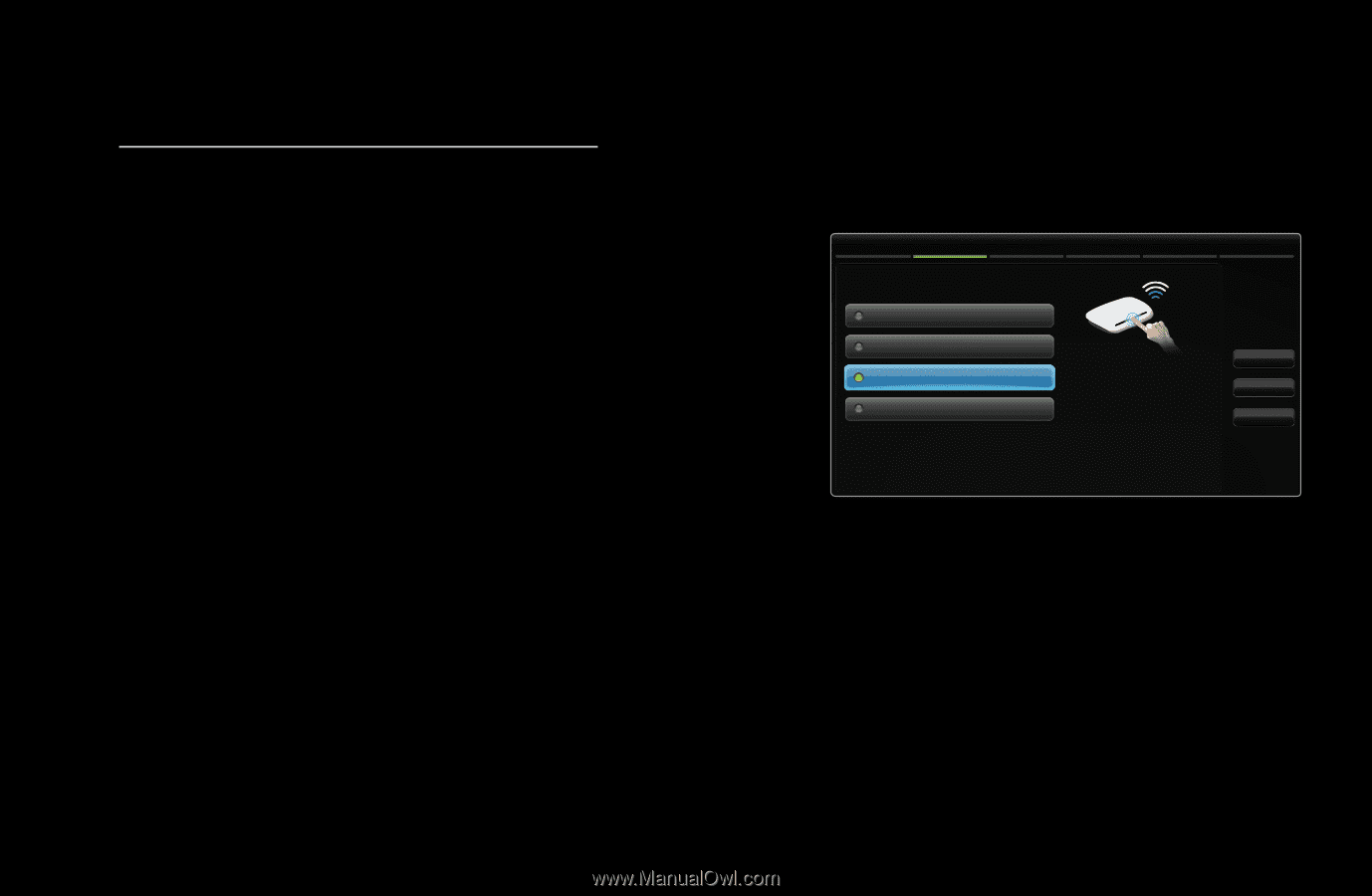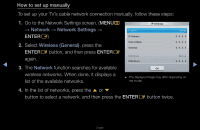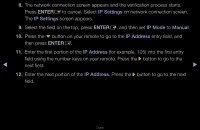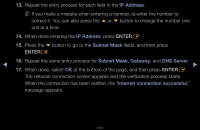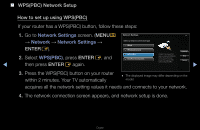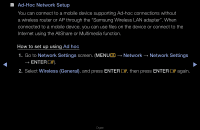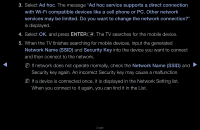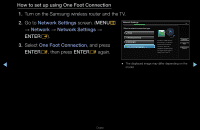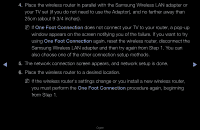Samsung UN40D5550RF User Manual (user Manual) (ver.1.0) (English) - Page 94
WPSPBC Network Setup, How to set up using WPSPBC, ENTER
 |
View all Samsung UN40D5550RF manuals
Add to My Manuals
Save this manual to your list of manuals |
Page 94 highlights
■■ WPS(PBC) Network Setup How to set up using WPS(PBC) If your router has a WPS(PBC) button, follow these steps: 1. Go to Network Settings screen. (MENUm Network Settings 2/6 → Network → Network Settings → Select a network connection type. ENTERE). Wired Wireless(General) Previous 2. Select WPS(PBC), press ENTERE, and ◀ then press ENTERE again. WPS(PBC) One Foot Connection Connect to the Access Point easily by pressing the WPS(PBC) button. Choose this if your Access Point supports PUSH button Configuration(PBC). Next Cancel ▶ 3. Press the WPS(PBC) button on your router within 2 minutes. Your TV automatically ●● The displayed image may differ depending on the model. acquires all the network setting values it needs and connects to your network. 4. The network connection screen appears, and network setup is done. English