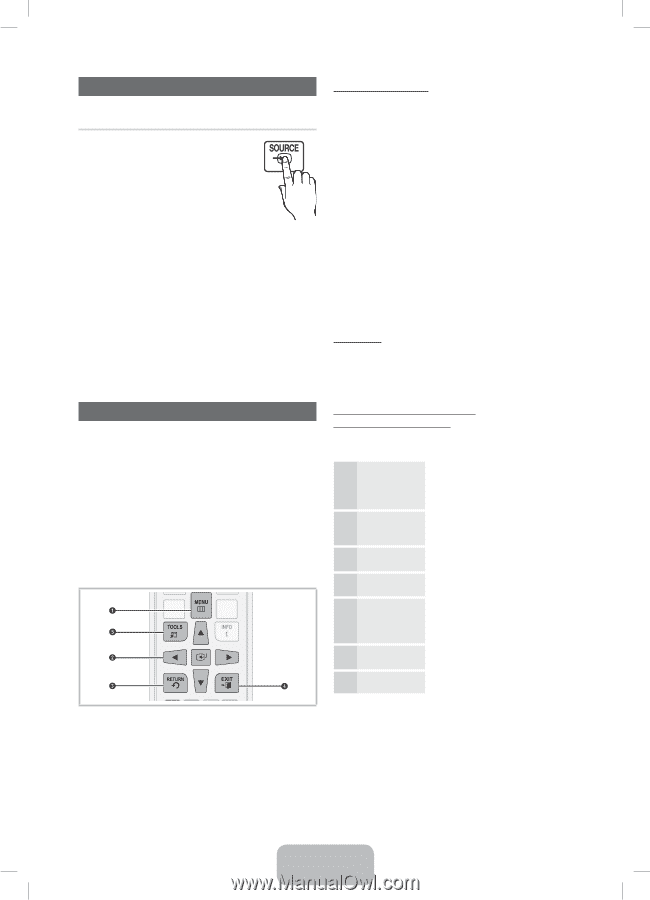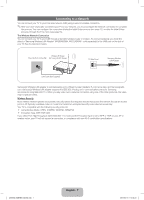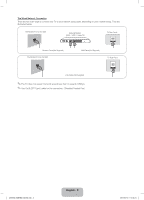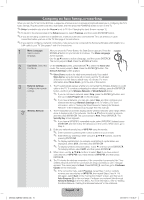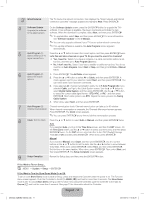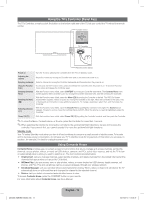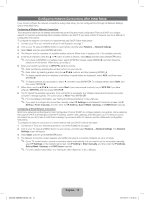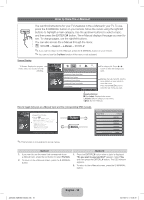Samsung UN40EH6030F User Manual Ver.1.0 (English) - Page 12
Changing the Input Source, How to Navigate Menus
 |
View all Samsung UN40EH6030F manuals
Add to My Manuals
Save this manual to your list of manuals |
Page 12 highlights
Changing the Input Source Source When you are watching TV and you want to watch a movie on your DVD player or Blu-ray player or switch to your cable box or STB satellite receiver, you need to change the Source. 1. Press the SOURCE button on your remote. 2. Select a desired external input source. ■■ TV / HDMI1/DVI / HDMI2 / AV / Component ✎✎You can only choose external devices that are connected to the TV. In Source, connected inputs are highlighted. How to Use Edit Name Edit Name lets you associate a device name to an input source. To access Edit Name, press the TOOLS button when the Source is displayed. The following selections appear under Edit Name: ■■ VCR / DVD / Cable STB / Satellite STB / PVR STB / AV Receiver / Game / Camcorder / PC / DVI PC / DVI Devices / TV / IPTV / Blu-ray / HD DVD / DMA Select the name of the device connected to each input jack to make your input source selection easier. ✎✎If you have connected a PC to the HDMI IN 1 (DVI) port with an HDMI cable, select PC under Edit Name to enter a device name. ✎✎If you have connected a PC to the HDMI IN 1 (DVI) port with an HDMI to DVI cable, select DVI PC under Edit Name to enter a device name. ✎✎If you connected an AV device to the HDMI IN 1 (DVI) port with an HDMI to DVI cable, select DVI Devices under Edit Name to enter a device name. Information You can see detailed information about the connected external device. How to Navigate Menus Your TV's Main and Tools menus contains functions that let you control the TV's features. For example, in the Main menu you can change the size and configuration of the picture, its brightness, its contrast and so on. There are also functions that let you control the TV's sound, channel configuration, energy use, and a host of other features. To access the main, on-screen menu, press the MENU (m) button on your remote. To access Tools menus, press the TOOLS button. Tools menus are available when the TOOLS menu Icon is displayed on the bottom right of the screen. The illustration below displays the buttons on the remote you use to navigate the menus and select and adjust different functions. CONTENT How to Operate the Main Menu (OSD - On Screen Display) The access steps may differ depending on the menu option you select. 1 MENU 2 ▲/▼ 3 ENTERE 4 ▲/▼ 5 ◄/► 6 ENTERE 7 EXITe The main menu options appear on the screen: Picture, Sound, Channel, Network, System, Support. Select a main menu option on the left side of the screen with the ▲ or ▼ button. Press ENTERE to access the sub-menus. Select the desired submenu with the ▲ or ▼ button. Adjust the value of an item with the ◄ or ► button. The adjustment in the OSD may differ depending on the selected menu. Press ENTERE to confirm the selection. Press EXIT. 1 MENU button: Displays the main on-screen menu. 2 ENTERE and Direction buttons: Use the Direction buttons to move the cursor and highlight an item. Use the Enter button to select an item or confirm the setting. 3 RETURN button: Returns to the previous menu. 4 EXIT button: Exits the on-screen menu. 5 TOOLS button: Displays Tools menus when available. [UE6030-ZA]BN68-04458A.indb 12 English - 12 2012-05-10 �� 5:38:30