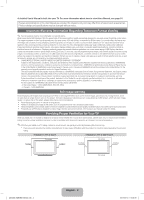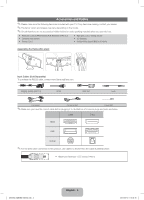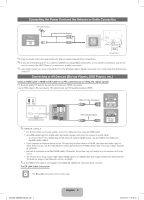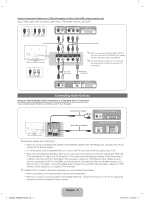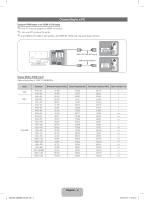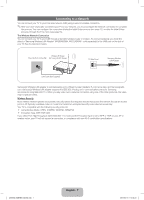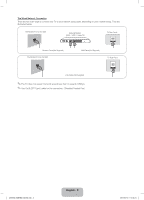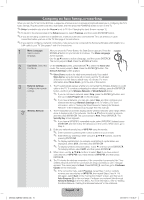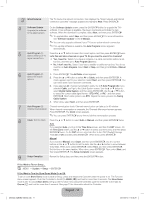Samsung UN40EH6030F User Manual Ver.1.0 (English) - Page 7
Connecting to a Network
 |
View all Samsung UN40EH6030F manuals
Add to My Manuals
Save this manual to your list of manuals |
Page 7 highlights
Connecting to a Network You can connect your TV to your local area network (LAN) using a wired or wireless connection. ✎✎After you have "physically" connected your TV to your network, you must configure the network connection to complete the process. You can configure the connection during the Initial Setup process (see page 10 ) or after the Initial Setup process, through the TV's menu (see page 15). The Wireless Network Connection You can connect your TV to your LAN through a standard wireless router or modem. To connect wirelessly, you must first attach a "Samsung Wireless LAN Adapter" (WIS09ABGNX, WIS12ABGNX - sold separately) to the USB port on the side of your TV. See the illustration below. Wireless IP Sharer The LAN Port on the Wall (AP having DHCP Server) TV Side Panel Samsung Wireless LAN Adapter LAN Cable (Not Supplied) Samsung's Wireless LAN adapter is sold separately and is offered by select retailers, E-commerce sites, and Samsungparts. com. Samsung's Wireless LAN adapter supports the IEEE 802.11a/b/g and n communication protocols. Samsung recommends using IEEE 802.11n. When you play video over a network connection using one of the other protocols, the video may not play smoothly. Wireless Security Most wireless network systems incorporate a security system that requires devices that access the network through an access point or AP (typically a wireless router or modem) to transmit an encrypted security code called an access key. Your TV is compatible with the following security protocols: yy Authentication Mode: OPEN, SHARED, WPAPSK, WPA2PSK yy Encryption Type: WEP, TKIP, AES If you select Pure High-throughput (Greenfield) 802.11n mode and the Encryption type is set to WEP or TKIP on your AP or wireless router, your TV will not support a connection, in compliance with new Wi-Fi certification specifications. [UE6030-ZA]BN68-04458A.indb 7 English - 7 2012-05-10 �� 5:38:23