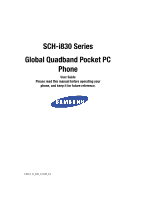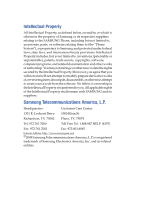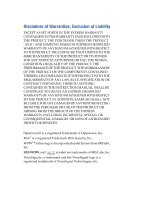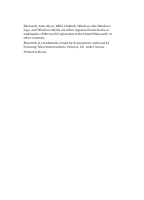Samsung i830 User Manual (ENGLISH)
Samsung i830 Manual
 |
View all Samsung i830 manuals
Add to My Manuals
Save this manual to your list of manuals |
Samsung i830 manual content summary:
- Samsung i830 | User Manual (ENGLISH) - Page 1
SCH-i830 Series Global Quadband Pocket PC Phone User Guide Please read this manual before operating your phone, and keep it for future reference. YI05.(1.2)_WB_101305_F4 - Samsung i830 | User Manual (ENGLISH) - Page 2
YI05.(1.2)_WB_101305_F4 - Samsung i830 | User Manual (ENGLISH) - Page 3
below, owned by or which is otherwise the property of Samsung or its respective suppliers relating to the SAMSUNG Phone, including but not limited to, accessories, parts, or software relating there to (the "Phone System"), is proprietary to Samsung and protected under federal laws, state laws, and - Samsung i830 | User Manual (ENGLISH) - Page 4
ANY LAW, RULE, SPECIFICATION OR CONTRACT PERTAINING THERETO. NOTHING CONTAINED IN THE INSTRUCTION MANUAL SHALL BE CONSTRUED TO CREATE AN EXPRESS OR IMPLIED WARRANTY OF ANY KIND WHATSOEVER WITH RESPECT TO THE PRODUCT. IN ADDITION, SAMSUNG SHALL NOT BE LIABLE FOR ANY DAMAGES OF ANY KIND RESULTING FROM - Samsung i830 | User Manual (ENGLISH) - Page 5
registered trademarks or trademarks of Microsoft Corporation in the United States and/or other countries. Bluetooth is a trademark owned by its proprietor and used by Samsung Telecommunications America, Inc. under license. Printed in Korea - Samsung i830 | User Manual (ENGLISH) - Page 6
- Samsung i830 | User Manual (ENGLISH) - Page 7
Understanding this User Manual 14 Section 2: Understanding Your Phone 15 Features of Your Phone 16 Front View of Your Phone 17 Key Functions 17 Closed View of Your Phone 20 Key Functions 20 Command Keys 21 Locking Your Pocket PC 23 Display Icons 25 Intalling Your SIM Card 27 Battery 28 - Samsung i830 | User Manual (ENGLISH) - Page 8
77 Types of Messages 78 Messaging 78 Text Messages 81 About E-mail Setup 85 E-mail using Outlook 85 E-mail using an ISP 87 Section 8: Changing Your Settings 89 i830 Settings 90 Buttons Settings 90 Sound Settings 92 Password Setting 98 Phone Settings (CDMA 99 Phone Settings (GSM 105 - Samsung i830 | User Manual (ENGLISH) - Page 9
Caller ID 157 Section 12: Bluetooth® Services 159 About Bluetooth Wireless Technology 160 Bluetooth Service Profiles 160 Bluetooth Modes 161 Bluetooth Bonds Keyboard 170 Section 13: Accessories and Games 171 Accessories 172 Remote Control 172 Ringtone Manager 177 Table of Contents 9 - Samsung i830 | User Manual (ENGLISH) - Page 10
202 Using Your Phone Near Other Electronic Devices ..........202 Potentially Explosive Environments 204 Emergency Calls 205 FCC Notice and Cautions 206 Other Important Safety Information 207 Product Performance 207 Availability of Various Features/Ring Tones 209 Battery Standby and Talk - Samsung i830 | User Manual (ENGLISH) - Page 11
Up Voicemail • Understanding this User Manual This section allows you to start using your phone by activating your service, setting up your voice mail, and getting an understanding of how this manual is put together. For more information contact your service provider. Section 1: Getting Started - Samsung i830 | User Manual (ENGLISH) - Page 12
Section 1 Activating Your Phone If you have upgraded your phone to the i830 from an existing Verizon Wireless phone, you will need to call Verizon Wireless to have it activated and move your existing mobile number to your new Samsung i830 Global phone. If you are a new Verizon Wireless customer and - Samsung i830 | User Manual (ENGLISH) - Page 13
. To dial voicemail without using speed dial, simply dial your own phone number and when the system answers, enter your password and press . . 3. Press to interrupt the greeting. 4. Follow the prompts in the new user tutorial to setup your mailbox. Check Voicemail (CDMA Mode) 1. Tap the alert - Samsung i830 | User Manual (ENGLISH) - Page 14
connects, enter your password and then tap . 5. Press to listen to your messages. Check Voicemail (GSM Mode) 1. In standby mode, press and hold the soft Understanding this User Manual The chapters of this guide generally follow the same order as the menus and sub menus in your phone. A robust - Samsung i830 | User Manual (ENGLISH) - Page 15
Topics Covered • Features of Your Phone • Front View of Your Phone • Closed View of Your Phone • Key Features and Command Keys • Locking Your Samsung SCH-i830 • Display Icons • Installing Your SIM Card • Battery This section outlines many key features of your phone. It also describes the display - Samsung i830 | User Manual (ENGLISH) - Page 16
Features of the SCH-i830 • Large 240x320 pixel, 65k color TFT screen • Wireless Internet Capability • 1X/EVDO/GSM/GPRS Capability • Global Positioning System (GPS) • Windows Mobile™ 2003 Software for Pocket PC Phone Edition, 2nd Edition • 2-Way Text Messaging • Email Message Service • Secure Digital - Samsung i830 | User Manual (ENGLISH) - Page 17
• Integrated QWERTY Keyboard Front View of Your Phone Front View of Your Phone Section 2 Key Functions 1. Receiver: The receiver allows you to hear the other caller when using your phone. Section 2: Understanding Your Phone 17 - Samsung i830 | User Manual (ENGLISH) - Page 18
-in QWERTY Keyboard: Use these keys to enter numbers, letters, and characters. 11. Power/Accessory Interface Connector: Used to plug in the charging accessories and also connect any available accessory cables to your phone. 12. Back Key: Cancels the current function, or if in a menu, this key steps - Samsung i830 | User Manual (ENGLISH) - Page 19
highlighted choice in the menu. 16. Status Icons: These icons indicate, current signal strength, and the availability of many other features and functions of your phone. Section 2: Understanding Your Phone 19 Section 2 - Samsung i830 | User Manual (ENGLISH) - Page 20
Key Functions 1. IrDA/LED: Used to exchange data and information between your phone and another device using infrared signaling. Also indicates when certain features are active on your phone such as Bluetooth wireless technology. 2. Context Menu Key: Launches menus or other option screens for the - Samsung i830 | User Manual (ENGLISH) - Page 21
Launches your Calendar feature when selected. 4. Reset Button: Resets your phone and ends all applications currently running. 5. Microphone: The Microphone allows other callers to hear you clearly when you speak to them. 6. Contacts Key: Launches your Contacts feature when selected. 7. Launcher Key - Samsung i830 | User Manual (ENGLISH) - Page 22
menus that appear in the display. 2. 2. Built-in QWERTY Keyboard: Enter text, numbers, and symbols. 3. Hot keys: Located on both sides of the SCH-i830 Pocket PC. Used to launch applications, increase 3. volume, power the SCH-i830 Pocket PC on and off, and more. Send Key Press at the - Samsung i830 | User Manual (ENGLISH) - Page 23
, it requires a password to return to normal operation. When a password is set up, the phone can be locked immediately or configured to lock when the screen blanks out. Lock the i830 1. Tap Start located in the upper left corner of the screen. 2. Tap Settings. The Personal tab is highlighted. 3. Tap - Samsung i830 | User Manual (ENGLISH) - Page 24
Simple 4 digit • Strong alphanumeric 7. Tap the Password box and enter the password you want. 8. Tap , then tap Yes to confirm. Unlock the i830 To unlock your phone: 1. Tap Start located in the upper left corner of the screen. 2. Tap Settings. The Personal tab is highlighted. 3. Tap Password. 4. Tap - Samsung i830 | User Manual (ENGLISH) - Page 25
is on for location. Indicates GPS for 911 is active. Indicates your device is in Flight mode and your cellular radio is turned off (i.e. the phone is turned Off but the PDA is On). Indicates the system speaker for the selected profile is set to On. Indicates the system speaker for - Samsung i830 | User Manual (ENGLISH) - Page 26
Indicates the 1xRTT high speed data transfer protocol is supported. Ev-Do protocol: Indicates your phone has high speed data services, for video streaming and downloads. 1X EV-DO(icon): Indicates your phone is hybrid (1X and EV-DO) mode. Your phone is outside your home area. While roaming, another - Samsung i830 | User Manual (ENGLISH) - Page 27
key is locked. Intalling Your SIM Card Before you can use the GSM features in your phone, you'll need to install a SIM card. SIM cards are provided by Verizon Wireless. 1. With the battery removed from the phone, insert the SIM card face down into the slot provided. 2. Slide the SIM card as far - Samsung i830 | User Manual (ENGLISH) - Page 28
as this may cause damage to the SIM. Important: Verizon Wireless has provided a unique SIM card to be used with your SCH-i830. Battery The i830 comes with a standard rechargeable battery, power accessory, and headset. Note: The battery for the i830 can be charged before it is fully drained without - Samsung i830 | User Manual (ENGLISH) - Page 29
Battery 2. Gently push the battery up until it snaps into place. Remove the Battery 1. Slide the battery release latch to the left. 2. Lift the battery up and to the left to remove. Section 2: Understanding Your Phone 29 Section 2 - Samsung i830 | User Manual (ENGLISH) - Page 30
Charge the Battery Note: The i830 comes with a rechargeable battery. Fully charge this battery before using your phone. Your phone is powered by a rechargeable standard Li-ion battery. Only use Samsung-approved charging devices and batteries. Samsung accessories are designed to maximize battery life - Samsung i830 | User Manual (ENGLISH) - Page 31
service, vibrate mode and browser use affect the battery's talk and standby times. There is also an internal backup battery that saves all settings in the phone if the regular battery is discharged. An internal backup battery needs an initial charge of 24 hours. The internal battery maintains data - Samsung i830 | User Manual (ENGLISH) - Page 32
Section 2 32 - Samsung i830 | User Manual (ENGLISH) - Page 33
• Call Log • Roaming • TTY • VoiceSignal This section describes how to make or answer calls. It also includes the features and functionality associated with using your phone, as well as explaining the voice command feature built into your Samsung SCH-i830. Section 3: Call Functions 33 Section 3 - Samsung i830 | User Manual (ENGLISH) - Page 34
Call There are several ways to make calls on your new i830. You can use speed dial, voice dial, call history, or #911 to place an emergency call. If your phone is in Verizon CDMA mode, dial 911, *911, or #911, then press . If your phone is in Int'l GSM mode, dial 911, then press . 34 - Samsung i830 | User Manual (ENGLISH) - Page 35
CDMA (Code Division Multiple Access) and GSM (Global Systems for Mobile) networks. While in the United States or on other CDMA roaming networks, use your phone in Verizon (CDMA) mode. Use your phone in Int'l (GSM) mode while in countries Section 3: Call Functions 35 Section 3 - Samsung i830 | User Manual (ENGLISH) - Page 36
' CDMA networks domestically and internationally when your phone is in Verizon (CDMA) mode. For more information, see www.verizonwireless.com. 1. With the slider down, tap Start and tap Settings. 2. The Personal tab is highlighted. Tap Service Mode. The following options appear in the display - Samsung i830 | User Manual (ENGLISH) - Page 37
Call 2. Use the up or down navigation key to select the contact entry you want to dial, then press . Note: If you the Speakerphone The speakerphone allows you to speak to others without the need to hold the phone to your ear. 1. While in a call, press and hold to activate the speakerphone. - Samsung i830 | User Manual (ENGLISH) - Page 38
all outgoing calls made from your phone. • Incoming - Displays all the contact. If you tap the entry, the time, date, and duration of the call appears in the display. To access the Call History menu, follow these steps: 1. Tap Start located in the upper left corner of the screen. 2. Tap Phone - Samsung i830 | User Manual (ENGLISH) - Page 39
Tap the drop down arrow under Delete call history items older than and select the option you want. 4. Tap to exit. Create a Contact Using Call History 1. From the phone screen, tap . 2. Tap the drop down arrow in the upper left corner and select the desired call history list. 3. Tap and hold - Samsung i830 | User Manual (ENGLISH) - Page 40
All Calls. Send Message using Call History Text messages can be sent to other users that support SMS capabilities. Note: Contact your service provider for more information on SMS messaging services. To send a new text message from a call history entry: 1. From the phone screen, tap . 2. Tap - Samsung i830 | User Manual (ENGLISH) - Page 41
battery requiring more frequent charges. Roaming Options The following roaming options are available: • Home only - Your phone Note: Contact your service provider for information regarding preferred systems. To change your Roaming option, follow these steps: 1. Tap Start, then select Phone from the - Samsung i830 | User Manual (ENGLISH) - Page 42
3. Tap the Service tab, then select the Roaming option you want from the drop down menu. TTY Your i830 is fully TTY compatible, and it allows you to connect TTY equipment to the phone's headset jack. However, before you can use a TTY device, you need to enable TTY functions using these steps: 1. Tap - Samsung i830 | User Manual (ENGLISH) - Page 43
list or by saying the digits in the telephone number. • Lookup: Lets you retrieve contact information for any entry in your contacts list. • Open: This provides you with one-step access to many of your phone's applications such as Calendar. The following sections provide more information about the - Samsung i830 | User Manual (ENGLISH) - Page 44
recognizes only valid seven or ten-digit North American phone numbers, optionally preceded by the digit "1." • If you are experiencing frequent problems with Voice Dial recognizing your commands, try adapting it to your voice, which greatly improves its accuracy. See "Adapting Digits" on page 45 - Samsung i830 | User Manual (ENGLISH) - Page 45
the correct name from the choice list using your navigation key. 5. The phone dials the number. Adapting Digits Voice dialing works well for most people without Others will not be able to use it unless they reset the phone to factory defaults. Adaptation involves recording several digit sequences to - Samsung i830 | User Manual (ENGLISH) - Page 46
noise that spoils the recording, rerecord that sequence. • Only adapt digits if you regularly have problems with digit dialing. Once adapted, digit dialing will not work as well for other people using your phone. Adapt Digit Dial to Your Voice 1. Tap Start, then select Programs from the drop down - Samsung i830 | User Manual (ENGLISH) - Page 47
sequence, the phone prompts "Adaptation complete." Reset Digit Dial Adaptation This option erases an adaptation and resets Digit Dial to the message "Digit Adaptation Reset" displays. Looking up Contacts Use the Lookup command to look up contact information for any person stored in your Contacts list - Samsung i830 | User Manual (ENGLISH) - Page 48
Tap Start, then select Programs from the drop down menu. Tap VoiceSignal. The phone prompts, "Say a Command." 2. Say "Open" followed by the application or menu item you want. For example, say, "Open Contacts." The Contacts screen is displayed. Note: To see a list of applications or menu items, say - Samsung i830 | User Manual (ENGLISH) - Page 49
4: Menu Navigation Topics Covered • Navigating your PDA • Menu Types • Launcher • Task Manager This section explains the menu navigation for your phone. It also includes a description of the Launcher and Task Manager applications included with your Samsung SCH-i830. Section 4: Menu Navigation 49 - Samsung i830 | User Manual (ENGLISH) - Page 50
computer with exceptional portability and integration. Unlocking its power begins with customizing the i830 so that it becomes an extension of your desktop or laptop computer. The i830 is powered by Windows Mobile 2003 Software for Pocket PC Phone Edition, providing the power and familiarity - Samsung i830 | User Manual (ENGLISH) - Page 51
Section 4 Menu Types The New menu options allow you to configure what is displayed when you tap on the New menu located in the bottom left corner of the screen. Both the Start and New menus can be modified to display some or all of their options. To access and change these menus, follow the steps - Samsung i830 | User Manual (ENGLISH) - Page 52
located on your i830. Opening Launcher You can open the Launcher application two ways. Either press the key on the i830, or follow the Groups When you open the Launcher application, a Group window displays. Your phone has the following default pop-up windows for the Launcher application: • - Samsung i830 | User Manual (ENGLISH) - Page 53
pop-up can be changed to delete or include programs or features in your phone that you use often or want to group specifically group together. Additionally, you window available in the Launcher application. You can add your own user defined pop-up lists or move functions and features between the - Samsung i830 | User Manual (ENGLISH) - Page 54
Section 4 Adding and Deleting Launcher Groups To add a group that displays as a pop-up window when Launcher opens, follow these steps. 1. Press to open the Launcher application. The last active group used by the application displays. 2. Tap located at the bottom of the Launcher window. 3. - Samsung i830 | User Manual (ENGLISH) - Page 55
Section 4 Launcher Note: You must delete all members of a group before deleting the group. 5. Highlight the group you want to delete in the Group panel on the configuration screen. 6. Tap Delete. A confirmation window displays. 7. Tap Yes. The group is deleted and the configuration screen - Samsung i830 | User Manual (ENGLISH) - Page 56
Section 4 The name of the group that you highlight appears above the lower panel on the configuration screen, as well as any applications or other functions already stored in the group. 4. To add a new application or other feature to the group, tap New. The Select a Program screen displays and is - Samsung i830 | User Manual (ENGLISH) - Page 57
Section 4 Launcher 8. To view the group you made change to, navigate to the group window you want. For information on selecting a different group in Launcher, see "Launcher Groups" on page 52. To delete a function from a group in Launcher, follow these steps. 1. Press to open the Launcher - Samsung i830 | User Manual (ENGLISH) - Page 58
Section 4 1. Press to open the Launcher application. The last active group used by the application displays. 2. Tap located at the bottom of the Launcher window. 3. Highlight the group in the Group panel that contains the application or function you want to move. The name of the group you - Samsung i830 | User Manual (ENGLISH) - Page 59
Task Manager 3. Tap to select the program and display it on your screen. Section 4 Section 4: Menu Navigation 59 - Samsung i830 | User Manual (ENGLISH) - Page 60
Section 4 60 - Samsung i830 | User Manual (ENGLISH) - Page 61
• Built-in QWERTY Keyboard • Selecting Text Input Mode • Word Completion • Text Entering Options This section outlines how to select the desired text input mode when entering characters into your Samsung SCHi830. This section also describes the predictive text entry system that reduces the amount of - Samsung i830 | User Manual (ENGLISH) - Page 62
built-in standard typing keypad, commonly called QWERTY, which can be accessed when you extend the slide to it up position. Using this keypad, you can type letters, punctuation, numbers, and other special characters into text entry fields or other applications available on your Pocket PC. Selecting - Samsung i830 | User Manual (ENGLISH) - Page 63
a gesture or motion. The large key option must be selected for this option to be available. Letter Recognizer This option allows you to enter text using your own handwriting. The screen is divided into three different areas. A capital letter area, small letter area, and a number area. Characters are - Samsung i830 | User Manual (ENGLISH) - Page 64
, except instead of entering characters into a designated area, you can enter entire words and sentences using your own handwriting. Transcriber supports both printing and cursive writing styles and then automatically types the information on the screen. The following general options are associated - Samsung i830 | User Manual (ENGLISH) - Page 65
Completion tab. 5. Select the number of letters or words by tapping the drop down arrow associated with each option. 6. Tap to save and exit. Text Entering Options Note: The options settings only apply when writing or recording is supported. In the options tab, you can select: Section 5: Entering - Samsung i830 | User Manual (ENGLISH) - Page 66
Section 5 • Voice recording format • Default zoom level for writing • Default zoom level for typing • Capitalize first letter of sentence • Scroll upon reaching the last line To access the Options settings: 1. Tap Start located in the upper left corner of the screen. 2. Tap Settings. 3. Tap the - Samsung i830 | User Manual (ENGLISH) - Page 67
• Understanding Your Contacts • Adding Notes to Contacts • Speed Dialing Contacts • SIM Manager This section describes how to manage your daily contacts by storing someone's name and number in your phonebook. These entries can then be sorted by name, entry, or group. Section 6: Contacts 67 Section - Samsung i830 | User Manual (ENGLISH) - Page 68
feature is used to save important information regarding your friends, colleagues, or business acquaintances. The contacts screen allows you to save the person's: • Name • Job Title • Department • Company • Work Telephone, Fax & Address • E-mail • Mobile Telephone • Web page • Office Location - Samsung i830 | User Manual (ENGLISH) - Page 69
1. Tap Start located in the upper left corner of the screen and select Contacts. Note: You can also press the Contacts button the lower right corner of the i830. located in the front on Section 6 2. Tap New. 3. Enter the desired information in the spaces provided. When finished, tap . Find - Samsung i830 | User Manual (ENGLISH) - Page 70
. 4. Tap Yes to confirm the deletion. Make a Call from Contacts To make a call from the contacts screen: 1. Press to open Contacts. 2. Tap the desired contact from the list. 3. From the summary screen, tap the phone number. 4. The call is dialed automatically. To end the call, tap the End - Samsung i830 | User Manual (ENGLISH) - Page 71
Align the ports between the two devices. 5. When the contact has been successfully transferred, tap to exit. Beam Contacts via IR without Confirmation You can send and receive many contacts via IR without a confirmation message. To beam many contacts at once, follow these steps: 1. For the device - Samsung i830 | User Manual (ENGLISH) - Page 72
ports between the two devices. 8. When the contacts have been successfully transferred, tap to exit. Adding Notes to Contacts Notes allow you to record or write a note that is attached and saved with the contact entry. When you view the summary screen on the contact, you can view or listen to any - Samsung i830 | User Manual (ENGLISH) - Page 73
speed dialing. To speed dial: 1. Tap Start located in the upper left corner of the screen. 2. Tap Phone, and then tap . 3. Tap New in the bottom left corner of the screen. 4. Tap the contact that you want to add to Speed Dial. 5. Tap the up or down arrows next to Location to - Samsung i830 | User Manual (ENGLISH) - Page 74
New located in the lower left corner of the screen. 5. Enter the Name, Phone Number, and Index number to be associated with this entry. Tap . Move or Copy to Contacts To move or copy your SIM Phone Book entry to Contacts, use the following steps: 1. Tap Start located in the upper left corner of - Samsung i830 | User Manual (ENGLISH) - Page 75
is not stored on the SIM card. Delete SIM PhoneBook Entry To delete a Phone Book entry from the SIM Phone Book, use the following steps: 1. Tap Start located in the upper left corner of the screen and select Contacts. 2. Tap Tools located on the bottom of the screen. 3. Tap SIM Manager the - Samsung i830 | User Manual (ENGLISH) - Page 76
SIM SMS SIM SMS stores up to 15 sent or received SMS messages on the SIM card. For text messaging procedures, see "Create and Send a Text Message" on page 81. SIM Own Number The SIM Own Number option provides the ability to store phone numbers that are used with this SIM card. If you have more than - Samsung i830 | User Manual (ENGLISH) - Page 77
Covered • Types of Messages • Messaging Inbox • Text Messages • About E-mail Setup • E-mail Using Outlook • E-mail Using ISP This section discusses the types of messages you can send and receive, how to set up your phone to work with email, and how to send email messages using different types of - Samsung i830 | User Manual (ENGLISH) - Page 78
Types of Messages The i830 is capable of sending E-mail and text messages. Send text messages by simply entering the phone number of the recipient when creating a new message. Messaging All incoming messages arrive and are stored in the Inbox until deleted. If memory is full, new messages are - Samsung i830 | User Manual (ENGLISH) - Page 79
create, rename, or delete a folder. • Empty Deleted Items: Empty any messages in your Deleted Items folder. • Edit My Text: Edit any of the canned (pre-composed) messages that came with your phone. • Status: Check the status of messages. • Options: Set options such as reply format and more. Section - Samsung i830 | User Manual (ENGLISH) - Page 80
SMS options do not display together but depend on the type of session selected. • Connect: Connect to your service provider. • Clear Text Messages: Clear scheduled SMS sessions. • New Account: Set up a new account for sending messages. • Accounts: View your current accounts, or set up a new account - Samsung i830 | User Manual (ENGLISH) - Page 81
Text Messages Text Messages You can send and receive text messages with other users that have SMS (Short Message Service) capability. Text messaging, or SMS messaging, can be sent from one device to another by addressing a message to the recipient's phone number. Create and Send a Text Message 1. - Samsung i830 | User Manual (ENGLISH) - Page 82
accordance with the sender's and the recipient's calling plans. My Text Messages My Text Messages consist of 9 pre-composed text messages that you can use quickly to send replies without having to type a message. The default messages are: • Yes. • No. • Thanks. • Please call my mobile. • Please call - Samsung i830 | User Manual (ENGLISH) - Page 83
Edit and select Cancel Message. Message Tools Several message features are available under Tools when sending a Text message. • Spell Check: Spell check your message. • Check Names: Check contacts for the name of the recipient. • Edit My Text: Edit the pre-composed text messages or create your own - Samsung i830 | User Manual (ENGLISH) - Page 84
Text Messages To edit My Text Messages, follow these steps: 1. Open a text message. 2. Tap Tools and select Edit My Text. 3. Select the message that you want to edit. 4. Delete the old message from the box and enter a new message. 5. Tap to save and exit. Text Message Folders There are five message - Samsung i830 | User Manual (ENGLISH) - Page 85
for Text Messages by tapping the + sign next to Text Messages. Select Inbox to display its contents. Note: Tap any of the folders within any of the account trees to view the folder's contents. About E-mail Setup E-mail can be sent and received using ActiveSync, or you can also configure the i830 to - Samsung i830 | User Manual (ENGLISH) - Page 86
enter the content of your E-mail. 5. When you're finished, tap Send. When you synchronize your i830 with your PC, the message is sent through your PC's E-mail client. Outlook Message Folders There are five message folders in the Outlook directory. Each folder and its related function is listed below - Samsung i830 | User Manual (ENGLISH) - Page 87
for Outlook and Text messages appears in the display. 3. Tap the + sign to the left of Outlook to display the Outlook folder hierarchy (if necessary). 4. Tap any of the folders in the Outlook directory to view the folder's contents. E-mail using an ISP If you've configured the i830 to send E-mail - Samsung i830 | User Manual (ENGLISH) - Page 88
6. Enter the User name and Password for your account. 7. Tap Domain and enter the domain name for your account. 8. Tap Finish. 88 Section 7 - Samsung i830 | User Manual (ENGLISH) - Page 89
Changing Your Settings Topics Covered • i830 Settings • Button Settings • Sound Settings • Password Settings • Phone Settings (CDMA) • Phone Settings (GSM) This section explains how to either set or change many of the settings available on your Samsung SCH-i830. Section 8: Changing Your Settings 89 - Samsung i830 | User Manual (ENGLISH) - Page 90
i830 allow you to configure or change how many of your phone's features or functions appear or work. Some of the settings on these menus are associated with shortcuts or hotkeys on your phone this manual. Settings that are not easily associated with other applications or features of your phone are - Samsung i830 | User Manual (ENGLISH) - Page 91
save and exit Buttons settings. Button Assignments There are four default button settings. The buttons include: Button 1 Record Button 2 Calender Button 3 Contacts Button 4 The following functions can be assigned to the buttons above: • Context Menu • Start Menu • Input Panel - Samsung i830 | User Manual (ENGLISH) - Page 92
Explorer • Jawbreaker • Launcher • Messaging • MSN Messenger • Notes • OBEX FTP • Phone • Picsel Browser • Pictures • Pocket Excel Sound Settings • Pocket Word • Record • Remote Control • Ringtone Manager • Solitaire • Sprite Backup • Tasks • Terminal Services Client • VoiceSignal • Windows Media - Samsung i830 | User Manual (ENGLISH) - Page 93
quality of mono and stereo audio, creating improved dynamics and bass performance in your i830 internal speakers or optional headphones when attached. WOW provides a panoramic three-dimensional audio image that extends the sound in both the horizontal and vertical planes well beyond the speakers or - Samsung i830 | User Manual (ENGLISH) - Page 94
Section 8 • Focus - Elevates the sound image field to create the perception of image height. When used in combination with SRS 3D, it delivers an enlarged sound image while improving the clarity in the high frequencies in your audio. To enable WOW XT audio processing or to change the settings for - Samsung i830 | User Manual (ENGLISH) - Page 95
audio you are listening to. 8. To restore the default values, tap the Reset button at the top of the screen. 9. Tap to exit. CarKit Volume CarKit Volume determines the volume settings for voice and PDA ringers when your i830 is attached to the optional hands-free kit installed in a vehicle. Volume - Samsung i830 | User Manual (ENGLISH) - Page 96
to enable on the Sounds tab. Note: When you enable a sound, your i830 plays tones to notify you that an event has occurred. See "Event Notifications" Messaging: New e-mail message • Messaging: New text message • MSN Messenger: Contact online • MSN Messenger: New message • Phone: Incoming call • Phone - Samsung i830 | User Manual (ENGLISH) - Page 97
and ring, or Vibrate then ring. 1. Tap Start located in the upper left corner of the screen. 2. Tap Settings, then tap the Personal tab. 3. Tap Phone. 4. Tap the drop down arrow next to Ring type and select one of the Vibrate options or select None. Section 8: Changing Your Settings 97 - Samsung i830 | User Manual (ENGLISH) - Page 98
if device unused" option that allows a length of time range from 0 minute - 24 hours. When this option is set, you can continue to use the i830 until the screen turns off due to inactivity. If the device is inactive for a greater amount of time than specified in this setting, a password must - Samsung i830 | User Manual (ENGLISH) - Page 99
the Minute beep, Connect tone, and Disconnect tone. • Service - Allows you to set the Data Mode and Roaming Options. Select the GPS setting and your Voice Privacy level. • Security - Allows you to restore the factory default settings for your phone. Set Emergency Call numbers. • SMS - Allows you to - Samsung i830 | User Manual (ENGLISH) - Page 100
want. Note: This number is automatically setup when you receive your phone. You will probably not need to change it unless otherwise instructed by your carrier. Phone Ringer Options You can select several different phone ringer sounds for the i830. You can also change the ring type and its tone, as - Samsung i830 | User Manual (ENGLISH) - Page 101
you want to know this. 7. Tap to exit. Tone Length When dialing a phone number, tones are emitted each time a key is tapped. These tones can be internal clock is updated. • Call Control - Allows you to set up how the phone is answered. A call can be answered by moving the slider up and can be - Samsung i830 | User Manual (ENGLISH) - Page 102
be used with the headset or the carkit accessory. When using the carkit, the phone is automatically answered after 3, 5, or 10 seconds. Note: Auto Answer is not supported for the Bluetooth wireless technology headset. • Time Setting - The i830 can receive time information from the cellular network - Samsung i830 | User Manual (ENGLISH) - Page 103
Phone icon. 4. Tap the Service tab. 5. Change or set the following options: • Data Mode - Allows you to set your phone to receive a data phone or set emergency call numbers. Caution: If you select the Phone Reset Button and confirm you want to reset your phone, all of your phone settings and user - Samsung i830 | User Manual (ENGLISH) - Page 104
Tap Settings, the Personal tab is displayed. 3. Tap the Phone icon, then select the Security tab. 4. Tap the button of the function you want. You can choose from the following: • Phone Reset • Emergency Call Note: If you select either Phone Reset, you will be prompted to enter your security password - Samsung i830 | User Manual (ENGLISH) - Page 105
when using your phone. • Services -Allows you to configure Call Barring, Caller ID, Call Forwarding, Call Waiting, Voice Mail and SMS settings. • Network: Allows you to set the Current network, the Preferred networks, and to set the Network selection (Automatic or Manual - Samsung i830 | User Manual (ENGLISH) - Page 106
specific to the phone including: • System Sounds • Keypad Tones • Security Setting Phone Ringer Options You can select several different phone ringer sounds for the i830. You can the Security box Require PIN when phone is used. Tap Change PIN and follow on screen instructions. 7. Tap to exit. 106 - Samsung i830 | User Manual (ENGLISH) - Page 107
. • Beep - When the QWERTY keypad or the on-screen keyboard for the phone is tapped, a beep is played. • Off - No tones are played when the QWERTY keypad or the onscreen keyboard for the phone is tapped. 5. Tap to exit. Services Tab Call Barring Call Barring allows you to restrict specific types of - Samsung i830 | User Manual (ENGLISH) - Page 108
name, if in your Phonebook) of incoming calls. Unlike Verizon (CDMA) mode, Caller ID in GSM mode must be enabled by the user. 1. Tap Start located in the upper left corner of the screen. 2. Tap Settings, the Personal tab is displayed. 3. Tap Phone. Tap the Services tab. 4. Tap Caller ID, and tap Get - Samsung i830 | User Manual (ENGLISH) - Page 109
. 2. Tap Settings, the Personal tab is displayed. 3. Tap Phone. Tap the Services tab. 4. Tap Caller Forwarding, and tap Get Settings... 5. supported at this time. • Cancel All: Cancel all call forwarding. When roaming off the Verizon Wireless Network, availability of this feature varies by service - Samsung i830 | User Manual (ENGLISH) - Page 110
is displayed in the SMS service center and Voice Mail box. To change the number, tap the box and enter the number you want. 6. Press . Note: This number is automatically setup when you receive your phone. You will probably not need to change it unless otherwise instructed by your carrier. 110 - Samsung i830 | User Manual (ENGLISH) - Page 111
Settings (GSM) Network Tab The Network tab allows you to view the current network your phone is using and set the network selection for your phone. Choose between Automatic and Manual. After your selection press . Call Tab The Call tab allows you to set the Call Answer option. Choose between the - Samsung i830 | User Manual (ENGLISH) - Page 112
to restore the factory default settings for your phone, set emergency call numbers, or display the current hardware and software version of your i830. To access the options on this menu follow you selected, then tap to exit. Service Mode (GSM) 1. With the slider down, tap Start and tap Settings. 112 - Samsung i830 | User Manual (ENGLISH) - Page 113
Section 8 Phone Settings (GSM) 2. The Personal tab is highlighted. Tap Service Mode. The following options appear in the display. • Int'l GSM • VZW CDMA 3. Tap desired mode of operation, then press OK. A dialogue box appears in the display asking if you wish to reset modes. 4. Type Yes and press OK - Samsung i830 | User Manual (ENGLISH) - Page 114
Section 8 114 - Samsung i830 | User Manual (ENGLISH) - Page 115
applications included with your phone. You can view different document formats with the document viewing tool, access word processing and spreadsheets documents, and even instant message others using the preloaded applications on your Samsung SCH-i830. Section 9: Personal Digital Assistant - Samsung i830 | User Manual (ENGLISH) - Page 116
integrated communication device with the power of a mobile phone and the intelligence of a PC. The i830 is loaded with familiar Microsoft® pocket applications, like satisfaction to your browsing and document viewing experience by supporting popular file formats from your desktop environment in their - Samsung i830 | User Manual (ENGLISH) - Page 117
Section 9 Picsel Browser 4. Choose the function you want by selecting the appropriate icon. Navigating Picsel Browser To pan (or 'scroll') to a different part of the document, simply stroke your pen across the screen in the direction you would like the page to move. To pan the page up, touch and - Samsung i830 | User Manual (ENGLISH) - Page 118
Section 9 There is a menu of options available for Picsel Browser by tapping the icon in the bottom right corner of your screen. Using the menu, you can open new documents, adjust the screen, configure the settings for Picsel Browser, or exit from the application. To find out what each option does, - Samsung i830 | User Manual (ENGLISH) - Page 119
, or you can remove them by using the options in this view. Explore Directories The Explore Directories allows you to explore documents stored on your i830 or on the optional memory cards. You can look inside folders for other documents, or you can change the order and appearance of the lists - Samsung i830 | User Manual (ENGLISH) - Page 120
with others right from your i830. Using wireless data provided by your carrier, you can quickly send instant messages to your list of online "My Text" lets you store and recall frequently used messages so you can respond without composing a reply. MSN Messenger is a MSN Passport service and requires - Samsung i830 | User Manual (ENGLISH) - Page 121
to the previous menu. Add a Buddy to Your Contact List A buddy is another MSN Messenger user who shares similar interests. MSN Messenger automatically notifies a them to your contact list. They are given the opportunity to accept your request or block further requests. A message appears in your - Samsung i830 | User Manual (ENGLISH) - Page 122
Messenger, tap and highlight the buddy that is online. 2. Enter the text of your conversation using the desired method of input, then tap Send. of users from other chats you are involved in displays. 3. Tap and highlight a user in the list that you want to invite. 4. To invite multiple users, repeat - Samsung i830 | User Manual (ENGLISH) - Page 123
in a chat session, tap OK. 2. You are returned to the buddy screen. Block a Contact Once you block a contact, the blocked contact can't see you online. This works both ways; you can't send a message to a blocked contact, although you can see if they are online. 1. At the buddy screen, tap Tools - Samsung i830 | User Manual (ENGLISH) - Page 124
Explorer You can use Internet Explorer to view web pages on your i830 in two different ways: • By downloading pages and then performing an ActiveSync operation. • By connecting to the Internet Directly via your wireless data connection. While browsing you can also download new files and programs - Samsung i830 | User Manual (ENGLISH) - Page 125
Applications Note: Microsoft Pocket IE does not support all browser functions supported by PC IE; therefore, browser functions might to it. Using Internet pass through, your i830 displays online content with Pocket Internet Explorer. 1. Connect the i830 to your desktop/laptop machine and perform - Samsung i830 | User Manual (ENGLISH) - Page 126
documents from your computer to your i830. Synchronize the documents between your computer and your i830 to insure you have the most document being created, you will automatically be in a new document screen. 5. Enter text using the desired character input method. 6. When finished, tap to save and - Samsung i830 | User Manual (ENGLISH) - Page 127
• Default template - Allows you to select Blank Document, Meeting Notes, Memo, Phone Memo, and To Do as the default document. • Save to - Allows you in list view - Allows you to display Pocket Word only, Pocket Word & Text, and Known types in the document list view. Access Pocket Word options 1. Tap - Samsung i830 | User Manual (ENGLISH) - Page 128
the file. Beam a Document via IR To beam a document to another Pocket PC user: 1. Tap Start located in the upper left corner of the screen. 2. Select Beam File. 6. Align the IR ports to beam the file to another user. 7. Tap when you are finished. Pocket Excel Pocket Excel works with Microsoft - Samsung i830 | User Manual (ENGLISH) - Page 129
workbooks from your computer to your i830. Synchronize workbooks between your computer and your i830 to insure that you have the of the screen. 2. Select Programs. 3. Tap Pocket Excel. 4. Tap New. 5. Enter text using the desired character input method. 6. When finished, tap to save and exit. Note: - Samsung i830 | User Manual (ENGLISH) - Page 130
connections so you can easily continue to instant message, download email, or browse the Web after receiving a call. There are two communication protocols used to exchange data in a wireless network, 1X and EVDO. Your i830 supports both protocols; however, certain features, such as Dormant Mode, are - Samsung i830 | User Manual (ENGLISH) - Page 131
cancel Dormant mode and resume your data session, select the application you were Update Library. 5. Tap Search to locate new files. A message "The Library has been updated. To continue, press Done." i830 using the ActiveSync application. The files are copied to the Local Content folder on the i830 - Samsung i830 | User Manual (ENGLISH) - Page 132
Section 9 4. Tap Menu, then tap Library. 5. Select the desired file from the list and tap . 6. Tap to play the file. Media Player Controls The following settings are available in the media player: • Tap the Play icon to listen to a file. The Play icon turns into the Pause icon once the file begins - Samsung i830 | User Manual (ENGLISH) - Page 133
deletion. Use Sprite Backup to create a backup copy of your Pocket PC's data to a safe location. If data on your Pocket PC is accidentally erased or overwritten or the battery time expires, you can easily restore the data from a backup copy. Basic Mode and Advanced Mode Sprite Backup has two modes - Samsung i830 | User Manual (ENGLISH) - Page 134
the prompts. Application Management Your i830 is powered by Windows Mobile™ 2003 Software for Pocket PC Phone Edition, which allows installation and downloaded from the web or installed using a CD, the files are transferred to the mobile device via ActiveSync. ActiveSync checks if enough memory is - Samsung i830 | User Manual (ENGLISH) - Page 135
memory amounts. 6. Tap to save and exit. Memory Card The memory card can be used to backup or save data to avoid accidental loss due to battery discharge or other unforeseen device data complications. The memory storage card is inserted into the slot located on the side of the unit. Once installed - Samsung i830 | User Manual (ENGLISH) - Page 136
Section 9 the i830. When checking the memory allocation as outlined above, the storage card can be selected to get an accurate available memory setting. The SafeStore option allows you to backup and protect up to 59.59 megabytes of data using the backup utility. 136 - Samsung i830 | User Manual (ENGLISH) - Page 137
in this section allow you to schedule appointments, view the calendar, create Task lists, set an alarm, perform simple math calculations, and setup up your phone so you can synchronize your files and folders with your desktop PC. Section 10: Personal Organizer 137 Section 10 - Samsung i830 | User Manual (ENGLISH) - Page 138
a default information screen on the Pocket PC. When the i830 is turned on, the Today screen is displayed. The today screen displays the following information on the screen: • Current Date and Time • Owner Information • Message Status • Current Tasks • Current Appointments • Bluetooth Status Date and - Samsung i830 | User Manual (ENGLISH) - Page 139
time on the i830 handset does not Information is where you can store information on the owner or user of the device. Name, Company, Address, Telephone, E-mail, on the status lines. For more information about the Inbox, see "Messaging" on page 78 and for more information about your managing tasks, see - Samsung i830 | User Manual (ENGLISH) - Page 140
appointment and battery indicator without information about the Bluetooth connections, see "Section 12: Bluetooth® Services" on page 159. If you tap the Bluetooth icon, icon is highlighted, which indicates that data is being exchanged between your phone and another Bluetooth device. Calendar The - Samsung i830 | User Manual (ENGLISH) - Page 141
which reflect the default length of the day as set by the user. Schedule a Timed Appointment You can schedule timed appointments for the current timed appointment for the current date: 1. Press the Calendar button on your phone to open the calendar to the current schedule. 2. Tap New. 3. - Samsung i830 | User Manual (ENGLISH) - Page 142
add or delete categories with the Add/Delete tab. Tap when finished. 11. Tap the Attendees box to invite others to the appointment from your contacts. Contacts must have an E-mail address to be added as an attendee. 12. Tap the Status box and select Free, Tentative, Busy, or Out of office - Samsung i830 | User Manual (ENGLISH) - Page 143
your calendar starts upon, whether you view a 5day, 6-day, or 7-day week, options for reminders, and more. 1. Press the Calendar button the calendar. on your phone to open 2. Tap Tools and select Options. 3. Tap 1st day of week to select the day that you want the calendar to start on, either - Samsung i830 | User Manual (ENGLISH) - Page 144
10. Select Outlook E-Mail or Text Messages as the default method for sending meeting requests in the drop down box labeled Send meeting requests via. 11. Tap to save your settings and - Samsung i830 | User Manual (ENGLISH) - Page 145
Tasks List 9. Tap the Occurs box and select how often the task occurs. 10. If you would like a reminder of when the task is due, tap the Reminder box and select Remind me. 11. Tap the Categories box and select Business, Holiday, or Personal. Tap . 12. Tap the Sensitivity box and select Normal or - Samsung i830 | User Manual (ENGLISH) - Page 146
Access Task Options 1. Tap Start located in the upper left corner of the screen and select Programs. 2. Select Tasks. 3. Tap Tools and select Options. The Task Entry Bar The task entry bar option automatically places a bar at the top of the screen to allow you to create a new task without navigating - Samsung i830 | User Manual (ENGLISH) - Page 147
Tasks List Beam a Task via IR You can beam a task to another Pocket PC using the IR port. This operation requires that both users have the Pocket PC software. To beam a task: 1. Tap Start located in the upper left corner of the screen and select Programs. 2. Select Tasks. 3. Select the desired task - Samsung i830 | User Manual (ENGLISH) - Page 148
. 2. Select any of the choices to launch the application. Notes Quickly capture thoughts, reminders, ideas, drawings, and phone numbers with Notes. Notes can be attached to contacts, appointments, messages, and tasks. Notes can be either recorded or written. Record a Note 1. Tap Start located in the - Samsung i830 | User Manual (ENGLISH) - Page 149
and hold located on the Voice Memo key on the side of your phone to begin recording quickly. When you release the button, the recording stops can record yourself speaking to another caller, so you can save directions or a phone number. Section 10 Note: You can only record your voice and not the - Samsung i830 | User Manual (ENGLISH) - Page 150
: • Default mode - This option allows you to select a default mode of Writing or Typing. • Default template - Allows you to select Blank Note, Meeting Notes, Memo, Phone Memo, or To Do as the default note. 150 Section 10 - Samsung i830 | User Manual (ENGLISH) - Page 151
addition to the written note. To access the note options, follow these steps: 1. Select Notes. 2. Tap Tools and select Options. Alarm Schedule an Alarm Your phone has four alarm clocks that can be configured to ring daily at a desired time. To set up the alarm clock: 1. From the Today screen, tap - Samsung i830 | User Manual (ENGLISH) - Page 152
to exit. ActiveSync® Microsoft ActiveSync synchronizes data between your PC and the i830. ActiveSync is already installed on the i830, but needs to be installed on your PC before you can synchronize data. System Requirements Your computer needs the following software and hardware to use ActiveSync - Samsung i830 | User Manual (ENGLISH) - Page 153
www.microsoft.com to download the ActiveSync software on your PC. 2. Select the Start Here tab. 3. Click the Install ActiveSync 3.7 menu selection. 4. Click Install and follow the onscreen instructions. Connect the Cradle 1. Connect the USB connector from the i830 cradle to an available USB port on - Samsung i830 | User Manual (ENGLISH) - Page 154
data and click Next. 3. Enter a unique name for your device and click Next. 4. Select or deselect the desired applications that you wish to synchronize, then click Next. 5. Click Finish. The i830 . 3. Click the check box next to Allow serial cable or infrared connection to this COM port. 4. Click - Samsung i830 | User Manual (ENGLISH) - Page 155
Call Waiting • Caller ID This section allows you to set up the network functions supported by your carrier. Some of these services may not be available due to coverage area or service plans. If you have any questions, please contact your service provider. Section 11: Network Services 155 Section 11 - Samsung i830 | User Manual (ENGLISH) - Page 156
is turned off. To activate call forwarding, follow these steps: 1. Tap . 2. Enter the area code and phone number where the incoming calls are forwarded. 3. Tap . A confirmation recording confirms the feature change. To deactivate call forwarding, to the following: ■ Tap . A confirmation - Samsung i830 | User Manual (ENGLISH) - Page 157
waiting message is phone. If the caller's name and number are already stored in your Internal Phone Book, the corresponding name appears with the number. ■ To block caller ID from displaying when you call another user, tap and then dial the phone number. Section 11 Section 11: Network Services - Samsung i830 | User Manual (ENGLISH) - Page 158
Section 11 158 - Samsung i830 | User Manual (ENGLISH) - Page 159
• Using Bluetooth Keyboard • Beaming Using Bluetooth This section explains the Bluetooth wireless technology and features available with your Samsung SCH-i830, as well as certain connection related details necessary for configuring your phone to work with these services. Section 12: Bluetooth - Samsung i830 | User Manual (ENGLISH) - Page 160
profiles describe the services supported by individual devices like your i830. Profiles reduce the chance that different devices will not work together. Your i830 supports the following profile services: • SDAP (Service Discovery Application Profile) • FTP (File Transfer profile) • GAP (Generic - Samsung i830 | User Manual (ENGLISH) - Page 161
wireless technology features available in the i830. When the Bluetooth radio is turned off, you cannot send or receive information via Bluetooth. To save battery life or in situations where radio . Bluetooth wireless technology turns off when your phone is off. Section 12: Bluetooth® Services 161 - Samsung i830 | User Manual (ENGLISH) - Page 162
message displays when another device attempts to establish a bond or connect with your phone. You must accept the incoming beam to exchange data to it, establish a connection, or use a Bluetooth service. Note: If you do not want your i830 to be discoverable, clear the "Make this device discoverable - Samsung i830 | User Manual (ENGLISH) - Page 163
12 Bluetooth Bonds Bluetooth Bonds A bond is a relationship that you create between your i830 and another Bluetooth wireless technology enabled device to exchange information in a secure manner. Creating tab. 4. Tap Bluetooth, and then select the Devices tab. Section 12: Bluetooth® Services 163 - Samsung i830 | User Manual (ENGLISH) - Page 164
Section 12 5. Tap New. Your device searches for other Bluetooth wireless technology enabled devices and displays them in the list. 6. Tap the name of the other device you want, and then tap Next. 7. Enter a Passkey, which should be between 1 and 16 characters, and tap Next. Note: You must enter the - Samsung i830 | User Manual (ENGLISH) - Page 165
between your i830 and the Bluetooth Hands-free device. For information on creating a bond, see "Bluetooth Bonds" on page 163. 2. If the Hands-free device has Bluetooth wireless technology functionality, the message "Would you Set as Hands free on the pop-up menu. Section 12: Bluetooth® Services 165 - Samsung i830 | User Manual (ENGLISH) - Page 166
about the features available with your Hands-free device, please refer to the manual provided with your device. Bluetooth OBEX FTP You can use the OBEX FTP application provided with your i830 to exchange data with other devices with Bluetooth wireless technology as the transport layer. The OBEX - Samsung i830 | User Manual (ENGLISH) - Page 167
is usually required. The default shared folder of i830 OBEX FTP server is "\My Documents"; however, i830 OBEX FTP server, a dialog box displays either, "Do you want to send?" or "Do you want to receive?" confirmation message, message, "Do you want to search OBEX FTP device?". Section 12: Bluetooth - Samsung i830 | User Manual (ENGLISH) - Page 168
and tap the OK button. Bluetooth Virtual Serial Port There are many Bluetooth wireless technology devices that support the Bluetooth serial profile, such as GPS. You can use the i830 Bluetooth virtual serial port to make Bluetooth serial connection with such devices. Setting Bluetooth Virtual Serial - Samsung i830 | User Manual (ENGLISH) - Page 169
2. If the device supports the serial port profile, this message, "(Device) support synchronizing using Bluetooth. be used in other applications available on your i830. For example, you can choose the port configure the settings for both your PC and your i830. PC Configuration 1. Add a COM port in the - Samsung i830 | User Manual (ENGLISH) - Page 170
i830 supports the Bluetooth HID (Human Interface Device) profile for optional keyboards. To use a Bluetooth wireless technology enabled keyboard, follow these steps: 1. Create a Bluetooth bond between your i830 and the Bluetooth keyboard. (Refer to the keyboard's manual for specific instructions - Samsung i830 | User Manual (ENGLISH) - Page 171
Section 13 Section 13: Accessories and Games Topics Covered • Accessories • Remote Control • Ringtone Manager • Beam & SD I/O Expansion Slot • Games This section outlines the available gaming options and accessories for your phone. Section 13: Accessories and Games 171 - Samsung i830 | User Manual (ENGLISH) - Page 172
13 Accessories Your i830 supports many accessories that make your phone truly unique. You can use your phone as a remote control for other electronic devices, such as a TV or VCR, or you can add an optional Hands Free Kit to allow you to operate your phone while you drive, and your phone has - Samsung i830 | User Manual (ENGLISH) - Page 173
select Add device. 3. Tap Self-learn. The Add device by self-learn wizard displays. 4. Tap Next, then enter the name for your device. Section 13: Accessories and Games 173 - Samsung i830 | User Manual (ENGLISH) - Page 174
from the Delete device screen, then tap Delete. 5. Tap Yes to confirm that you want to delete the device. The Delete Device screen displays. Reset All Devices To remove all devices added to your profile at the same time, follow these steps: 1. Launch the Remote Control application. 2. Display the - Samsung i830 | User Manual (ENGLISH) - Page 175
your needs. You can even move the keys around if necessary. The sections that follow describe how to modify your remote control profiles. Section 13: Accessories and Games 175 - Samsung i830 | User Manual (ENGLISH) - Page 176
bottom of the current selected device profile. 2. Tap Add key. A pop up message displays that says to select a blank space for the new key. 3. After . If the key or function already exists in the profile, a pop up message displays. You can either select another key or function to add or select Cancel - Samsung i830 | User Manual (ENGLISH) - Page 177
device profile. 2. Tap Move key. A pop up message displays that says to select the key you want ringtones into categories you decide to add. With the Ringtone Manager, you can: • Play and review any stored ringtone. These formats are supported: • wma/mp3 • MIDI Types: - MIDI Section 13: Accessories - Samsung i830 | User Manual (ENGLISH) - Page 178
, RTTTL, RTX - SMAF MA1, MA2 & MA3 compliant • Set a tone as your phone's ringtone • Move ringtones from one category to another • Add, rename, or delete ringtone categories Launching Ringtone Manager To launch Ringtone Manager, follow these steps: 1. Tap Start located in the upper left corner of - Samsung i830 | User Manual (ENGLISH) - Page 179
ringtones. Setting Your Phone's Ringtone To change the ringtone played when you receive an incoming call, follow these steps: 1. Launch Ringtone Manager. 2. To review the ringtone, tap Current next to the ringtone name. 3. To set a different ringtone, select the ringtone category with the ringtone - Samsung i830 | User Manual (ENGLISH) - Page 180
name of the category in the Category Name field. 4. Tap OK to add the category to Ringtone Manager. Moving Ringtones Between Categories To move ringtone files between categories, follow these steps: 1. Launch Ringtone Manager. 2. Tap Menu, and then tap Move Category. A list of the current categories - Samsung i830 | User Manual (ENGLISH) - Page 181
tap OK. To delete a ringtone category, follow these steps: 1. Launch the Ringtone Manager application. 2. Tap Menu, OK to delete the ringtone category. Beam Your i830 can receive and transmit files using its set your i830 to accept all incoming beams. Accepting Incoming Beams To set your i830 to - Samsung i830 | User Manual (ENGLISH) - Page 182
can beam contacts, documents supports both input and output SD peripherals. Transfer data to the SD Card from your Computer 1. Insert the SD Card (label side up) into the slot on the right side of the i830. The beveled edge should be facing toward the top of the phone. 2. Insert the i830 - Samsung i830 | User Manual (ENGLISH) - Page 183
files that you've copied. 9. Press Ctrl-V on your computer to paste the files or folders on your computer's clipboard to the i830 SD Card. Use the SD Card Once you've transferred files from your computer to the SD Card using ActiveSync, you can access games or applications that have been - Samsung i830 | User Manual (ENGLISH) - Page 184
out with your fingers. Games There are two games included with your i830. Jawbreaker and Solitaire are listed in the Games folder under Programs. downloaded from the Internet and stored on your Pocket PC or SD Card. Instructions from the game download site should inform you of the location (folder) - Samsung i830 | User Manual (ENGLISH) - Page 185
Section 13 Games 4. Tap New to display a new game. Play is ready to begin. 5. Select Tools and then tap Options to display the options screen for the game. 6. Change the options you want and then press to return to the game. Section 13: Accessories and Games 185 - Samsung i830 | User Manual (ENGLISH) - Page 186
Section 13 186 - Samsung i830 | User Manual (ENGLISH) - Page 187
Section 14: Health and Safety Information Topics Covered • Health and Safety Information This section outlines the safety precautions associated with using your phone. These safety precautions should be followed to safely use your phone. Section 14: Health and Safety Information 187 Section 14 - Samsung i830 | User Manual (ENGLISH) - Page 188
experts drawn from industry, government, and academia after extensive reviews of the scientific literature related to the biological effects of expressed in units of watts per kilogram (W/kg). The FCC requires wireless phones to comply with a safety limit of 1.6 watts per kilogram (1.6 W/kg - Samsung i830 | User Manual (ENGLISH) - Page 189
power output. Before a new model phone is available for sale to the public, it must be Samsung-supplied, approved, or nonSamsung designated accessories that have no metal and must provide at least 1.5 cm separation between the device, including its antenna (whether extended or retracted) and the user - Samsung i830 | User Manual (ENGLISH) - Page 190
FCC ID number which is usually printed somewhere on the case of the phone. Sometimes it may be necessary to remove the battery pack to find the number. Once you have the FCC ID number for a particular phone, follow the instructions on the website and it should provide values for typical or maximum - Samsung i830 | User Manual (ENGLISH) - Page 191
house, typically operate at far lower power levels, and thus produce RF exposures well within the FCC's compliance limits. Do wireless phones pose a health hazard? The available scientific evidence does not show that any health problems of wireless phones? Under the law, FDA does not review the - Samsung i830 | User Manual (ENGLISH) - Page 192
users of the health hazard and to repair, replace or recall the phones so that the hazard no longer exists. Although the existing scientific data do not justify FDA regulatory actions, FDA has urged the wireless phone industry to take a number of steps, including the following: • "Support needed - Samsung i830 | User Manual (ENGLISH) - Page 193
themselves, the RF exposures that people get from these base stations are typically thousands of times lower than those they can get from wireless phones. Base stations are thus not the primary subject of the safety questions discussed in this document. What are the results of the research done - Samsung i830 | User Manual (ENGLISH) - Page 194
poses a health risk? A combination of laboratory studies and epidemiological studies of people actually using wireless phones would provide some of the data that are needed. Lifetime animal exposure studies could be completed in a few years. However, very large numbers of animals would be needed - Samsung i830 | User Manual (ENGLISH) - Page 195
research is conducted through contracts to independent investigators. The initial research will include both laboratory studies and studies of wireless phone users. The CRADA will also include a broad assessment of additional research needs in the context of the latest research developments around - Samsung i830 | User Manual (ENGLISH) - Page 196
of time spent using a wireless phone will reduce RF exposure. • "If you must conduct extended conversations by wireless phone every day, you could place phone away from your body or use a wireless phone connected to a remote antenna. Again, the scientific data do not demonstrate that wireless phones - Samsung i830 | User Manual (ENGLISH) - Page 197
then that part of the body will absorb more RF energy. Wireless phones marketed in the U.S. are required to meet safety requirements regardless of whether should result in compliance with the safety limit. Do wireless phone accessories that claim to shield the head from RF radiation work? Since - Samsung i830 | User Manual (ENGLISH) - Page 198
the head from those emissions reduce risks. Some products that claim to shield the user from RF absorption use special phone cases, while others involve nothing more than a metallic accessory attached to the phone. Studies have shown that these products generally do not work as advertised. Unlike - Samsung i830 | User Manual (ENGLISH) - Page 199
IEEE in 2000. FDA continues to monitor the use of wireless phones for possible interactions with other medical devices. Should harmful interference be conduct testing to assess the interference and work to resolve the problem. Additional information on the safety of RF exposures from various - Samsung i830 | User Manual (ENGLISH) - Page 200
wireless phones, one that every user must uphold. When driving a car, driving is your first responsibility. When using your wireless phone phone with one of the many hands free accessories available today. 3. Position your wireless phone within easy reach. Be able to access your wireless phone - Samsung i830 | User Manual (ENGLISH) - Page 201
are talking with aware you are driving and suspend conversations that have the potential to divert your attention from the road. 8. Use your wireless phone to call for help. Dial 9-1-1 or other local emergeny number in the case of fire, traffic accident or medical emergencies. Remember, it is a free - Samsung i830 | User Manual (ENGLISH) - Page 202
it may cause interference or danger. When connecting the phone or any accessory to another device, read its user's guide for detailed safety instructions. Do not connect incompatible products. As with other mobile radio transmitting equipment, users are advised that for the satisfactory operation of - Samsung i830 | User Manual (ENGLISH) - Page 203
to determine if it is adequately shielded from external RF energy. Your physician may be able to assist you in obtaining this information. Switch your phone off in health care facilities when any regulations posted in these areas Section 14: Health and Safety Information 203 Section 14 - Samsung i830 | User Manual (ENGLISH) - Page 204
instructions. Sparks in such areas could cause an explosion or fire resulting in bodily injury or even death. Users are advised to switch the phone off while at a refueling point (service station). Users below deck on boats, chemical transfer or storage facilities, vehicles using liquefied petroleum gas - Samsung i830 | User Manual (ENGLISH) - Page 205
adequate signal strength. Emergency calls may not be possible on all wireless phone networks or when certain network services and/or phone features are in use. Check with local service providers. To make an emergency call: 1. If the phone is not on, switch it on. 2. Key in the emergency number for - Samsung i830 | User Manual (ENGLISH) - Page 206
Sales Division. Cautions Any changes or modifications to your phone not expressly approved in this document could void your warranty for this equipment, and void your authority to operate this equipment. Only use approved batteries, antennas and chargers. The use of any unauthorized accessories - Samsung i830 | User Manual (ENGLISH) - Page 207
wireless phone in aircraft is illegal and may be dangerous to the aircraft's operation. • Failure to observe these instructions may lead to the suspension or denial of telephone services to the offender, or legal action, or both. Product Performance Getting the Most Out of Your Signal Reception The - Samsung i830 | User Manual (ENGLISH) - Page 208
building, being near a window may give you better reception. Understanding the Power Save Feature If your phone is unable to find a signal after 15 minutes Phone's Peak Performance For the best care of your phone, only authorized personnel should service your phone and accessories. Faulty service - Samsung i830 | User Manual (ENGLISH) - Page 209
, and voice, data, and other application usage patterns. Battery Precautions • Avoid dropping the cell phone. Dropping it, especially on a hard surface, can potentially cause damage to the phone and battery. If you suspect damage to the phone or battery, take it to a service center for inspection - Samsung i830 | User Manual (ENGLISH) - Page 210
your battery only with Samsung-approved chargers. When a charger is not in use, disconnect it from the power source. Do not leave the battery connected to a charger for more than a week, since overcharging may shorten its life. • Do not use incompatible cell phone batteries and chargers. Some - Samsung i830 | User Manual (ENGLISH) - Page 211
or business trash may be prohibited. For safe disposal options for Li-Ion batteries, contact your nearest Samsung authorized service center. Always recycle. Do not dispose of batteries in a fire. Care and Maintenance Your phone is a product of superior design and craftsmanship and should be treated - Samsung i830 | User Manual (ENGLISH) - Page 212
replacement antenna. Unauthorized antennas or modified accessories may damage the phone and violate regulations governing radio devices. • If the phone, battery, charger or any accessory is not working properly, take it to your nearest qualified service facility. The personnel there will assist - Samsung i830 | User Manual (ENGLISH) - Page 213
Section 15: Warranty Information Topics Covered • Standard Limited Warranty This section explains the warranty information for your new phone. Section 15: Warranty Information 213 Section 15 - Samsung i830 | User Manual (ENGLISH) - Page 214
") that SAMSUNG's Phones and accessories ("Products") are free from defects in material and workmanship under normal use and service for the period commencing upon the date of purchase and continuing for the following specified period of time after that date: Phone 1 Year Batteries Leather Case - Samsung i830 | User Manual (ENGLISH) - Page 215
cover any battery if (i) the battery has been charged by a battery charger not specified or approved by SAMSUNG for charging the battery, (ii) any of the seals on the battery are broken or show evidence of tampering, or (iii) the battery has been used in equipment other than the SAMSUNG phone for - Samsung i830 | User Manual (ENGLISH) - Page 216
parts, components, boards and equipment shall become the property of SAMSUNG. If SAMSUNG determines that any Product is not covered by this Limited RULE, SPECIFICATION OR CONTRACT PERTAINING THERETO. NOTHING CONTAINED IN THE INSTRUCTION MANUAL SHALL BE CONSTRUED TO CREATE AN EXPRESS WARRANTY OF ANY - Samsung i830 | User Manual (ENGLISH) - Page 217
LASTS, SO THE ABOVE LIMITATION MAY NOT APPLY TO YOU. IN ADDITION, SAMSUNG SHALL NOT BE LIABLE FOR ANY DAMAGES OF ANY KIND RESULTING FROM THE PURCHASE FROM ANY TORT (INCLUDING NEGLIGENCE OR GROSS NEGLIGENCE) OR FAULT COMMITTED BY SAMSUNG, ITS AGENTS OR EMPLOYEES, OR FOR ANY BREACH OF CONTRACT OR - Samsung i830 | User Manual (ENGLISH) - Page 218
STATE TO STATE/ PROVINCE TO PROVINCE. THIS LIMITED WARRANTY SHALL NOT EXTEND TO ANYONE OTHER THAN THE ORIGINAL PURCHASER OF THIS PRODUCT AND STATES THAT THE PURCHASER MAY USE THIRD-PARTY SOFTWARE OR EQUIPMENT IN CONJUNCTION WITH THE PRODUCT. SAMSUNG MAKES NO WARRANTIES OR REPRESENTATIONS AND THERE - Samsung i830 | User Manual (ENGLISH) - Page 219
AND THE DIRECT VENDOR, OWNER OR SUPPLIER OF SUCH THIRD-PARTY SOFTWARE OR EQUIPMENT, AS THE CASE MAY BE. This Limited Warranty allocates risk of Product failure between Purchaser and SAMSUNG, and SAMSUNG's Product pricing reflects this allocation of risk and the limitations of liability contained in - Samsung i830 | User Manual (ENGLISH) - Page 220
Section 15 220 - Samsung i830 | User Manual (ENGLISH) - Page 221
Pocket IE 124 Pocket Word 126 B Back key 22 Battery capacity 30 charging 30 checking charge 30 install 28 Phone Number 38 Call History creating contact 39 deleting history 39 options 39 placing a call 38 sending messages 40 Call Tab (GSM) 111 Call waiting 109 Caller ID 108 Contacts 67 adding contact - Samsung i830 | User Manual (ENGLISH) - Page 222
Dormant mode canceling 131 definition 130 E Entering Text 61 Expansion SD card removal 183 SD card transfer data 182 SD card use 183 SD slot 182 G Games jawbreaker 184 solitaire 184 Getting Started 11 Activating Your Phone 12 Understanding this User Manual 14 Voicemail 12 GSM 35 Call the U.S. from - Samsung i830 | User Manual (ENGLISH) - Page 223
text editing 84 my text messages 82 text messages 81 Types of Messages 78 using Outlook 85 Mode switching 35 MSN Messenger adding buddies 121 end chat session 123 inviting others to chat 122 login 120 start chat session 122 N Network Services Today Screen 138 Phone mode, switching 35 Phone Tab (GSM) - Samsung i830 | User Manual (ENGLISH) - Page 224
23 special numbers 104 unlocking device 24 Security Tab (GSM) 112 Settings 89 i830 Settings 90 Phone Settings (CDMA) 99 Phone Settings (GSM) 105 Understanding Your Phone 15 Battery 28 Command Keys 21 Front View 17 Phone Features 16 V Voice signal call 43 digit dial 45 looking up a contacts 47 name
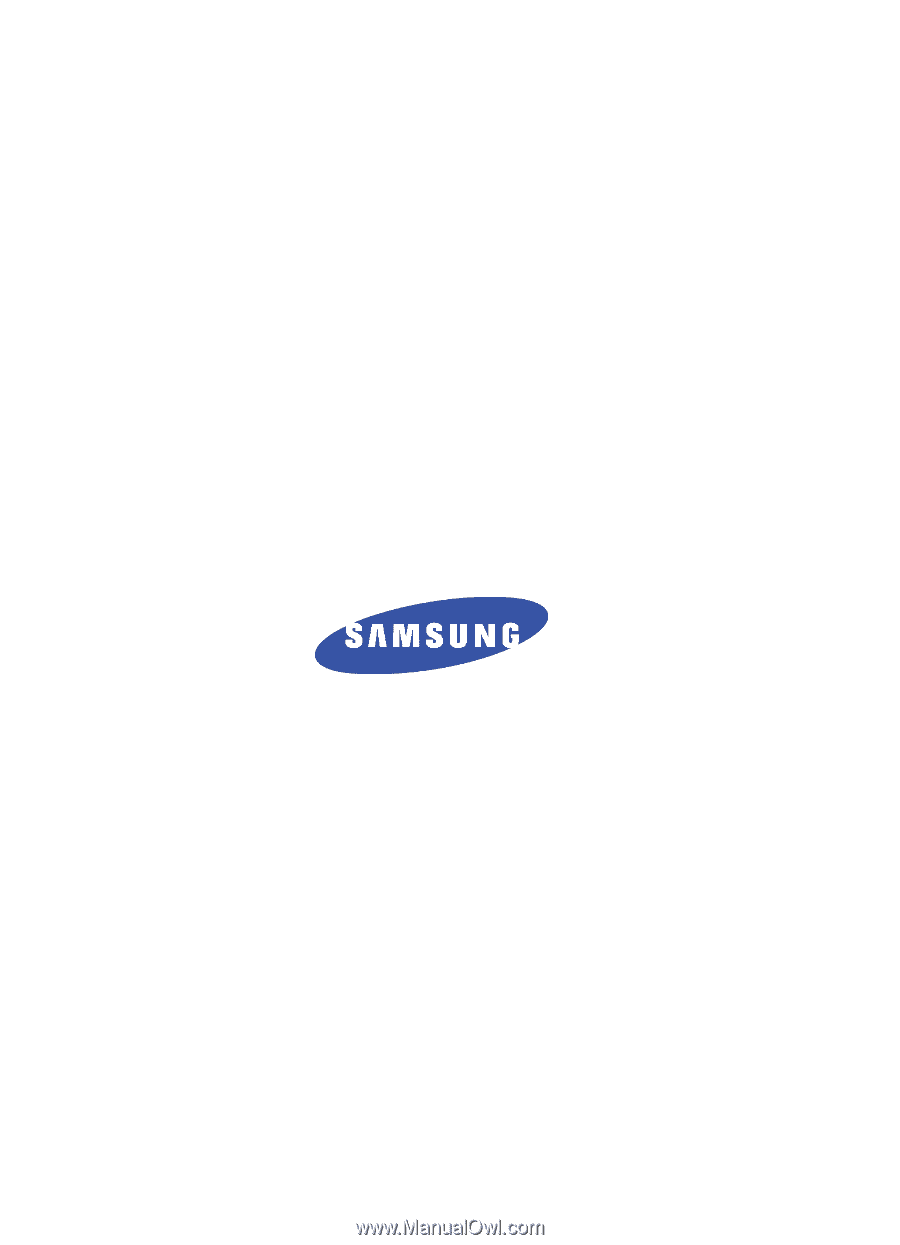
YI05.(1.2)_WB_101305_F4
SCH-i830 Series
Global Quadband Pocket PC
Phone
User Guide
Please read this manual before operating your
phone, and keep it for future reference.