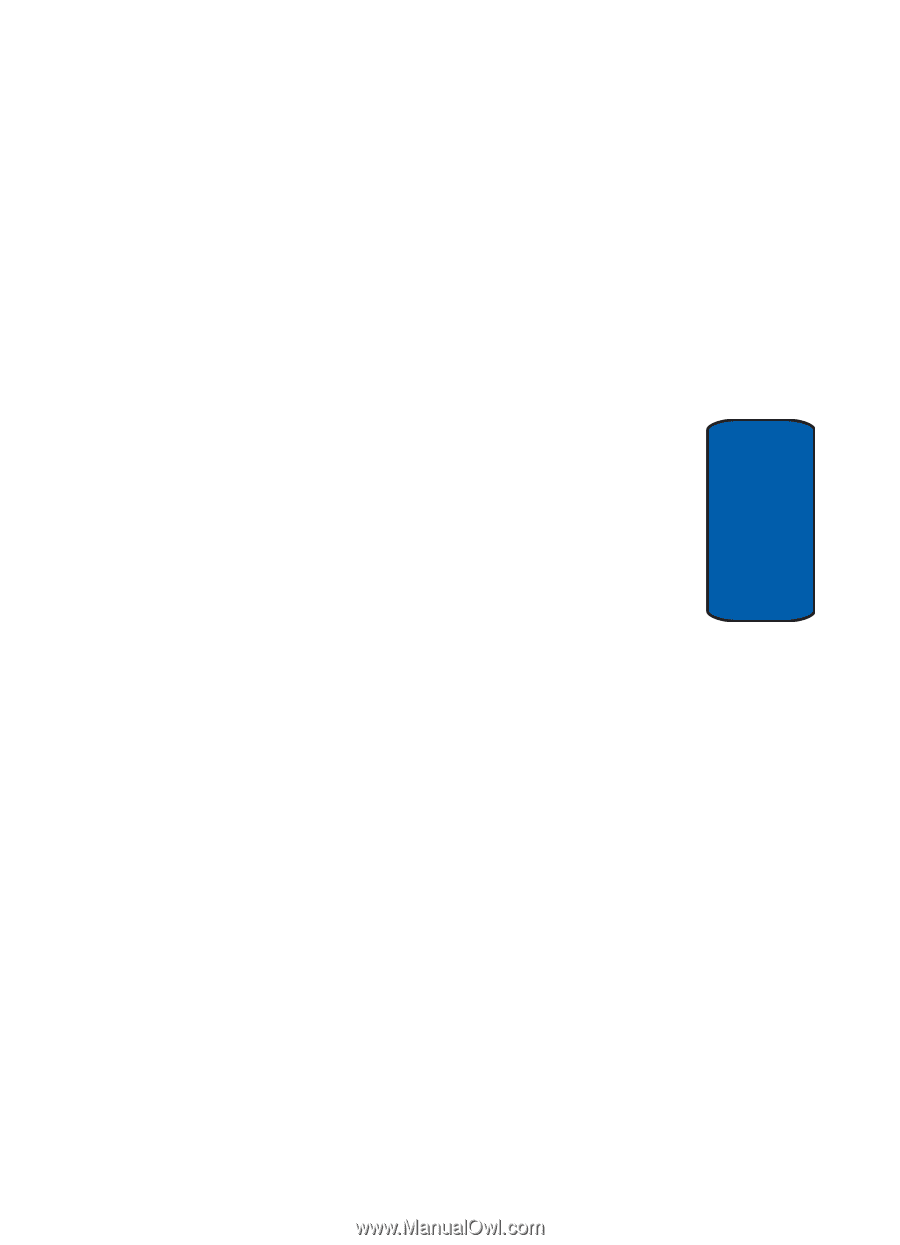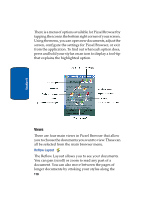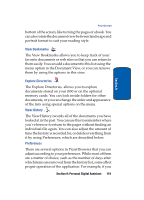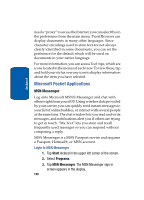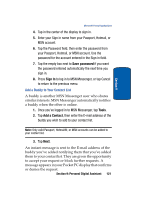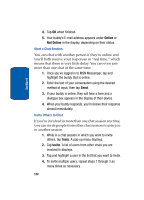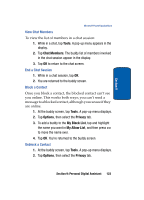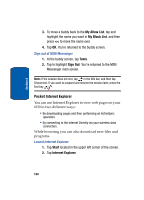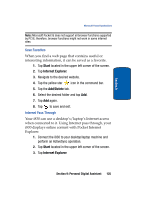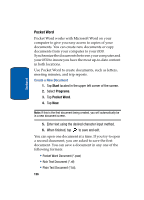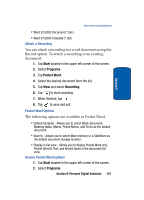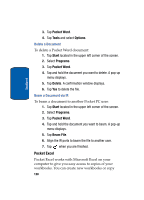Samsung i830 User Manual (ENGLISH) - Page 123
View Chat Members, End a Chat Session, Block a Contact, Tools, Options, Privacy, My Block List
 |
View all Samsung i830 manuals
Add to My Manuals
Save this manual to your list of manuals |
Page 123 highlights
Section 9 Microsoft Pocket Applications View Chat Members To view the list of members in a chat session: 1. While in a chat, tap Tools. A pop-up menu appears in the display. 2. Tap Chat Members. The buddy list of members involved in the chat session appear in the display. 3. Tap OK to return to the chat screen. End a Chat Session 1. While in a chat session, tap OK. 2. You are returned to the buddy screen. Block a Contact Once you block a contact, the blocked contact can't see you online. This works both ways; you can't send a message to a blocked contact, although you can see if they are online. 1. At the buddy screen, tap Tools. A pop-up menu displays. 2. Tap Options, then select the Privacy tab. 3. To add a buddy to the My Block List, tap and highlight the name you want in My Allow List, and then press >> to move the name over. 4. Tap OK. You're returned to the buddy screen. Unblock a Contact 1. At the buddy screen, tap Tools. A pop-up menu displays. 2. Tap Options, then select the Privacy tab. Section 9: Personal Digital Assistant 123