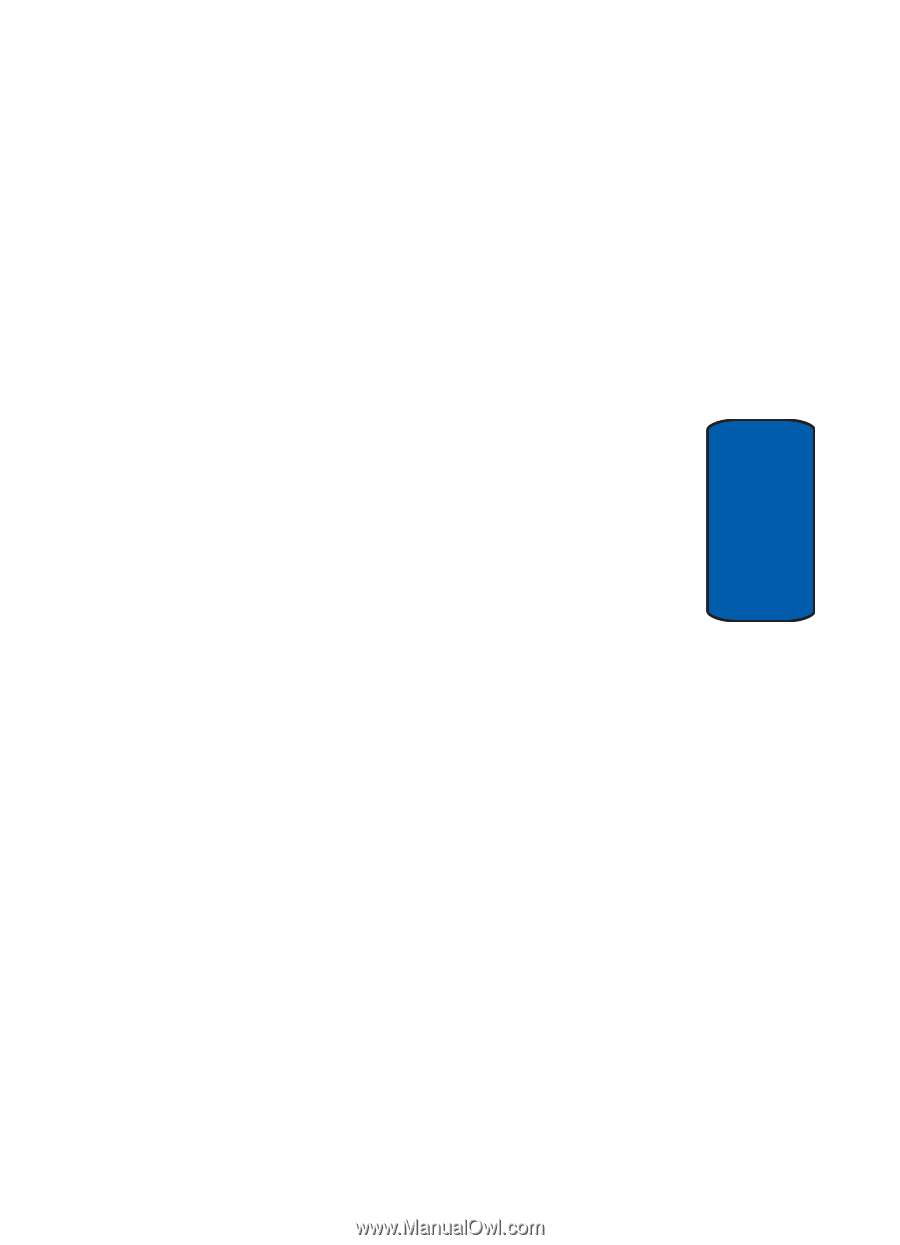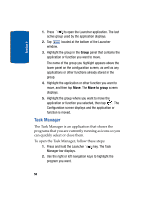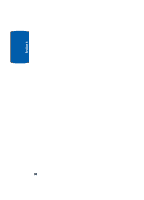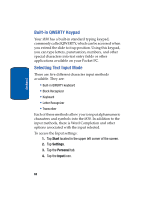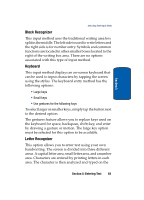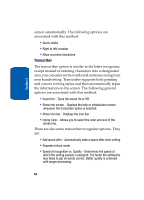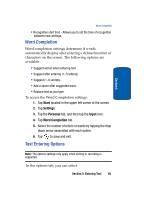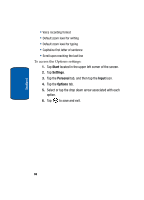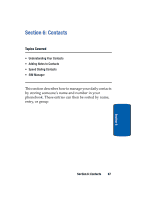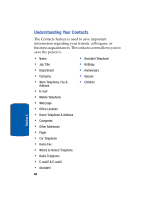Samsung i830 User Manual (ENGLISH) - Page 63
Block Recognizer, Keyboard, Letter Recognizer, the keyboard for space, backspace, shift+key, and enter
 |
View all Samsung i830 manuals
Add to My Manuals
Save this manual to your list of manuals |
Page 63 highlights
Section 5 Selecting Text Input Mode Block Recognizer This input method uses the traditional writing area box split in the middle. The left side is used to write letters and the right side is for number entry. Symbols and common functions are located in other smaller boxes located to the right of the writing box area. There are no options associated with this type of input method. Keyboard This input method displays an on-screen keyboard that can be used to input characters by tapping the screen using the stylus. The keyboard entry method has the following options: • Large keys • Small keys • Use gestures for the following keys To select larger or smaller keys, simply tap the button next to the desired option. The gestures feature allows you to replace keys used on the keyboard for space, backspace, shift+key, and enter by drawing a gesture or motion. The large key option must be selected for this option to be available. Letter Recognizer This option allows you to enter text using your own handwriting. The screen is divided into three different areas. A capital letter area, small letter area, and a number area. Characters are entered by printing letters in each area. The character is then analyzed and typed on the Section 5: Entering Text 63