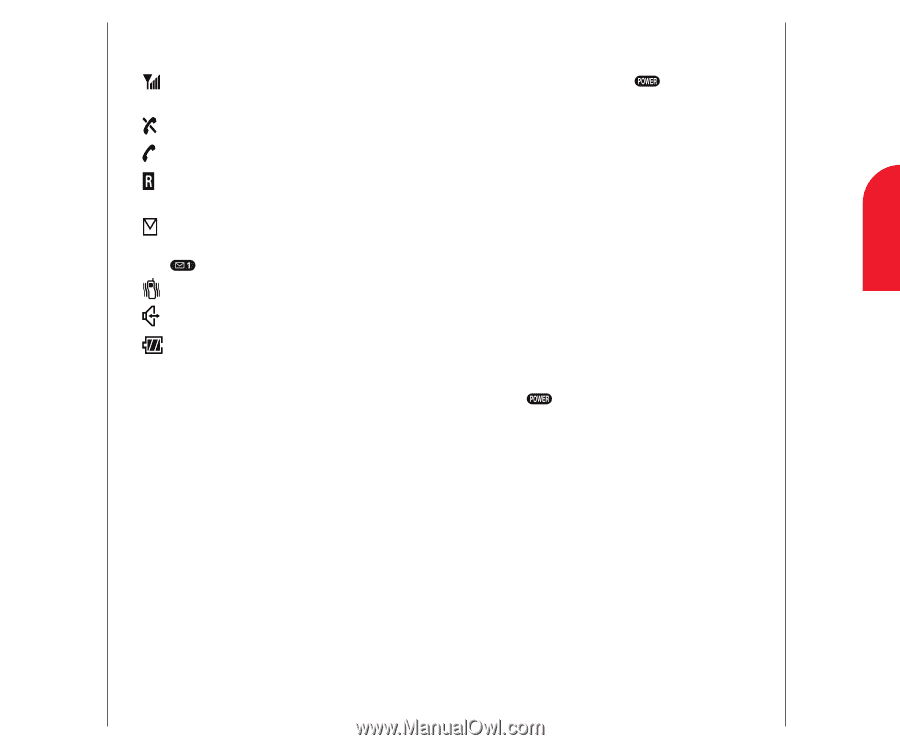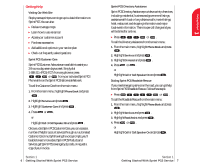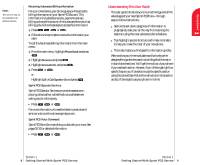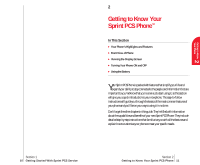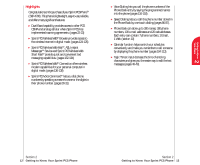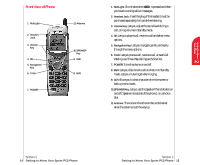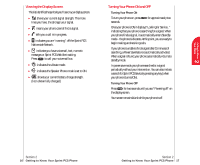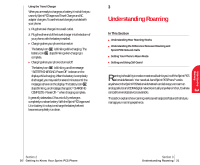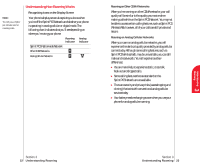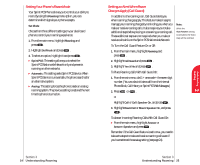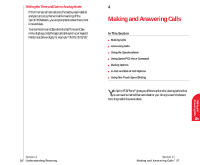Sanyo 4700 User Manual - Page 13
Viewing the Display Screen, Turning Your Phone ON and OFF, messages or Sprint PCS Web Alert waiting. - battery
 |
View all Sanyo 4700 manuals
Add to My Manuals
Save this manual to your list of manuals |
Page 13 highlights
Getting to Know 2 Your Phone Viewing the Display Screen This list identifies the symbols you'll see on your display screen. ᮣ shows your current signal strength. The more lines you have, the stronger your signal. ᮣ means your phone cannot find a signal. ᮣ tells you a call is in progress. ᮣ indicates you are "roaming" off the Sprint PCS Nationwide Network. ᮣ indicates you have voicemail, text, numeric messages or Sprint PCS Web Alert waiting. Press to call your voicemail box. ᮣ indicates the vibrate mode. ᮣ indicates the Speaker Phone mode is set to ON. ᮣ shows your current battery charge strength. (Icon shown fully charged.) Turning Your Phone ON and OFF Turning Your Phone ON To turn your phone on, press seconds. for approximately two Once your phone is ON, it displays "Looking for Service..." indicating that your phone is searching for a signal. When your phone finds a signal, it automatically enters Standby mode - the phone's idle state. At this point, you are ready to begin making and receiving calls. If your phone is unable to find a signal after 15 minutes of searching, a Power Save feature is automatically activated. When a signal is found, your phone automatically returns to standby mode. In power save mode, your phone searches for a signal periodically without your intervention. You can also initiate a search for Sprint PCS Service by pressing any key (when your phone is turned ON). Turning Your Phone OFF Press for two seconds until you see "Powering off" on the display screen. Your screen remains blank while your phone is off. Section 2 16 Getting to Know Your Sprint PCS Phone Section 2 Getting to Know Your Sprint PCS Phone 17