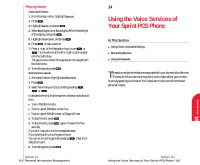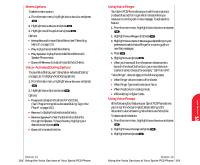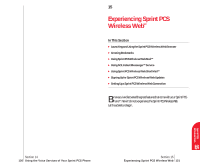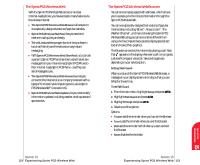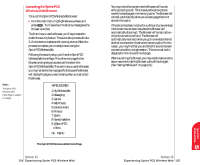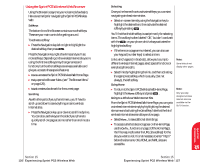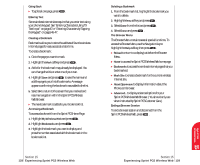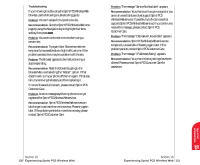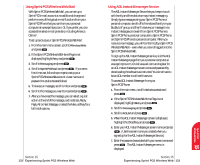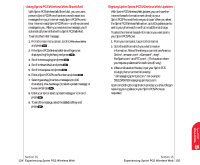Sanyo 4700 User Manual - Page 67
Launching the Sprint PCS Wireless Web Browser
 |
View all Sanyo 4700 manuals
Add to My Manuals
Save this manual to your list of manuals |
Page 67 highlights
Launching the Sprint PCS Wireless Web Browser To launch the Sprint PCS Wireless Web Browser: ᮣ From the main menu, highlight Wireless Web and press . You'll see a few introductory messages as the browser launches. The first time you use the Browser, you'll be prompted to enable the security feature. This automatic process will take 3-6 minutes to complete and it occurs just once. When the process is complete, you're ready to start using the Sprint PCS Wireless Web. Following the security setup, you'll see the Sprint PCS Wireless Web Home Page. This is the main page for the Browser and it gives you access to all the sites in the Sprint PCS Wireless Web. The next time you use the Browser, you may not see the home page at first because the Browser will display the page you were viewing when you last exited the Browser. Note: The Sprint PCS Wireless Web Home Page is subject to change. WIRELESS WEB 1 My Wireless Web 2 Messaging 3 Games 4 Web Portals 5 Entertainment 6 Finance 7 Sports 8 News & Weather 9 @SprintPCS ᮣMore... OK MENU The Sprint PCS Wireless Web Home Page Section 15 124 Experiencing Sprint PCS Wireless Web You may notice that sometimes the Browser will launch without placing a call. This is because the phone stores recently viewed pages in its memory cache. The Browser will connect automatically when you access a page that's not stored in the cache. If the phone has been inactive for a while and a new wireless Internet site has not been requested, the Browser will automatically disconnect. The Browser will remain active - only the connection will end. The Browser will automatically reconnect when you go to a wireless Internet site that's not stored in the phone's memory cache. For this reason, you may find that you are billed for several network connections within a single session. This is normal and is designed to minimize airtime charges. When launching the Browser, you may need to take an extra step or see a reminder that Browser calls will be charged. (See "Setting Web Guard" on page 123.) Section 15 Experiencing Sprint PCS Wireless Web 125 Sprint PCS Wireless 15 Web