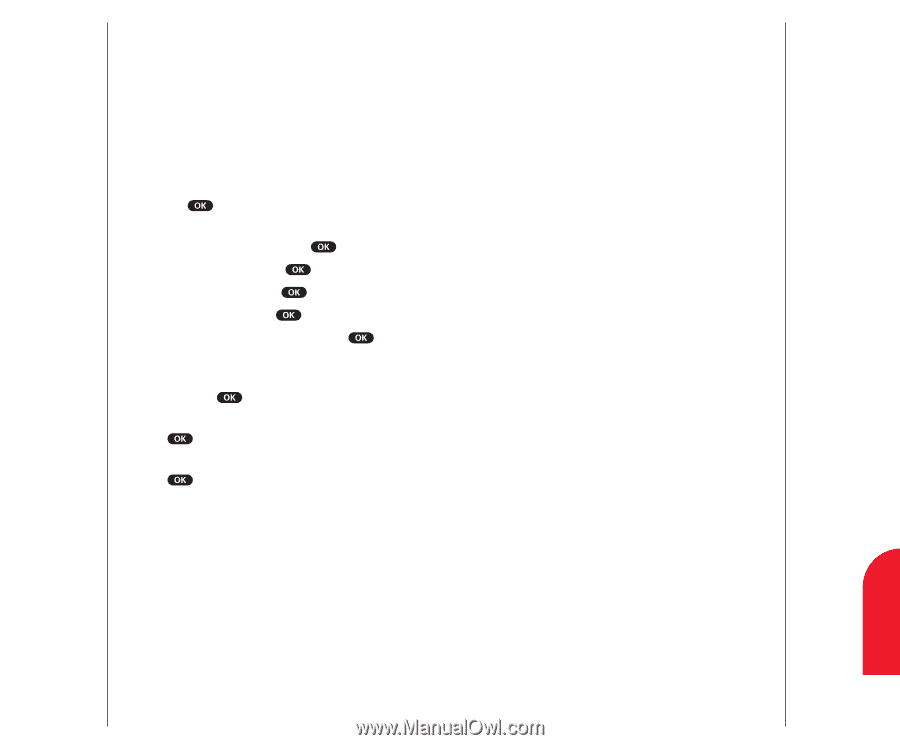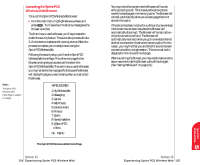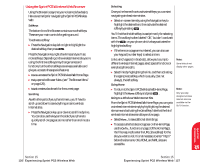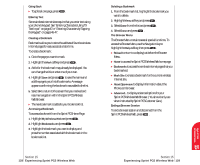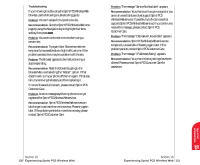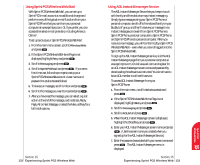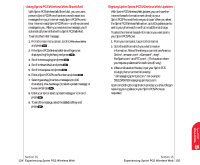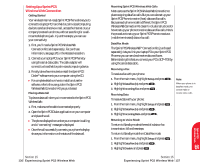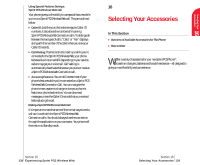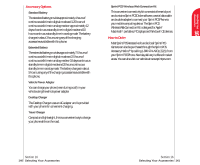Sanyo 4700 User Manual - Page 72
Using Sprint PCS Wireless Web Short Mail, Signing Up for Sprint PCS Wireless Web Updates
 |
View all Sanyo 4700 manuals
Add to My Manuals
Save this manual to your list of manuals |
Page 72 highlights
Using Sprint PCS Wireless Web Short Mail With Sprint PCS Wireless Web Short Mail, you can use a person's Sprint PCS Phone Number to send instant text messages from your Internet-ready Sprint PCS Phone to their Internet-ready Sprint PCS Phone - and they can send messages to you. When you receive a new message, you'll automatically be notified with a Sprint PCS Web Alert. To send a Short Mail message: 1. From the main menu screen, scroll to Wireless Web and press . 2. If the Sprint PCS Wireless Web Home Page is not displayed, highlight Retry and press . 3. Scroll to Messaging and press . 4. Scroll to Short Mail and press . 5. Scroll to Compose and press . 6. Enter a Sprint PCS Phone Number and press . 7. Select Type Msg (to enter a message up to 100 characters), Pre-Set Msgs (to select a preset message) or Icons and press . 8. Enter your text or select a preset message or icon and press . 9. To send the message, select the SENDsoftkey and press . Signing Up for Sprint PCS Wireless Web Updates With Sprint PCS Wireless Web Updates, you can have the Internet-based information sent directly to your Sprint PCS Phone at the times you choose. When you select the Sprint PCS Wireless Web option, up to 50 updates can be sent to your phone each month at no additional charge. To select the Internet-based information you want sent to your Sprint PCS Phone: 1. From your computer, log on to the Internet. 2. Go to the site from which you want to receive information. A few of the sites you can visit are America Online®, amazon.com®, eCompare!®, ebay®, FoxSports.com® and FTD.com®. (The location where you request updates within each site will vary.) 3. Where indicated on the site, input your Sprint PCS 10-digit phone number followed by "@messaging.sprintpcs.com." For example: [email protected]. Upon completing the registration process, you should begin receiving your updates on your Sprint PCS Phone as requested. Sprint PCS Wireless 15 Web Section 15 134 Experiencing Sprint PCS Wireless Web Section 15 Experiencing Sprint PCS Wireless Web 135