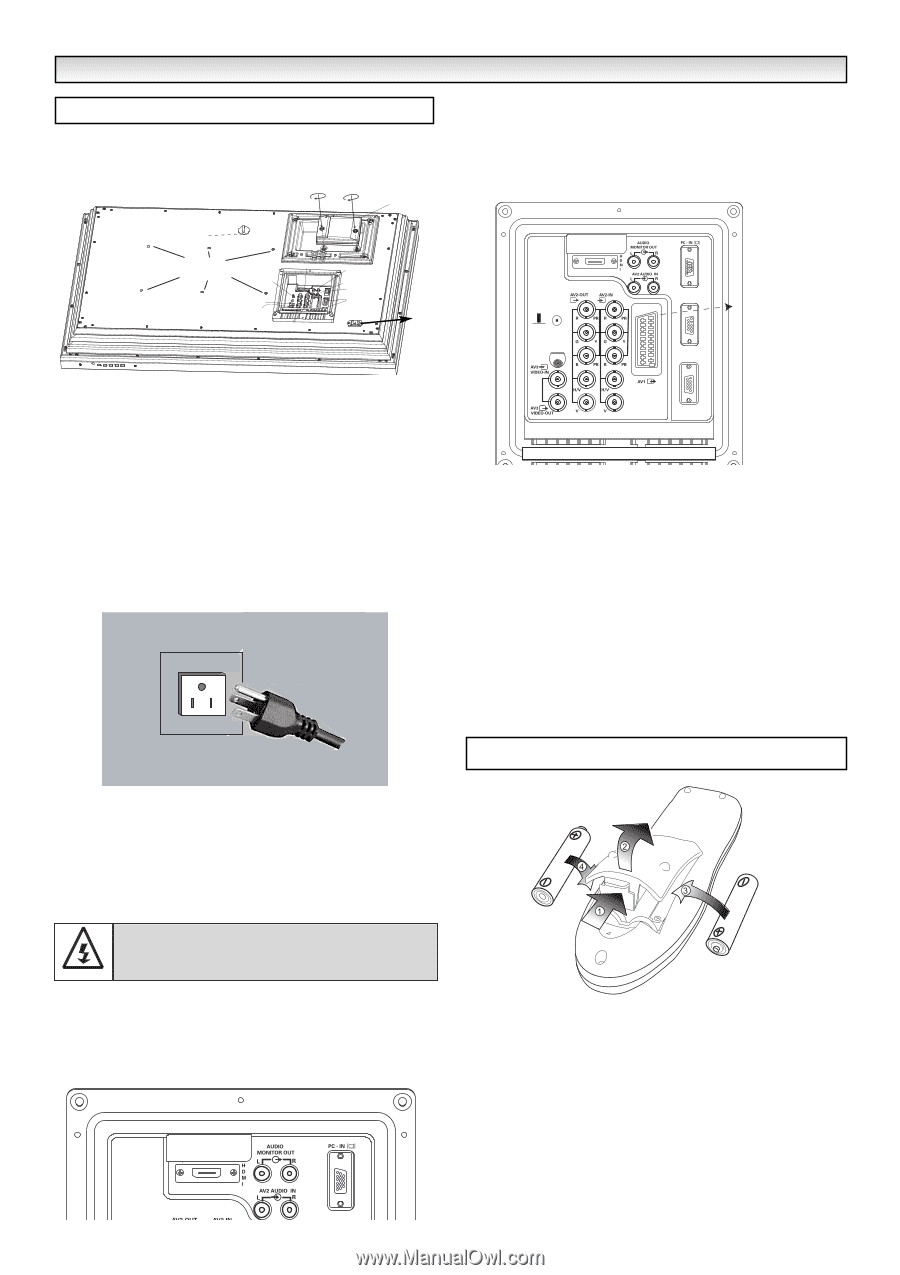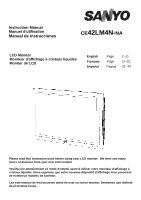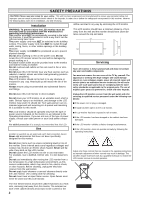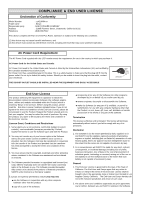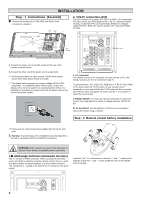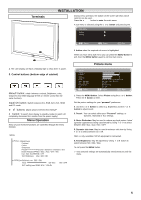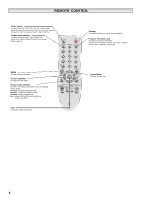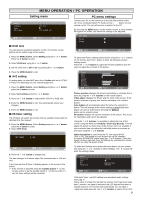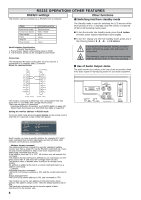Sanyo CE42LM4N-NA Owner's Manual - Page 4
Step : 1, Connections, Essential - mount
 |
UPC - 086483065149
View all Sanyo CE42LM4N-NA manuals
Add to My Manuals
Save this manual to your list of manuals |
Page 4 highlights
INSTALLATION Step : 1 Connections (Essential) ■ Connect the display unit to VGA, BNC and Peritel Scart connector as required. PJ-Net 2. Y,Pb,Pr connection (AV2) This LCD monitor has a choice of Y, Pb, Pr or RGB , H/V connections. You can connect your DVD player to the Y, Pb, Pr terminals instead of using a scart lead. This can support high definition in analogue component form. RGB, H/V can be used as a PC input via the BNC terminal. Security fixing point Wall mount fixing positions Switch HDMI Services AV3 IN/Out BNC AV2 IN/ Out BNC AV2 audio IN Audio monitor Out PC RS232C Serial ports IN/ Out IEC Socket Serial port PJ-net Service Serial Port-IN Peritel (Scart) Serial Port-OUT 1. Connect the power cord to the IEC socket on the rear of the monitor as shown above 2. Connect the other end of the power cord to a wall outlet. ✐ As this product does not have a power On/Off switch, please ensure your mains plug is easily accessible. ✐ The display unit is prepared for a power voltage AC100~240V, 50Hz/60Hz. To completely switch off the mains, or when the display unit is not to be used for an extended period of time, it is advisable to disconnect the power cord from the power outlet or disconnect the power coupler.. 3. PC connection This display unit has a PC connector. You can connect a PC to the Display unit and use it as a monitor(see page 7). To switch between AV1, RGB, AV2 RGB H/V or Y, Pb, Pr, AV3, HDMI or PC mode, press the TV/ AV switch on your remote control repeatedly or press and hold the the TV/AV button for a few seconds and selection menu will appear on screen use the e or d buttons to select the correct mode. 4. RS232C IN/OUT: Is an input for external commands to control the monitor (see page 8)Use the switch to change between RS232/ PJ net 5. PJ Net IN/OUT: Has the ability for PJ-NET to be connected to control the monitor using a network. Step : 2 Remote control battery installation ✐ Please use the correct power lead supplied with the set for your area 3. Warning: To prevent injury, the unit must be securely attached to the wall in accordance with the installation instructions. WARNING! High voltages are used in the operation of this set. Refer service to qualified service personnel. 1.■ HDMI (High Definition Multimedia Interface) This TV set has an HDMI connector. When connected to the HDMI source and HDMI is selected using the remote control, there is a short time period before the picture appears at a much higher resolution. This connection is located at the back of the TV set next to the aerial socket. Install two "AA" 1.5 volt batteries so that the "+" and "-" marks on the batteries match the "+" and "-" marks inside the unit into the remote control handset. 4 Serial