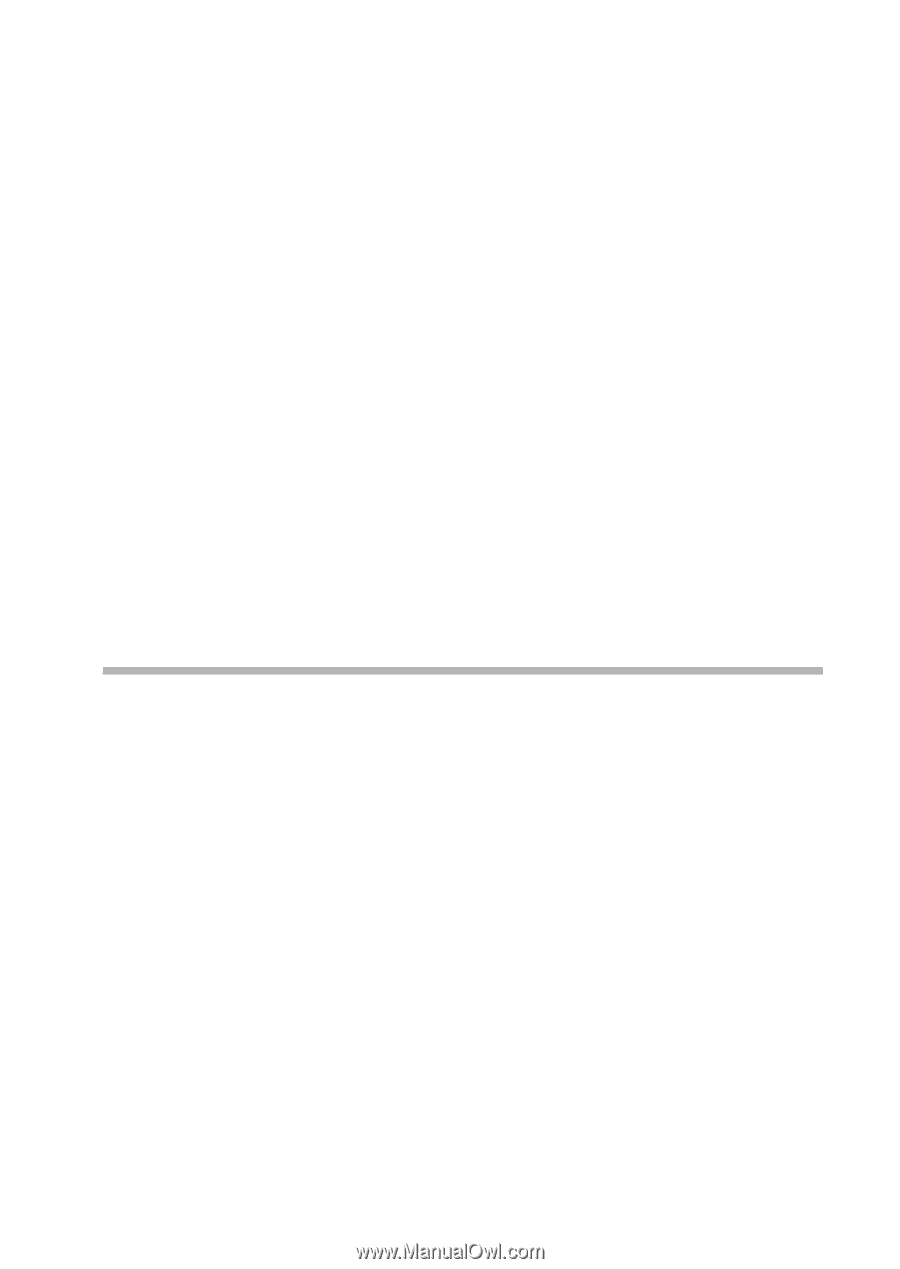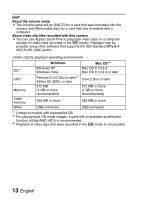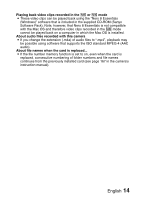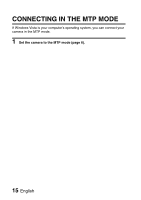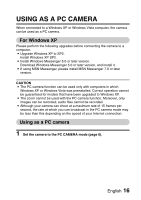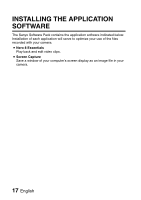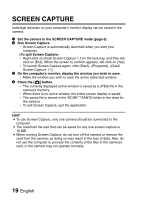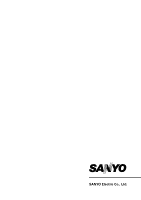Sanyo VPC HD1 Instruction Manual, VPC-HD1010EX Software - Page 20
Insert the CD-ROM Sanyo Software Pack in your computer's CD
 |
UPC - 086483059766
View all Sanyo VPC HD1 manuals
Add to My Manuals
Save this manual to your list of manuals |
Page 20 highlights
1 Insert the CD-ROM (Sanyo Software Pack) in your computer's CDROM drive. h The installation window soon appears. h If the installation window does not appear, double-click on the CDROM icon in the [My Computer] window, and double-click on [Autorun] or [Autorun.exe] in the CD-ROM window. 2 Click on the name of the application software you wish to install. h The window for beginning the installation procedure for the specified application will open. h The installer program for each application is preset to properly install the software. If you are unfamiliar with the computer, we recommend clicking the [Next] button at each screen. h If a user registration dialog box appears, do not enter anything in the [Enter your registration information] dialog box, and click on the [Next] button. h If a dialog box prompting you to restart your computer appears, restart your computer. Click on [Nero 8 Essentials] on the installation screen to install Nero ShowTime Essentials. You can find more information about Nero ShowTime Essentials at: http://support.nero.com 3 Click on [EXIT]. HINT About Kodak online service i When you complete the installation, a dialog box to connect to the website introducing Kodak's online service appears. To go to the website, select the [Tell me more now !] option button. If you do not wish to go to the website, select on the [No thanks !] option button. Click on the [OK] button. English 18