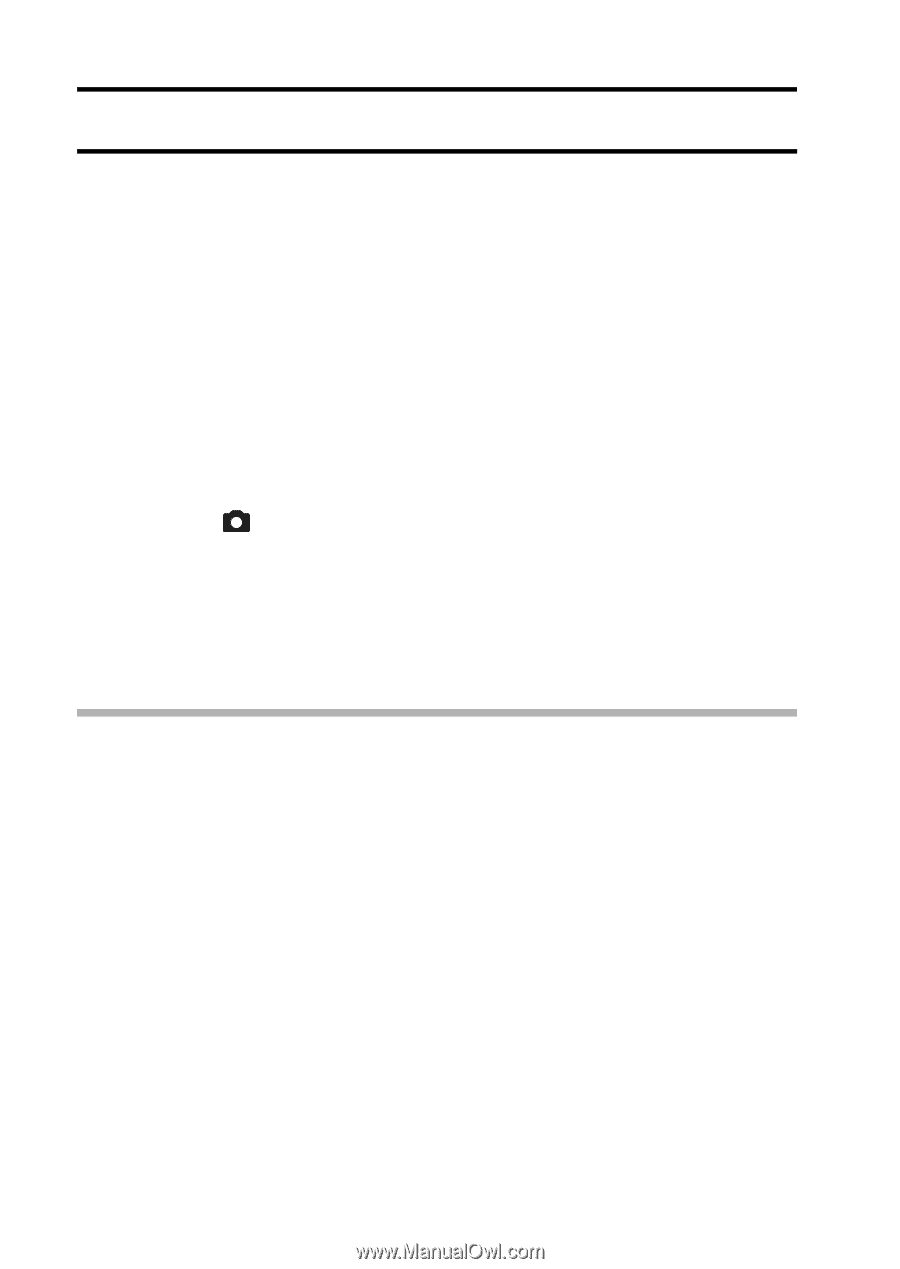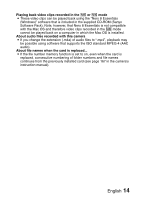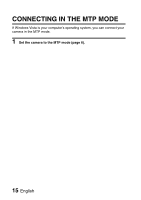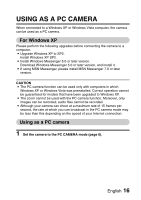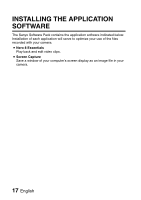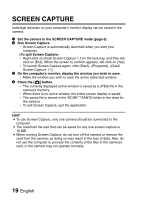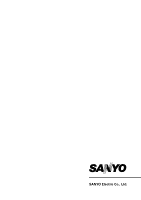Sanyo VPC HD1 Instruction Manual, VPC-HD1010EX Software - Page 21
Screen Capture
 |
UPC - 086483059766
View all Sanyo VPC HD1 manuals
Add to My Manuals
Save this manual to your list of manuals |
Page 21 highlights
SCREEN CAPTURE Individual windows on your computer's monitor display can be saved in the camera. 1 Set the camera to the SCREEN CAPTURE mode (page 6). 2 Run Screen Capture. h Screen Capture is automatically launched when you start your computer. h Right-click on [Xacti Screen Capture 1.1] in the task tray, and then left- click on [Exit]. When the screen to confirm appears, left-click on [Yes]. h To launch Screen Capture again, click [Start]→[Programs]→[Xacti Screen Capture 1.1]. 3 On the computer's monitor, display the window you wish to save. h Make the window you wish to save the active (selected) window. 4 Press the [ ] button. h The currently displayed active window is saved as a JPEG file in the camera's memory. h When there is no active window, the entire screen display is saved. h The saved file is stored in the \DCIM\***SANYO folder in the drive for the camera. h To exit Screen Capture, quit the application. HINT i To use Screen Capture, only one camera should be connected to the computer. i The maximum file size that can be saved for any one screen capture is 10 MB. i When running Screen Capture, do not turn off the camera or remove the card from the camera, as doing so may result in the loss of data. Also, do not use the computer to process the contents of the files in the camera's card, or the camera may not operate normally. 19 English