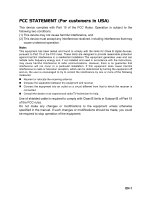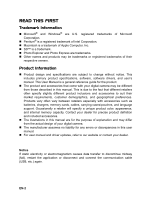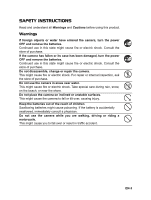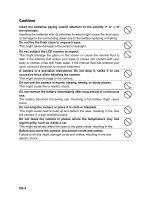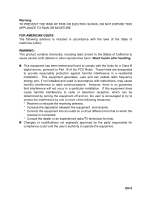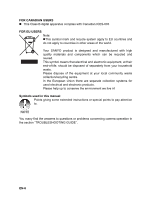Sanyo VPC-S500 VPC-S500 Owners Manual English
Sanyo VPC-S500 - 5-Megapixel Digital Camera Manual
 |
UPC - 086483066818
View all Sanyo VPC-S500 manuals
Add to My Manuals
Save this manual to your list of manuals |
Sanyo VPC-S500 manual content summary:
- Sanyo VPC-S500 | VPC-S500 Owners Manual English - Page 1
limits for Class B digital devices, pursuant to Part accordance with the instructions, may cause equipment off and on, the user is encouraged to try to radio/TV technician for help. Use of shielded cable is required to comply with Class B limits in the manual. If such changes or modifications should be - Sanyo VPC-S500 | VPC-S500 Owners Manual English - Page 2
software, software drivers, and user's manual. This User Manual is a general reference guide for the product. „ The product and accessories that come with your digital camera with accessories such as batteries, chargers, memory cards, cables, carrying cases/pouches, and language support. Occasionally - Sanyo VPC-S500 | VPC-S500 Owners Manual English - Page 3
SAFETY INSTRUCTIONS Read and understand all Warnings and Cautions before using this product. Warnings If foreign objects or water have entered the camera, turn the power OFF and remove the batteries. Continued use in this state might cause fire or electric shock. Consult the store of purchase. If - Sanyo VPC-S500 | VPC-S500 Owners Manual English - Page 4
the LCD monitor to impact. This might damage the glass on the screen or cause camera in places where the temperature may rise significantly, such as inside a car. This might adversely affect the case or the parts inside, resulting in fire. Before you move the camera, disconnect cords and cables - Sanyo VPC-S500 | VPC-S500 Owners Manual English - Page 5
to comply with the limits for a Class B digital device, pursuant to Part 15 of the FCC Rules not installed and used in accordance with instructions, may cause harmful interference to radio determined by turning the equipment off and on, the user is encouraged to try to correct the interference by - Sanyo VPC-S500 | VPC-S500 Owners Manual English - Page 6
products. Please help up to conserve the environment we live in! Symbols used in this manual Points giving some extended instructions or special points to pay attention to. You many find the answers to questions or problems concerning camera operation in the section "TROUBLESHOOTING GUIDE". EN-6 - Sanyo VPC-S500 | VPC-S500 Owners Manual English - Page 7
Standards FOR HOME OR OFFICE USE Declaration of Conformity Model number: VPC-S500 Trade Name: SANYO Responsible party: SANYO FISHER COMPANY Address: 21605 Plummer Street, Chatsworth, operation. Canadian ICES-003 information This class B digital apparatus complies with Canadian ICES-003. EN-7 - Sanyo VPC-S500 | VPC-S500 Owners Manual English - Page 8
battery, carefully read and strictly observe the Safety Instructions and the notes described below: „ Different battery not be using the batteries for an extended period of time, remove them from the camera to prevent leakage or corrosion. „ Never use batteries of different types (together) or - Sanyo VPC-S500 | VPC-S500 Owners Manual English - Page 9
/SDHC Memory Card (Optional Accessory 18 Attaching the Camera Strap 19 LED Indicators and Self-timer Indicators 19 GETTING STARTED 20 Turning the Power On/Off 20 Choosing the Screen Language 20 Setting the Date and Time 21 Formatting an SD/SDHC Memory Card or Internal Memory 22 Using the LCD - Sanyo VPC-S500 | VPC-S500 Owners Manual English - Page 10
computer 47 Download images or movie clips 48 EDITING SOFTWARE INSTALLATION 49 Installing Photo Explorer 49 Installing Photo Express 50 Installing Cool 360 ...51 MENU OPTIONS 52 Camera Menu ...52 Movie Menu ...55 Playback Menu ...56 Setup Menu ...58 SPECIFICATIONS 60 TROUBLESHOOTING GUIDE 61 - Sanyo VPC-S500 | VPC-S500 Owners Manual English - Page 11
an SD/SDHC memory card. „ Support for SD/SDHC memory card for memory expansion You may wish to expand the memory capacity by using an additional SD/SDHC memory card. „ USB connection Still images or movie clips that you have recorded can be downloaded to your computer using the USB cable. „ DPOF - Sanyo VPC-S500 | VPC-S500 Owners Manual English - Page 12
any item is missing or if you find any mismatch or damage, promptly contact your dealer. Common Product Components: „ Digital Camera „ User's Quick Guide „ Software CD-ROM (Instruction Manual Included) „ Camera Strap „ USB Cable „ Batteries • Accessories and components may vary by retailer. EN-12 - Sanyo VPC-S500 | VPC-S500 Owners Manual English - Page 13
GETTING TO KNOW YOUR CAMERA Front View 1 2 3 4 5 6 8 7 1. Shutter release button 2. Mode dial 3. Power switch 4. Flash 5. Self-timer LED 6. PC / Video terminal 7. Lens 8. Microphone EN-13 - Sanyo VPC-S500 | VPC-S500 Owners Manual English - Page 14
button (Right) Focus 7. button 8. Arrow button (Down) Exposure compensation button 9. Delete button 10. Arrow button (Left) Flash button 11. MENU button 12. Battery / SD / SDHC card cover 13. Tripod socket 14. LCD monitor EN-14 - Sanyo VPC-S500 | VPC-S500 Owners Manual English - Page 15
LCD Monitor Information „ Camera Mode 1. Mode indication [ ] Program Mode [ ] Portrait Mode [ ] Panorama Mode [ ] Sport Mode ] Macro [ ] Infinity 5. Possible number of shots 6. Memory status : Built-in memory (without card) : SD/SDHC memory card 7. Battery [ ] Full battery power [ ] Medium battery - Sanyo VPC-S500 | VPC-S500 Owners Manual English - Page 16
status 5. Battery power indicator 6. Focus area 7. Zoom bar 12 34 00:00:49 5 6 „ Image Playback 1. Playback mode 2. Number of image 3. Memory status 4. Battery power indicator 5. Index number of total number 6. DPOF indicator 7. Protect indicator 8. Date 9. Time 10. Aperture 11. Shutter speed 12 - Sanyo VPC-S500 | VPC-S500 Owners Manual English - Page 17
You can use 2 AA size batteries (Ni-MH rechargeable or alkaline) to power the camera. Make sure that the power of the digital camera is off before inserting or removing the batteries. 1. Make sure the camera is turned off. 2. Open the battery cover. 3. Insert the batteries in the correct orientation - Sanyo VPC-S500 | VPC-S500 Owners Manual English - Page 18
and Removing an SD/SDHC Memory Card (Optional Accessory) The digital camera comes with 16MB of internal memory, allowing you to store captured still images or video clips in the digital camera. Moreover, you can also expand the memory capacity by using an optional SD/SDHC memory card so that you can - Sanyo VPC-S500 | VPC-S500 Owners Manual English - Page 19
LED indicator LED indicator LED indicator Self-timer indicator State Solid green Blinking red and green Blinking red and green Blinking blue Description/Activity The digital camera is on. USB transfer in progress Charging the flash. The self-timer function is activated. EN-19 - Sanyo VPC-S500 | VPC-S500 Owners Manual English - Page 20
GETTING STARTED Turning the Power On/Off „ Press the power switch until the digital camera turns on. „ To turn the power off, press the power switch again. Power switch Choosing the Screen Language Follow the steps below to choose the desired language. 1. Rotate the mode dial to and turn your - Sanyo VPC-S500 | VPC-S500 Owners Manual English - Page 21
Date and Time Follow the steps below to set the date display style, current date and time. 1. Rotate the mode dial to and turn your camera on by pressing the power switch. 2. [Set-up1] is displayed. 3. Use the four-way controller (T) to select [Date & Time] and the four-way controller (WX - Sanyo VPC-S500 | VPC-S500 Owners Manual English - Page 22
data on the SD/ SDHC memory card will be erased. Protected images are also erased. • To format the internal memory, do not insert an SD/SDHC memory card into the camera. Otherwise, you will format the SD/SDHC memory card. • An SD/SDHC memory card having any problem cannot be properly formatted. EN - Sanyo VPC-S500 | VPC-S500 Owners Manual English - Page 23
Using the LCD Monitor Your camera is equipped with a 2.4" full color TFT LCD monitor to help you compose images, replay recorded images/movie clips or adjust menu settings. The mode icons, text and numbers displayed on the monitor - Sanyo VPC-S500 | VPC-S500 Owners Manual English - Page 24
PHOTOGRAPHY MODE Shooting Images 1. Rotate the mode dial to , , , , , or and turn your camera on by pressing the power switch. 2. Compose the image on the LCD monitor screen so that the main subject is within the focus frame. 3. Press the shutter release button down halfway to focus the image. „ - Sanyo VPC-S500 | VPC-S500 Owners Manual English - Page 25
ISO, EV, and White Balance to be set manually. 2. Portrait Select this mode to make people stand a series of shots then stitch them together with software to make a single photo. You can capture appears beside the previous image. 3. Orient the camera so that the second frame overlaps a small - Sanyo VPC-S500 | VPC-S500 Owners Manual English - Page 26
know the digital camera, you can set the image resolution (number of vertical and horizontal pixels) and image quality (compression ratio) based on the types of images you want to shoot.These settings affect the number of images that can be stored in the internal memory, or on an SD/SDHC memory card - Sanyo VPC-S500 | VPC-S500 Owners Manual English - Page 27
dial to , , , , , or and turn your camera on by pressing the power switch. 2. Adjust the magnification ratio by using the / button. „ To exit the zoom photography, press continuously the button. „ The status of digital magnification is displayed on the LCD monitor. 3. Compose your scene and press - Sanyo VPC-S500 | VPC-S500 Owners Manual English - Page 28
using the four-way controller OK : (ST). 4. Press the button to confirm the setting. 5. Compose your scene and press the shutter release button. The camera has four flash modes: Auto, Auto + Red-eye, Flash on and Flash off. The table below will help you to choose the appropriate flash mode - Sanyo VPC-S500 | VPC-S500 Owners Manual English - Page 29
controller (ST). 4. Press the button to confirm the setting. 5. Compose your scene and press the shutter release button. Focus Standard OK : The camera has three focus modes: Standard, Macro and Infinity. The table below will help you choose the appropriate focus mode: Focus mode Standard Macro - Sanyo VPC-S500 | VPC-S500 Owners Manual English - Page 30
3 pictures are taken continuously once the shutter release button is pressed. Secure the camera to a tripod or place it on a stable surface. 1. Rotate the mode to confirm the setting. The indicator is displayed on the monitor screen. 5. Press the shutter release button halfway to lock the focus. - Sanyo VPC-S500 | VPC-S500 Owners Manual English - Page 31
Auto Bracket In this mode, the camera automatically changes the exposure within a set range to WX). OK : 4. Press the button to confirm the setting. The indicator is displayed on the LCD monitor screen. 5. Press the shutter release button to capture the three images. • In AEB mode, the flash - Sanyo VPC-S500 | VPC-S500 Owners Manual English - Page 32
Self-timer 10+2 sec. Self-timer Description The image is captured about 2 seconds after the shutter is pressed. This mode is useful for preventing camera shake. The image is captured about 10 seconds after the shutter is pressed. This mode is suitable for the shots in which the photographer has - Sanyo VPC-S500 | VPC-S500 Owners Manual English - Page 33
Adjusting the Exposure (EV Compensation) You can manually adjust the exposure determined by the digital camera. Use this mode when the proper exposure cannot be obtained, for example, when the contrast (difference between bright and dark areas) between the subject and - Sanyo VPC-S500 | VPC-S500 Owners Manual English - Page 34
Setting White Balance This feature lets you make adjustments to compensate for different lighting types according to your shooting conditions. 1. Rotate the mode dial to , , , , or . 2. Press the power switch to turn on the power. 3. Press the MENU button. [Mode1] is displayed. 4. Use the four-way - Sanyo VPC-S500 | VPC-S500 Owners Manual English - Page 35
will be displayed. (Refer to the section in this manual titled "Setting the DPOF" for further details.) • If there is no image stored in the internal memory or on the SD/SDHC memory card, [No image] message will appear on the LCD monitor screen. • You cannot enter the Playback mode from the Setup - Sanyo VPC-S500 | VPC-S500 Owners Manual English - Page 36
While reviewing your images, you may enlarge a selected portion of an image. This magnification allows you to view fine details. The zoom factor displayed on the screen shows the current magnification ratio. 1. Press the button. „ The last recorded image appears on the LCD monitor screen. „ To - Sanyo VPC-S500 | VPC-S500 Owners Manual English - Page 37
appears on the LCD monitor screen. 2. Press the manual titled "Protecting Images/Movie Clips" for further details.) 3. Use the four-way controller (STWX) to move the cursor to select the image to be displayed at regular size. 4. Press the or / button to display the selected image on full screen - Sanyo VPC-S500 | VPC-S500 Owners Manual English - Page 38
images back automatically in sequential order. This is very useful and entertaining feature for reviewing recorded images and for presentations. 1. Press the button. „ The last recorded image appears on the LCD monitor screen. 2. Press the MENU button to access the Playback menu. Then use the four - Sanyo VPC-S500 | VPC-S500 Owners Manual English - Page 39
1. Press the button. „ The last recorded image appears on the LCD monitor screen. Playback1 Resize Playback2 2. In the mode, use the four-way controller (WX) to select the desired images. Quality Change Copy To Card - Sanyo VPC-S500 | VPC-S500 Owners Manual English - Page 40
via built-in microphone. 1. Rotate the mode dial to and turn your camera on by pressing the power switch. 2. Press the shutter release button to clips • The digital zoom function can be activated before and during the recording. • Pressing the button switches the LCD monitor screen display mode. - Sanyo VPC-S500 | VPC-S500 Owners Manual English - Page 41
on the LCD monitor screen will disappear after a few seconds. • The zoom function cannot be activated when playing back movie clips. • To playback the movie clips on the computer, we recommend you to use Windows Media Player 9.0 or later (WMP 9.0 or later). You can download - Sanyo VPC-S500 | VPC-S500 Owners Manual English - Page 42
or all images/movie clips stored in SD/SDHC memory card or the internal memory. Please note that the deleted images or movie clips , or and turn your camera on by pressing the power switch. 2. Press the button. „ The last recorded image/movie clip appears on the LCD monitor screen. 3. Use the four- - Sanyo VPC-S500 | VPC-S500 Owners Manual English - Page 43
Clips Set the data to read-only to prevent images from being erased by mistake. 1. Press the button. „ The last recorded image appears on the LCD monitor screen. 2. In the mode, use the four-way controller (WX) to select the desired images. „ To view the previous image, press the four-way - Sanyo VPC-S500 | VPC-S500 Owners Manual English - Page 44
Setting the DPOF DPOF (Digital Print Order Format) allows you to embed printing information on your SD/SDHC memory card. By using DPOF, you can select an image to be printed and then specify how many prints or which image you would like. Take your SD/SDHC memory card to a DPOF enabled printer that - Sanyo VPC-S500 | VPC-S500 Owners Manual English - Page 45
: Select : • Before you perform the DPOF settings on your camera, always remember to copy your images from the internal memory to an SD/SDHC memory card first. • The print icon will appear on the LCD monitor screen indicating images selected for printing. • You cannot print movies. • Depending - Sanyo VPC-S500 | VPC-S500 Owners Manual English - Page 46
YOUR COMPUTER System Requirements (Windows) „ Pentium III 600 MHz or higher „ Windows 2000/XP/Vista „ 64MB RAM „ 128MB hard disk space „ CD-ROM drive „ Available USB port System Requirements (Macintosh) „ PowerPC G3/G4 „ OS 9.0 or later „ 64MB RAM „ 128MB hard disk space „ CD-ROM drive „ Available - Sanyo VPC-S500 | VPC-S500 Owners Manual English - Page 47
the computer via the supplied USB cable. 7. Turn your camera on by pressing the power switch. 8. There will be a new "Removable Disk" icon PC/Video terminal detected in "My Computer", which contains your recorded images or movie clips. (For Mac users, double-click [untitled] or [unlabeled - Sanyo VPC-S500 | VPC-S500 Owners Manual English - Page 48
the digital camera is turned on and connected to your computer, it is considered to be a disk drive, just like a floppy disk or CD. You can download ( Drag and drop from the digital camera to the desired destination. • Memory card users may prefer to use a memory card reader (highly recommended). - Sanyo VPC-S500 | VPC-S500 Owners Manual English - Page 49
for owners of digital cameras, WebCams, DV camcorders, scanners, or anyone who strives to effectively organize a large collection of digital media. 1. Insert the enclosed CD-ROM into your CD-ROM drive. 2. When the welcome screen appears, click "Photo Explorer 8.0". Follow the on-screen instructions - Sanyo VPC-S500 | VPC-S500 Owners Manual English - Page 50
software for digital images. The step-by-step workflow, visual program interface, and in-program help assist users in creating exciting photo projects. Acquire digital photos effortlessly from digital cameras the welcome screen appears,click "Photo Express 5.0". Follow the on-screen instructions to - Sanyo VPC-S500 | VPC-S500 Owners Manual English - Page 51
, click "Cool 360". Follow the on-screen instructions to complete the installation. • For more information about the operation of Cool 360 application software, refer to its respective help documentation. • For Windows 2000/XP users, please make sure to install and use the Cool 360 in "Administrator - Sanyo VPC-S500 | VPC-S500 Owners Manual English - Page 52
Digital Zoom Quick View Mode3 On Off Return : Mode1 Mode2 Color Sharpness Saturation Date Imprint Return : Mode3 Medium Medium Off 1. Rotate the mode dial to , , , , , or and turn your camera be captured. Refer to the section in this manual titled "Setting Image Resolution and Quality" for - Sanyo VPC-S500 | VPC-S500 Owners Manual English - Page 53
to the section in this manual titled "Setting Image Resolution and / 200 / 400 „ Mode2 settings Item Metering Digital Zoom Functional Description You can select the metering mode screen only. This sets whether or not to use digital zoom at the time of shooting. Refer to the section in this manual - Sanyo VPC-S500 | VPC-S500 Owners Manual English - Page 54
. Full Color Black & White Sepia Sharpness Sets the level of image sharpness. High Medium Low Saturation To capture an image, your camera offers you three different degrees of color to match with your preference. Your images will demonstrate different impression by selecting different degrees of - Sanyo VPC-S500 | VPC-S500 Owners Manual English - Page 55
Movie Menu This menu is for the basic settings to be used when recording movie clips. Video Color Digital Zoom On Return : Select : 1. Rotate the mode dial to and turn your camera on. 2. Press the MENU button. 3. Press the four-way controller (ST) to select the option item. Then press the - Sanyo VPC-S500 | VPC-S500 Owners Manual English - Page 56
Copy To Card Return : Select : Return : Select : 1. Press the button. „ The last recorded image appears on the LCD monitor screen. 2. by inserting the SD/SDHC memory card to a DPOF-compatible printer or taking it to a print shop. Refer to the section in this manual titled "Setting the DPOF" - Sanyo VPC-S500 | VPC-S500 Owners Manual English - Page 57
Card Functional Description Changes the size of a recorded image. Resizing replaces the original image with the changed image. Only resizing to a smaller size is available. Refer to the section in this manual the digital camera's internal memory to an SD/SDHC memory card. You can only do this if - Sanyo VPC-S500 | VPC-S500 Owners Manual English - Page 58
all images and reformats the SD/SDHC memory card loaded in your camera. Protected images are also erased. SD/SDHC memory card cannot be formatted if it is write-protected. Refer to the section in this manual titled "Formatting an SD/SDHC Memory Card or Internal Memory" for further details. This sets - Sanyo VPC-S500 | VPC-S500 Owners Manual English - Page 59
USB Mode Selects to choose one of the following modes for further settings. PC / PictBridge LCD This sets the brightness of the LCD monitor screen are recorded in the internal memory or the SD/SDHC memory card. Returns all basic settings to the digital camera's default settings. The time setting - Sanyo VPC-S500 | VPC-S500 Owners Manual English - Page 60
Normal / Economy Movie image: QVGA Recording media Approx. 16MB internal memory SD/SDHC memory card (Optional, up to 4GB) File format JPEG (Exif 2.2), DCF, m range Tele: Approx. 0.6 m - Approx. 2.1 m LCD monitor 2.4" color TFT-LCD Approx. 112K pixels display Self-timer 10 sec self-timer, - Sanyo VPC-S500 | VPC-S500 Owners Manual English - Page 61
TROUBLESHOOTING GUIDE Symptom Possible causes Solutions / Corrective memory card with memory or SD/SDHC available space or delete memory card is full. unwanted images. Cannot transfer files over a USB connection. * USB cable is not connected securely. * USB driver is not installed. * Camera - Sanyo VPC-S500 | VPC-S500 Owners Manual English - Page 62
Recording Time The table below indicates the approximate duration of recording time depending on the capacity of the internal memory and the SD/SDHC memory card. Image size Internal Memory 64MB SD/SDHC Memory Card 128MB 256MB 512MB 1GB 2GB 4GB (SDHC) 320 x 240 00:00:32 00:02:23 00:04:49 00 - Sanyo VPC-S500 | VPC-S500 Owners Manual English - Page 63
, then use the four-way controller (T) to select [USB Mode]. Press the button. 3. Use the four-way controller (ST) to select [PictBridge], then press the button. 4. Connect your camera and the printer via a supplied USB cable. „ The message "One moment" will appear on the LCD monitor screen. EN-63 - Sanyo VPC-S500 | VPC-S500 Owners Manual English - Page 64
Printing images When the camera is properly connected to a PictBridge-compatible printer, the [Printing Mode Select] screen is displayed on the LCD monitor screen. Use the four-way controller (ST) to select the print mode. „ In [Print] Mode: Lets you print the specified image with PictBridge. Step - Sanyo VPC-S500 | VPC-S500 Owners Manual English - Page 65
"Transferring" on the LCD monitor screen.The message will disappear after the printing is finished. Then the screen returns to [Printing All Print With DPOF Procedure If you wish to print all the images stored in the camera, you may choose [Print All] in [Printing Mode Select]. OK : 2 To set
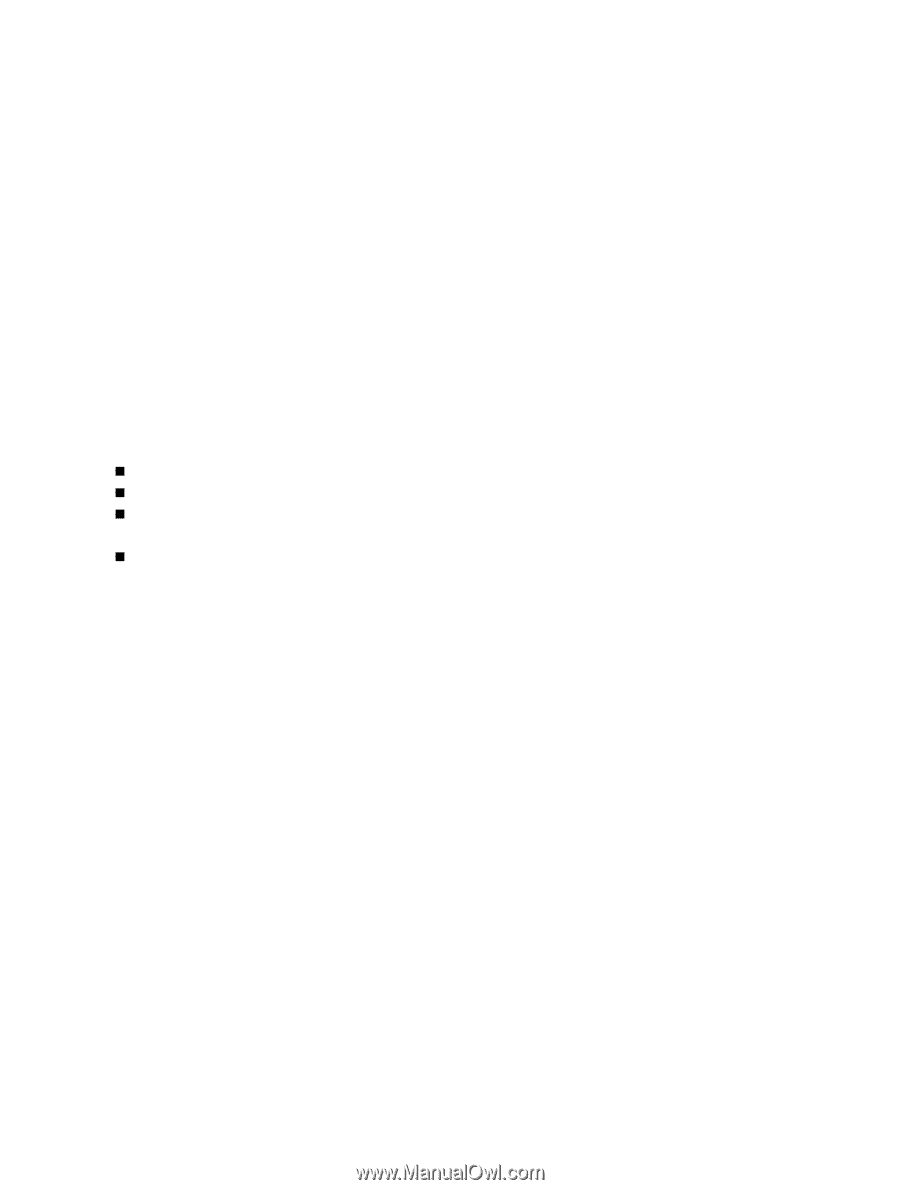
EN-1
FCC STATEMENT (For customers in USA)
This device complies with Part 15 of the FCC Rules. Operation is subject to the
following two conditions:
(1) This device may not cause harmful interference, and
(2) This device must accept any interference received, including interference that may
cause undesired operation.
Note:
This equipment has been tested and found to comply with the limits for Class B digital devices,
pursuant to Part 15 of the FCC rules. These limits are designed to provide reasonable protection
against harmful interference in a residential installation.This equipment generates uses and can
radiate radio frequency energy and, if not installed and used in accordance with the instructions,
may cause harmful interference to radio communications. However, there is no guarantee that
interference will not occur in a particular installation. If this equipment does cause harmful
interference to radio or television reception, which can be determined by turning the equipment off
and on, the user is encouraged to try to correct the interference by one or more of the following
measures:
Reorient or relocate the receiving antenna.
Increase the separation between the equipment and receiver.
Connect the equipment into an outlet on a circuit different from that to which the receiver is
connected.
Consult the dealer or an experienced radio/TV technician for help.
Use of shielded cable is required to comply with Class B limits in Subpart B of Part 15
of the FCC rules.
Do not make any changes or modifications to the equipment unless otherwise
specified in the manual. If such changes or modifications should be made, you could
be required to stop operation of the equipment.