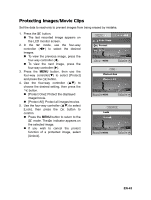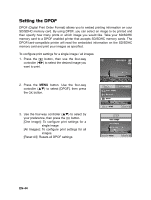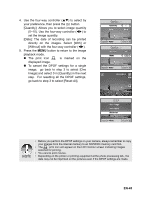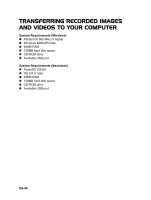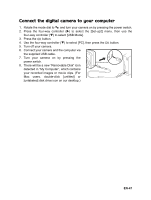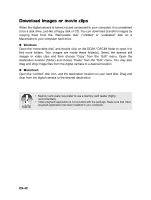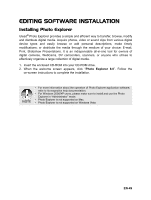Sanyo VPC-S500 VPC-S500 Owners Manual English - Page 45
EN-45
 |
UPC - 086483066818
View all Sanyo VPC-S500 manuals
Add to My Manuals
Save this manual to your list of manuals |
Page 45 highlights
4. Use the four-way controller (ST) to select by your preference, then press the button. [Quantity]: Allows you to select image quantity (0~10). Use the four-way controller (WX) to set the image quantity. [Date]: The date of recording can be printed directly on the images. Select [With] or [Without] with the four-way controller (WX). 5. Press the MENU button to return to the image playback mode. „ The print icon is marked on the displayed image. „ To cancel the DPOF settings for a single image, go back to step 3 to select [One Image] and select 0 in [Quantity] in the next step. For resetting all the DPOF settings, go back to step 3 to select [Reset All]. One Image Quantity 1 Date With Cancel : Select : One Image Quantity Date 0 With Cancel : Select : 100-0001 DPOF One Image All Images Reset All Cancel : Select : • Before you perform the DPOF settings on your camera, always remember to copy your images from the internal memory to an SD/SDHC memory card first. • The print icon will appear on the LCD monitor screen indicating images selected for printing. • You cannot print movies. • Depending on the printer or printing equipment at the photo processing lab., the date may not be imprinted on the pictures even if the DPOF settings are made. EN-45